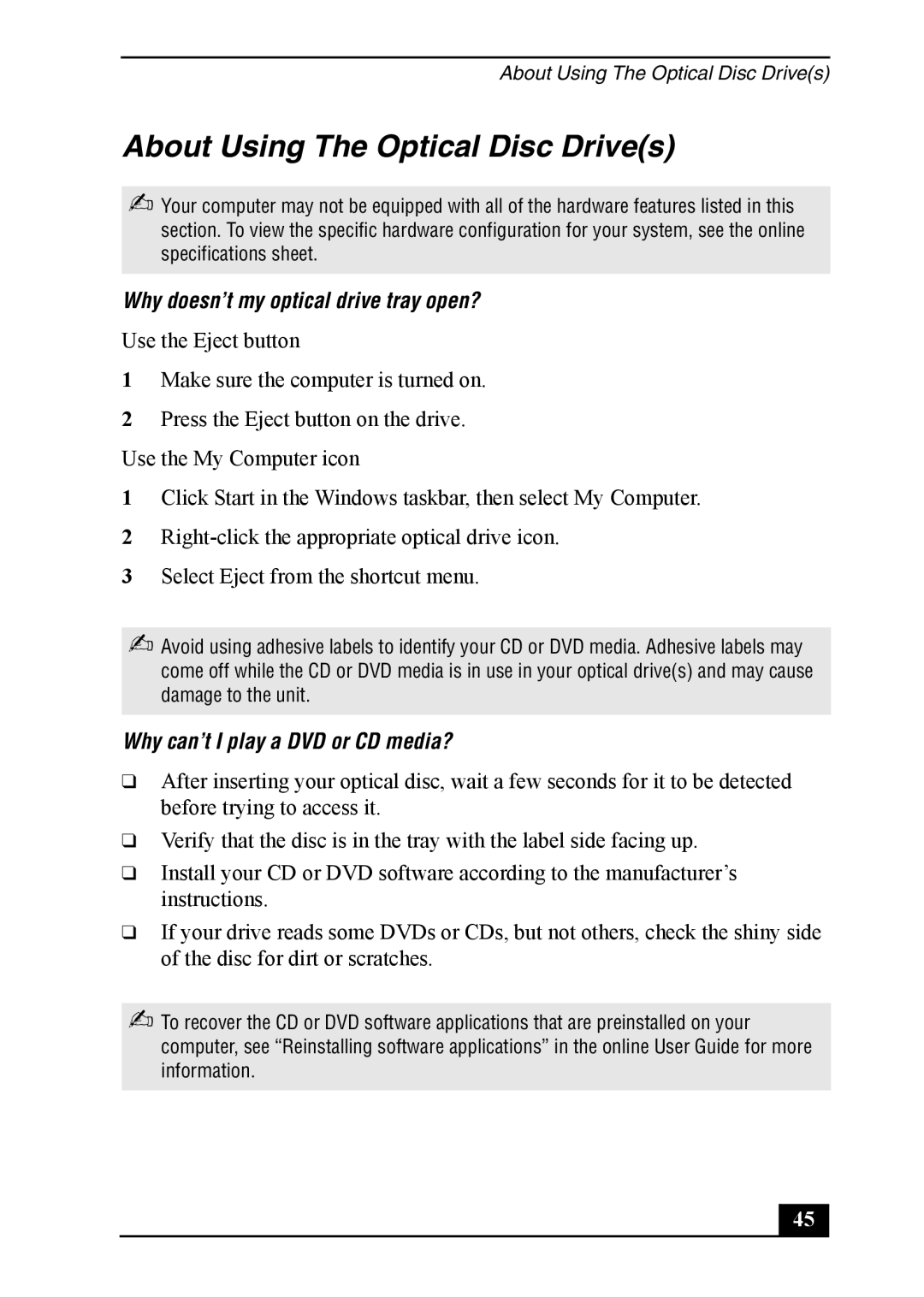About Using The Optical Disc Drive(s)
About Using The Optical Disc Drive(s)
✍Your computer may not be equipped with all of the hardware features listed in this section. To view the specific hardware configuration for your system, see the online specifications sheet.
Why doesn’t my optical drive tray open?
Use the Eject button
1Make sure the computer is turned on.
2Press the Eject button on the drive. Use the My Computer icon
1Click Start in the Windows taskbar, then select My Computer.
2
3Select Eject from the shortcut menu.
✍Avoid using adhesive labels to identify your CD or DVD media. Adhesive labels may come off while the CD or DVD media is in use in your optical drive(s) and may cause damage to the unit.
Why can’t I play a DVD or CD media?
❑After inserting your optical disc, wait a few seconds for it to be detected before trying to access it.
❑Verify that the disc is in the tray with the label side facing up.
❑Install your CD or DVD software according to the manufacturer’s instructions.
❑If your drive reads some DVDs or CDs, but not others, check the shiny side of the disc for dirt or scratches.
✍To recover the CD or DVD software applications that are preinstalled on your computer, see “Reinstalling software applications” in the online User Guide for more information.
45