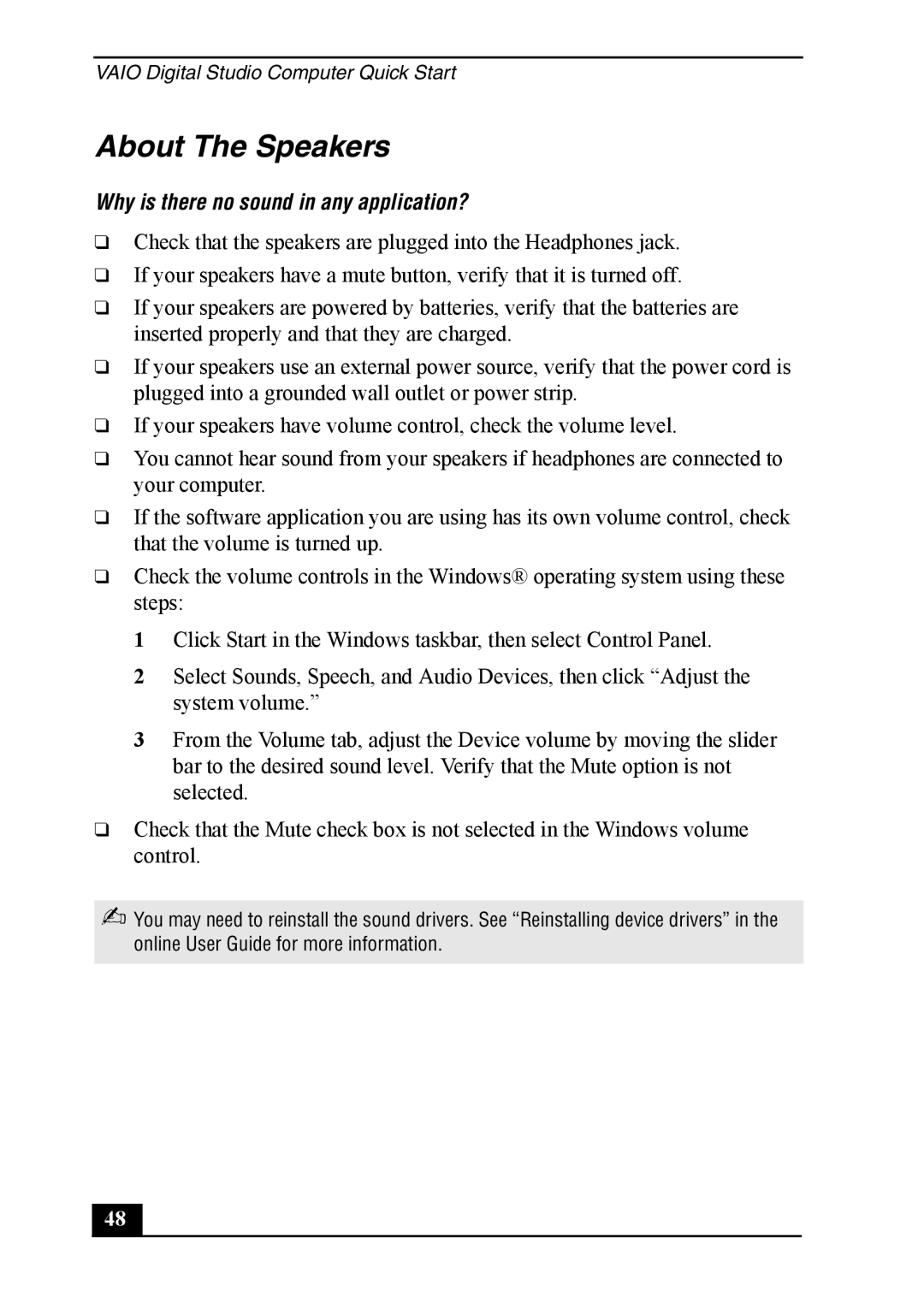VAIO Digital Studio Computer Quick Start
About The Speakers
Why is there no sound in any application?
❑Check that the speakers are plugged into the Headphones jack.
❑If your speakers have a mute button, verify that it is turned off.
❑If your speakers are powered by batteries, verify that the batteries are inserted properly and that they are charged.
❑If your speakers use an external power source, verify that the power cord is plugged into a grounded wall outlet or power strip.
❑If your speakers have volume control, check the volume level.
❑You cannot hear sound from your speakers if headphones are connected to your computer.
❑If the software application you are using has its own volume control, check that the volume is turned up.
❑Check the volume controls in the Windows® operating system using these steps:
1 Click Start in the Windows taskbar, then select Control Panel.
2 Select Sounds, Speech, and Audio Devices, then click “Adjust the system volume.”
3 From the Volume tab, adjust the Device volume by moving the slider bar to the desired sound level. Verify that the Mute option is not selected.
❑Check that the Mute check box is not selected in the Windows volume control.
✍You may need to reinstall the sound drivers. See “Reinstalling device drivers” in the online User Guide for more information.
48