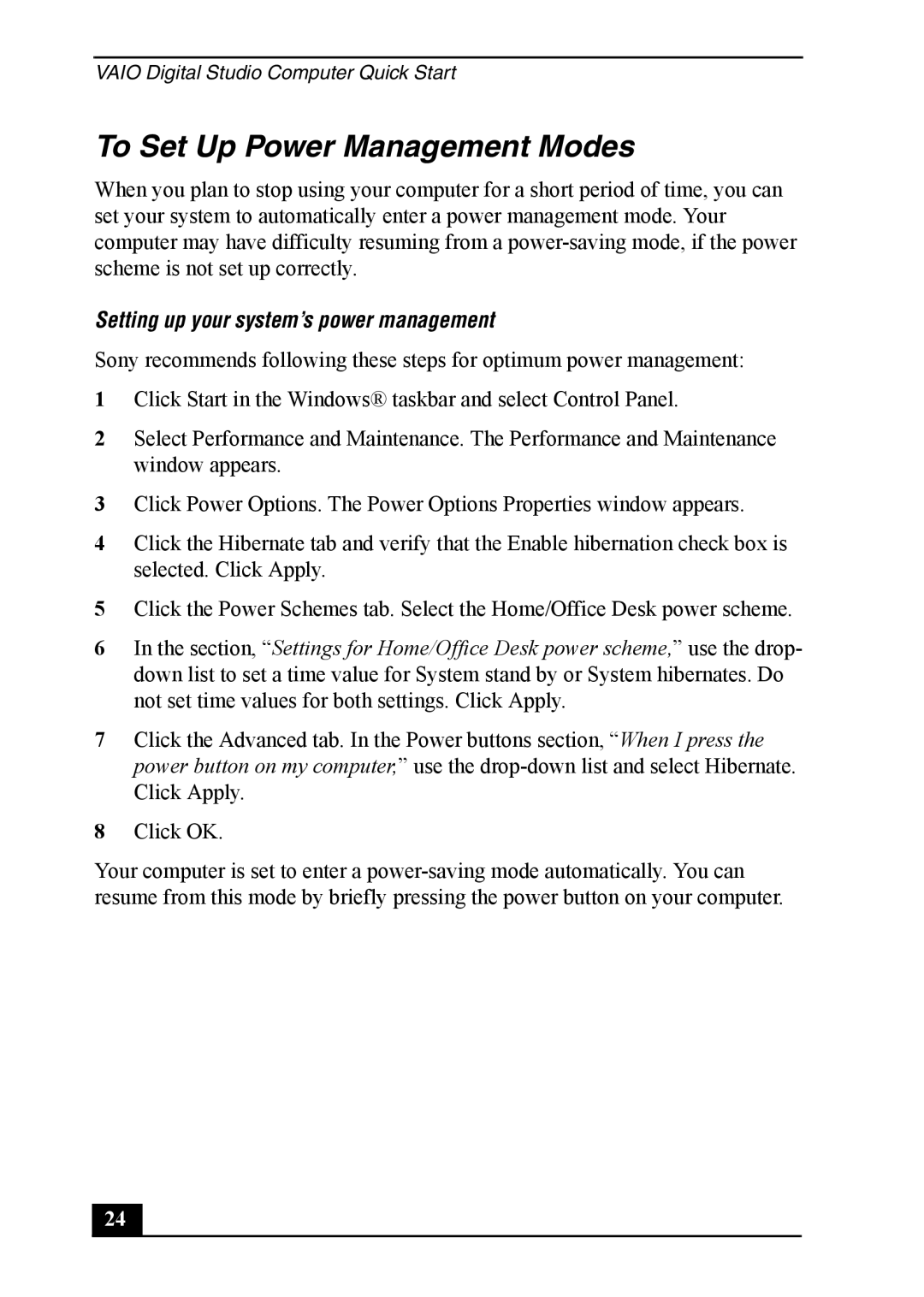VAIO Digital Studio Computer Quick Start
To Set Up Power Management Modes
When you plan to stop using your computer for a short period of time, you can set your system to automatically enter a power management mode. Your computer may have difficulty resuming from a
Setting up your system’s power management
Sony recommends following these steps for optimum power management:
1Click Start in the Windows® taskbar and select Control Panel.
2Select Performance and Maintenance. The Performance and Maintenance window appears.
3Click Power Options. The Power Options Properties window appears.
4Click the Hibernate tab and verify that the Enable hibernation check box is selected. Click Apply.
5Click the Power Schemes tab. Select the Home/Office Desk power scheme.
6In the section, “Settings for Home/Office Desk power scheme,” use the drop- down list to set a time value for System stand by or System hibernates. Do not set time values for both settings. Click Apply.
7Click the Advanced tab. In the Power buttons section, “When I press the power button on my computer,” use the
8Click OK.
Your computer is set to enter a
24