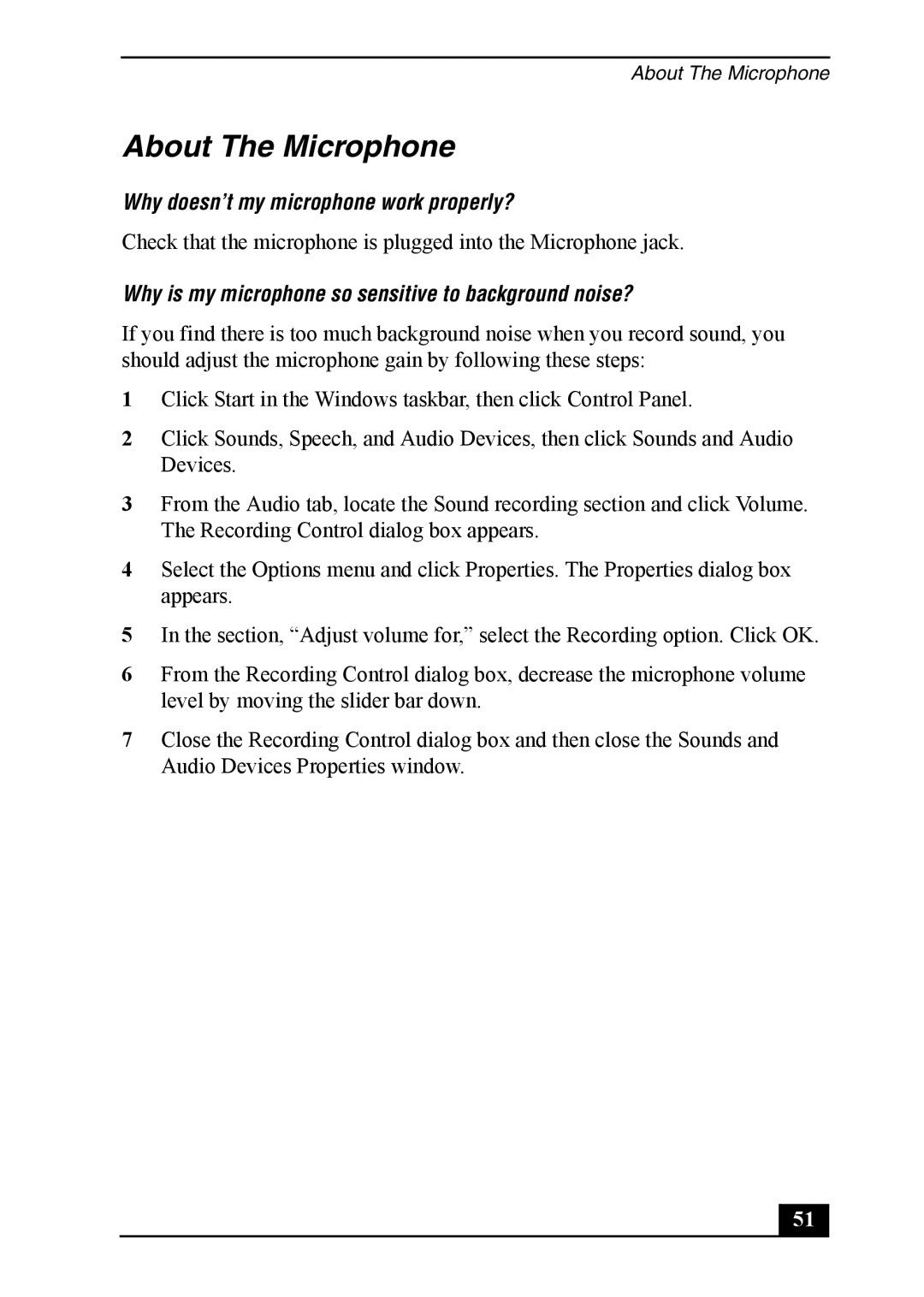About The Microphone
About The Microphone
Why doesn’t my microphone work properly?
Check that the microphone is plugged into the Microphone jack.
Why is my microphone so sensitive to background noise?
If you find there is too much background noise when you record sound, you should adjust the microphone gain by following these steps:
1Click Start in the Windows taskbar, then click Control Panel.
2Click Sounds, Speech, and Audio Devices, then click Sounds and Audio Devices.
3From the Audio tab, locate the Sound recording section and click Volume. The Recording Control dialog box appears.
4Select the Options menu and click Properties. The Properties dialog box appears.
5In the section, “Adjust volume for,” select the Recording option. Click OK.
6From the Recording Control dialog box, decrease the microphone volume level by moving the slider bar down.
7Close the Recording Control dialog box and then close the Sounds and Audio Devices Properties window.
51