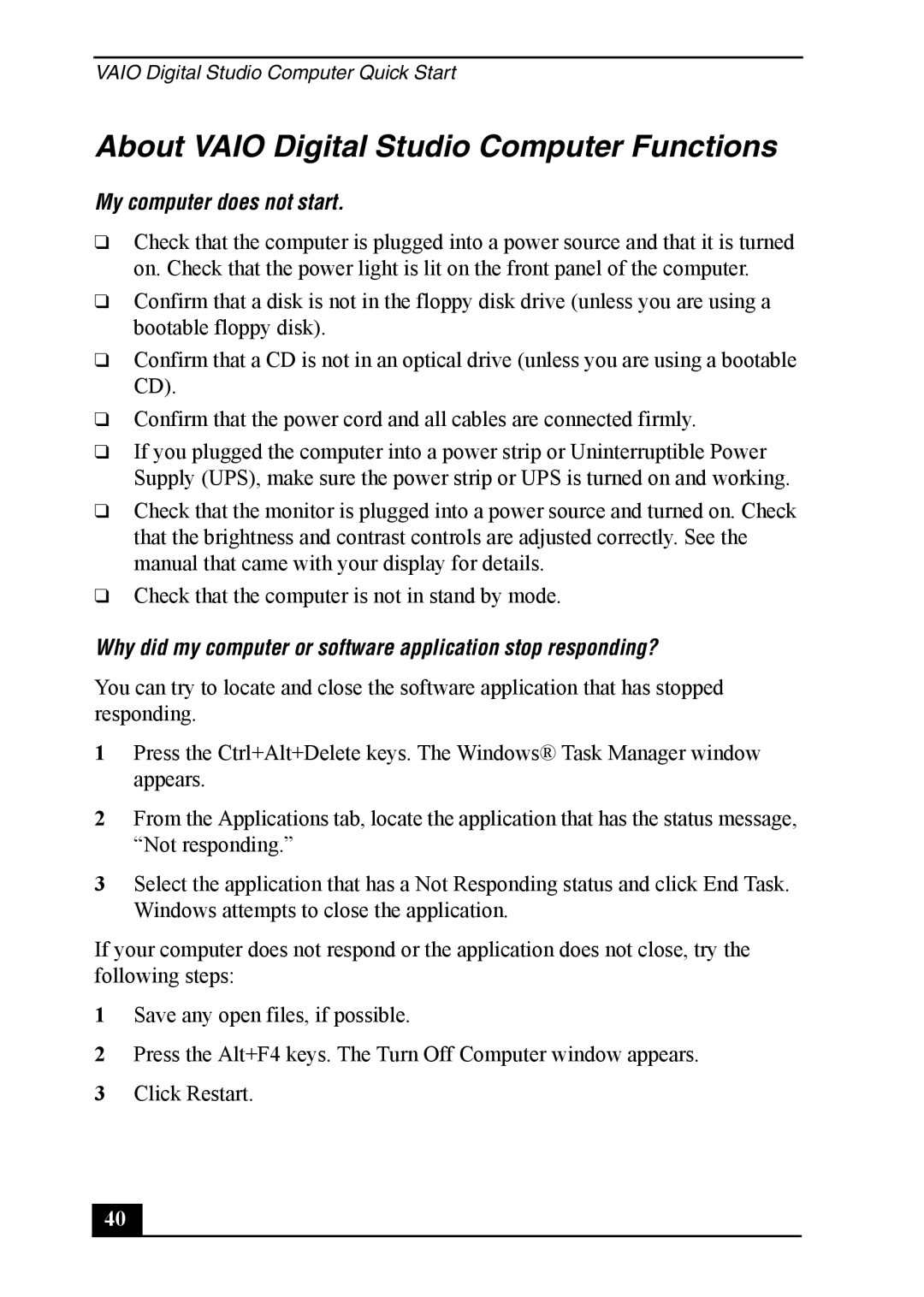VAIO Digital Studio Computer Quick Start
About VAIO Digital Studio Computer Functions
My computer does not start.
❑Check that the computer is plugged into a power source and that it is turned on. Check that the power light is lit on the front panel of the computer.
❑Confirm that a disk is not in the floppy disk drive (unless you are using a bootable floppy disk).
❑Confirm that a CD is not in an optical drive (unless you are using a bootable CD).
❑Confirm that the power cord and all cables are connected firmly.
❑If you plugged the computer into a power strip or Uninterruptible Power Supply (UPS), make sure the power strip or UPS is turned on and working.
❑Check that the monitor is plugged into a power source and turned on. Check that the brightness and contrast controls are adjusted correctly. See the manual that came with your display for details.
❑Check that the computer is not in stand by mode.
Why did my computer or software application stop responding?
You can try to locate and close the software application that has stopped responding.
1Press the Ctrl+Alt+Delete keys. The Windows® Task Manager window appears.
2From the Applications tab, locate the application that has the status message, “Not responding.”
3Select the application that has a Not Responding status and click End Task. Windows attempts to close the application.
If your computer does not respond or the application does not close, try the following steps:
1Save any open files, if possible.
2Press the Alt+F4 keys. The Turn Off Computer window appears.
3Click Restart.
40