Operating Instructions
Mode d’emploi
Manual de instrucciones
WARNING
To prevent fire or shock hazard, do not expose the unit to rain or moisture
For the customers in the USA
Declaration of Conformity
3 GB
Page
5 GB
BOverview
Page
Tilting the unit to the right or left
Blocking the ventilation holes
Features
High operability
• Intelligent Auto-setupfunction
Usage in High Altitude
Notes
Easy presentation
Simple setup with external equipment
Easy-to-useRemote Commander
Memory Stick slot (VPL-CX6only)
High brightness, high picture quality
Location and Function of Controls
Top/Front/Left Side
Rear/Right Side/Bottom
1I / 1 (on/standby) key
2ON/STANDBY indicator (located around the I / 1 key)
Press the I / 1 key
2 Press f or F of the TILT key to adjust the tilt of the projector
Control Panel
1 POWER SAVING indicator
2MENU key
3Arrow keys (f/F/g/G)
4ENTER key
2USB connector (USB plug for upstream, 4-pin)
3Memory Stick slot (VPL-CX6only)
Memory Stick
Memory Stick
4AUDIO (stereo minijack) connector
3PIC MUTING key
5Keys emulate a mouse
a)L Click key (Rear): Functions as the left button on a mouse
b)Joystick
R Click key:
2 Replace the lid
For VPL-EX1
2ENTER/arrow key (M/m/</,)
3MENU key
4D ZOOM +/– key
2 Install the lithium battery
3 Put the lithium battery holder back into the Remote Commander
Notes on the lithium battery
Notes on Remote Commander operation
BSetting Up and Projecting
Installing the Projector
Connecting the Projector
To connect an IBM PC/AT compatible computer
On the USB function
1USB hub (general use) (VPL-CX6only)
2USB human interface device (wireless mouse function)
3USB human interface device (projector control function) (VPL-CX6only)
Recommended operating environment
To connect a Macintosh computer
Connecting with a VCR or 15k RGB/Component Equipment
To connect a VCR
To connect a 15k RGB/Component equipment
Selecting the Menu Language
To clear the menu
Projecting
F7 or
4 Press the INPUT key to select the input source
To input from
Memory Stick inserted to the Memory Stick slot
For details, see “Auto Input Search” in the SET SETTING menu on page
5 Adjust the position of the picture by pressing the TILT key
Set “V Keystone” in the INSTALL SETTING menu to “Manual.”
•Smart APA (Auto Pixel Alignment)
Set “Smart APA” in the SET SETTING menu to “Off.”
•Auto Input Search
Set “Auto Input Search” in the SET SETTING menu to “Off.”
2 Enter the password
3 Enter the password again to confirm
4 The setting for security lock is completed
5 Turn the main power off and disconnect the AC power cord
To turn off the power
1 Press the I / 1 key
2 Press the I / 1 key again
When you cannot confirm the on-screenmessage
On air filter
To maintain optimal performance, clean the air filter every 300 hours
This function does not work when a video signal is input
1 Project a normal image, and press the D ZOOM + key on the Remote Commander
3 Press the D ZOOM + key again
To return the image back to its original size
Press the D ZOOM – key
To freeze the image projected (Freeze function)
BAdjustments and Settings Using the Menu
4 Make the setting or adjustment on an item
To reset items that have been adjusted
the settings appearing on the screen are reset to their factory preset values
About the memory of the settings
If no signal is input
The PICTURE
SETTING Menu
Menu Items
Picture Mode
Dynamic:
The INPUT SETTING Menu
MENU Items
Wide Mode
Off:
On:
Adjust Signal... Menu Items
(Only when the RGB signal is input)
Dot Phase
H Size
Shift
The SET SETTING Menu
Smart APA
Off:
Auto Input Search
Input-ASignal Sel
The MENU SETTING Menu
Menu Position
Menu Color
The INSTALL
The INFORMATION Menu
Lamp Timer
BMaintenance
4 Insert the new lamp all the way in until
it is securely in place. Tighten the screws. Fold the handle
Disposal of the used lamp
Cleaning the Air Filter
5 Close the lamp cover and tighten the screws
4 Remove the air filter
6 Attach the air filter and replace the cover
Troubleshooting
Power
Symptom
Cause and Remedy
Picture
Sound
Warning Messages
Caution Messages
BOther
Specifications
Optical characteristics
Electrical characteristics
Input/Output
General
Optional accessories
Pin assignment
INPUT A connector (HD D-sub 15-pin,female)
Input signals and adjustable/ setting items
Adjust Picture... menu
INPUT SETTING menu
Preset signals
Preset signal
fV (Hz)
Sync
No
Use the supplied power cord when you use the projector in your country
Otherwise, use a proper power cord meeting the following specification
The United
Continental
Australia
Page
Page
AVERTISSEMENT
3 FR
BGénéralités
Projecteur LCD
Remarques sur l’installation
Installation déconseillée
Mauvaise ventilation
Exposition à la chaleur et à l’humidité
Endroit très poussiéreux
Installation de l’appareil à la verticale
Inclinaison de l’appareil en dehors des limites du support réglable
Inclinaison à droite ou à gauche
Caractéristiques
Facilité d’utilisation
Fonction d’autoréglage intelligent
Utilisation à haute altitude
Remarques
Présentation facile
•Réglage simple lors de l’utilisation d’un
appareil externe
Télécommande facile à utiliser
Fente de Memory Stick (VPL-CX6seulement)
Emplacement et fonction des commandes
Face supérieure/avant/ gauche
Face arrière/droite/inférieure
1Touche I / 1 (marche/veille)
I
1 Appuyez sur la touche I
2 Appuyez sur f ou F de la touche TILT pour régler l’inclinaison du projecteur
Panneau de commande
1Indicateur POWER SAVING
2Touche MENU
3Touches fléchées ( f/F/g/G)
4Touche ENTER
Panneau de connecteurs
1Connecteur INPUT A (HD D-subà 15 broches, femelle)
2Connecteur USB (fiche USB pour amont, 4 broches)
3Fente de Memory Stick (VPL- CX6 seulement)
4Connecteur AUDIO (miniprise stéréo)
Télécommande
Pour le VPL-CS6/VPL-CX6
Touche
2Touche APA (alignement automatique des pixels)
3Touche PIC MUTING
2 Remettez le couvercle en place
Pour le VPL-EX1
2Touche ENTER/fléchée ( M/m
3Touche MENU
4Touche D ZOOM +/–
5Émetteur infrarouge
2 Insérez la pile au lithium
3 Remettez le porte-pileau lithium en place dans la télécommande
Remarques sur la pile au lithium
Remarques sur le fonctionnement de la télécommande
BInstallation et projection
Installation du projecteur
Raccordement du projecteur
Raccordement à un ordinate ur compatible IBM PC/AT
Fonction USB
1Concentrateur de ports USB (usage général) (VPL-CX6seulement)
2Périphérique d’interface utilisateu r USB (fonction souris sans fil)
Périphérique d’interface utilisat eur USB (fonction de commande de projecteur)
Environnement d’exploitation recommandé
Raccordement à un ordinateur Macintosh
Raccordement à un magnétoscope ou un appareil à sortie RVB 15k/composant
Pour raccorder un magnétoscope
Pour raccorder un appareil à sortie RVB 15 k/composant
Sélection de la langue de menu
Pour faire disparaître le menu
Projection
F7ou Fx
4 Appuyez sur la touche INPUT pour sélectionner la source d’entrée
Pour une entrée depuis
afficher
Pour plus d’informations, voir « Rech. ent. auto. » du menu RÉGLAGE à la page
5 Réglez la position de l’image en appuyant sur la touche TILT
Placez « Trapèze V » du menu RÉGLAGE D’INSTALLATION sur
« Manuel »
•APA (Auto Pixel Alignment) intelligent
Placez « APA intelligent » du menu RÉGLAGE sur « Off »
•Rech. ent. auto
2 Saisissez le mot de passe
3 Saisissez à nouveau le mot de passe pour le confirmer
4 Le réglage du verrouillage antivol est terminé
Pour mettre le projecteur hors tension
2 Appuyez à nouveau sur la touche I
Si vous ne pouvez pas confirmer le message à l’écran
Filtre à air
nettoyez le filtre à air toutes les 300 heures
Pour plus d’informations, voir « Nettoyage du filtre à air » à la page
Elle ne peut pas être utilisée avec un signal vidéo
3 Appuyez à nouveau sur la touche D ZOOM +
Pour ramener l’image à sa taille initiale
Appuyez sur la touche D ZOOM –
Pour figer l’image projetée (fonction Freeze)
Éléments affichés
Indicateur de signal d’entrée
la touche MENU
pour appuyez
4 Effectuez le réglage ou le paramétrage pour l’option de menu
Pour réinitialiser les paramètres modifiés
les paramètres à l’écran sont réinitialisés à leurs valeurs d’usine
Mémoire des paramètres
S’il n’y a pas d’entrée de signal
PARAMÉTRAGE DE L’IMAGE
Réglez l’image
Avec une entrée de signal vidéo
Options de menu
Mode d’image
Menu RÉGLAGE DE
L’ENTRÉE
Options de MENU
Mode large
Off :
Réglez le signal... Options de menu (Seulement avec une entrée de signal RVB)
Phase des points
Amplification H
Déplacement
Convert. Fréq
Menu RÉGLAGE
APA intelligent
Rech. ent. auto
Sél sign entr A
Menu RÉGLAGE DE MENU
Standard coul
Mode économique
Récepteur IR
Avant & Arrière :
Menu RÉGLAGE D’INSTALLATION
Inclinaison…
Trapèze
Lorsque la base du trapèze est plus longue
que le sommet : Spécifiez une valeur inférieure
INFORMATIONS
Durée de lampe
BEntretien
Remettez le projecteur à l’endroit
5 Refermez le couvercle de la lampe et serrez les vis
Pour le remplacement, utilisez uniquement une lampe pour projecteur
Nettoyage du filtre à air
3 Retirez le couvercle du filtre à air
4 Retirez le filtre à air
6 Réinstallez le filtre et remettez le couvercle en place
Dépannage
Alimentation
Symptôme
Cause et remède
Image
Son
Télécommande
Divers
Messages d’avertissement
Messages de précaution
BDivers
Spécifications
Caractéristiques optiques
Caractéristiques électriques
Entrée/sortie
Généralités
Accessoires en option
Affectation des broches
Connecteur INPUT A (HD D-subà 15 broches, femelle)
Signaux d’entrée et points réglables/paramétrables
Menu Réglez l’image
Menu RÉGLAGE DE L’ENTRÉE
Signaux préprogrammés
Signal préprogrammé
Synchro
Avertissement pour le raccordement secteur
États-Unis
Europe
Australie
Japon
Page
Page
ADVERTENCIA
3 ES
BIntroducción
Notas sobre la instalación
Instalación inadecuada
Estas instalaciones pueden producir fallos de funcionamiento o daños
Ventilación escasa
Calor y humedad excesivos
Unidad en posición vertical
Inclinación de la unidad fuera del margen de regulación del ajustador
Bloqueo de los orificios de ventilación
Inclinación de la unidad a la izquierda o a la derecha
Uso en altitudes elevadas
Características
Alta operatividad
•Función de configuración automática inteligente
Equipado con objetivo de enfoque corto (sólo VPL-CS6/CX6)
Admisión de distintas señales de entrada
Ranura Memory Stick (sólo VPL- CX6)
Brillo elevado y gran calidad de imagen
•Brillo elevado
•Alta resolución
Para
Ubicación y función de los controles
Parte superior/frontal/ izquierda
Parte posterior/derecha/ inferior
1Tecla I / 1 (encendido/espera)
2Indicador ON/STANDBY (situado alrededor de la tecla I / 1)
1 Pulse la tecla I
Panel de control
1Indicador POWER SAVING
2Tecla MENU
3Teclas de flecha (f/F/g/G)
4Tecla ENTER
Panel de conectores
1Conector INPUT A (HD D-subde 15 terminales, hembra)
2Conector USB (enchufe USB de flujo de salida, 4 terminales)
3Ranura Memory Stick (sólo VPL- CX6)
Memory Stick
Mando a distancia
Para VPL-CS6/VPL-CX6
Tecla
2Tecla APA (Alineación automática de píxeles)
3Tecla PIC MUTING
7Tecla RESET
8Tecla D ZOOM (Zoom digital) +/–
9Teclas de flecha (M/m/</,)
0Tecla MENU
qa Tecla KEYSTONE
2 Vuelva a colocar la tapa
Para VPL-EX1
2Tecla ENTER/flecha (M/m/</,)
3Tecla MENU
4 Tecla D ZOOM +/–
2 Instale la batería de litio
Notas sobre la batería de litio
Notas sobre el empleo del mando a distancia
BInstalación y proyección
Instalación del proyector
Conexión del proyector
Para conectar un ordenador compatible IBM PC/AT
Función USB
1Concentrador USB (uso general) (sólo VPL-CX6)
2Dispositivo de interfaz humano USB (función de ratón inalámbrico)
Dispositivo de interfaz humano USB (función de control de proyector) (sólo
Entorno operativo recomendado
Para conectar un ordenador Macintosh
Conexión con una videograb adora o un equipo RVA de 15k/componente
Para conectar una videograbadora
Para conectar un equipo RVA de 15k/componente
Selección del idioma del menú
Para que el menú desaparezca
Proyección
4 Pulse la tecla INPUT para seleccionar la fuente de entrada
Para seleccionar la entrada de
Pulse INPUT para
mostrar
5 Pulse la tecla TILT para ajustar la posición de la imagen
Corrección
Ajuste la opción “Trapezoide V” del menú AJUSTE INSTALACIÓN en “Manual”
•APA inteligente (Alineación automática de píxeles)
Ajuste la opción “APA inteligente” del menú AJUSTE en “No”
•Búsqueda de entrada automática
2 Escriba la contraseña
3 Escriba la contraseña de nuevo, para confirmarla
4 El ajuste del bloqueo de seguridad está completo
Para desactivar la alimentación
2 Vuelva a pulsar la tecla I
Si no puede confirmar el mensaje en pantalla
No desenchufe el cable de alimentación de CA mientras el ventilador esté en
funcionamiento;
Filtro de aire
Esta función no tiene efecto cuando se introduce una señal de vídeo
1 Proyecte una imagen normal y pulse la tecla D ZOOM + del mando a distancia
3 Pulse de nuevo la tecla D ZOOM +
Para que la imagen recupere su tamaño original
Pulse la tecla D ZOOM –
Para congelar la imagen proyectada (función Freeze)
Page
4 Realice ajustes en el elemento
Para reajustar elementos ajustados
los ajustes que muestra recuperarán los valores de fábrica
Acerca de la memoria de los ajustes
Si no hay señal de entrada
El menú
CONFIGURACIÓN DE IMAGEN
Elementos de menú
Modo de imagen
Dinámico:
El menú AJUSTE DE ENTRADA
Modo amplio
No:
Sí:
Ajustar señal... Elementos de menú (Sólo cuando se introduce la señal RVA)
Fase Punto
Tamaño H
Desplazamiento
Conv. explorac
El menú AJUSTE
APA Inteligente
Búsq. ent. auto
Sel. señ. ent. A
Sistema de color
El menú AJUSTE DE MENÚ
Estado (indicación en pantalla)
Idioma
Posición de menú
Color de menú
El menú AJUSTE INSTALACIÓN
Inclinación
Trapezoide
Si la parte inferior del trapezoide es más
larga que la superior : ajusta un valor inferior
INFORMACIÓN
Contador lámpara
B Mantenimiento
5 Cierre la cubierta de la lámpara y apriete los tornillos
RESET, <, ,, ENTER
Asegúrese de utilizar la lámpara de proyector LMP- C150 para la sustitución
Con el fin de evitar descargas eléctricas o incendios
Limpieza del filtro de aire
3 Extraiga la cubierta del filtro de aire
4 Extraiga el filtro de aire
6 Fije el filtro de aire y vuelva a colocar la cubierta
Solución de problemas
Alimentación
Síntoma
Causa y solución
Imagen
Page
Mensajes de aviso
Mensajes de precaución
BOtros
Especificaciones
Características ópticas
Características eléctricas
Entrada/Salida
Accesorios opcionales
Asignación de terminales
Conector INPUT A (HD D-subde 15 terminales, hembra)
Señales de entrada y elementos ajustables/de ajuste
Menú Ajustar imagen
Menú AJUSTE DE ENTRADA
Señales predefinidas
Señal predefinida
Advertencia sobre la conexión de alimentación
Estados
Europa
Reino Unido
Japón
Índice