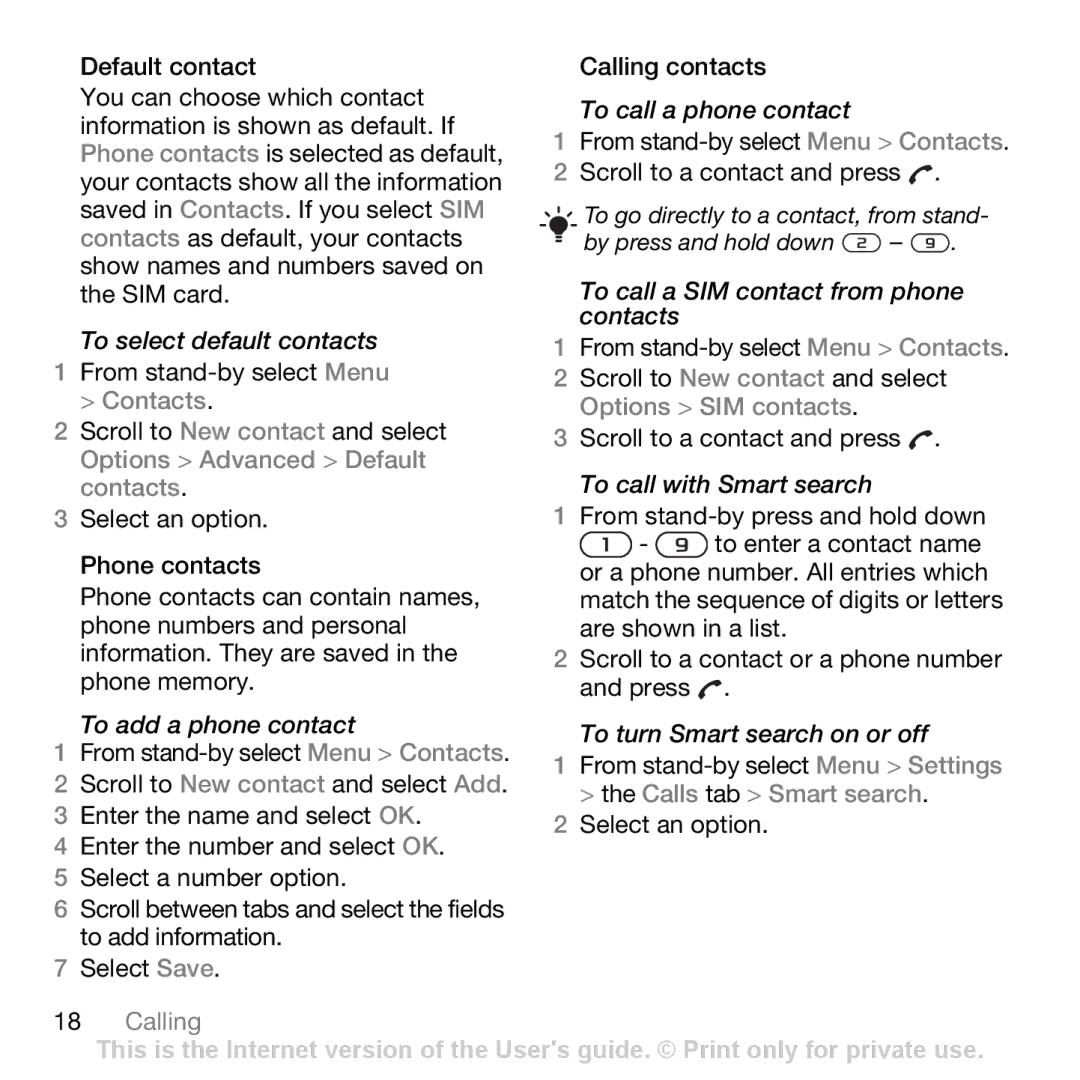Default contact
You can choose which contact information is shown as default. If Phone contacts is selected as default, your contacts show all the information saved in Contacts. If you select SIM contacts as default, your contacts show names and numbers saved on the SIM card.
To select default contacts
1From
2Scroll to New contact and select Options > Advanced > Default contacts.
3Select an option.
Phone contacts
Phone contacts can contain names, phone numbers and personal information. They are saved in the phone memory.
To add a phone contact
1From
2 Scroll to New contact and select Add.
3 Enter the name and select OK.
4 Enter the number and select OK.
5 Select a number option.
6 Scroll between tabs and select the fields to add information.
7 Select Save.
Calling contacts
To call a phone contact
1From
2 Scroll to a contact and press ![]() .
.
![]() To go directly to a contact, from stand-
To go directly to a contact, from stand-
by press and hold down ![]() –
– ![]() .
.
To call a SIM contact from phone contacts
1From
2 Scroll to New contact and select Options > SIM contacts.
3 Scroll to a contact and press ![]() .
.
To call with Smart search
1From
![]() -
- ![]() to enter a contact name or a phone number. All entries which match the sequence of digits or letters are shown in a list.
to enter a contact name or a phone number. All entries which match the sequence of digits or letters are shown in a list.
2Scroll to a contact or a phone number and press ![]() .
.
To turn Smart search on or off
1From
2Select an option.
18Calling
This is the Internet version of the User's guide. © Print only for private use.