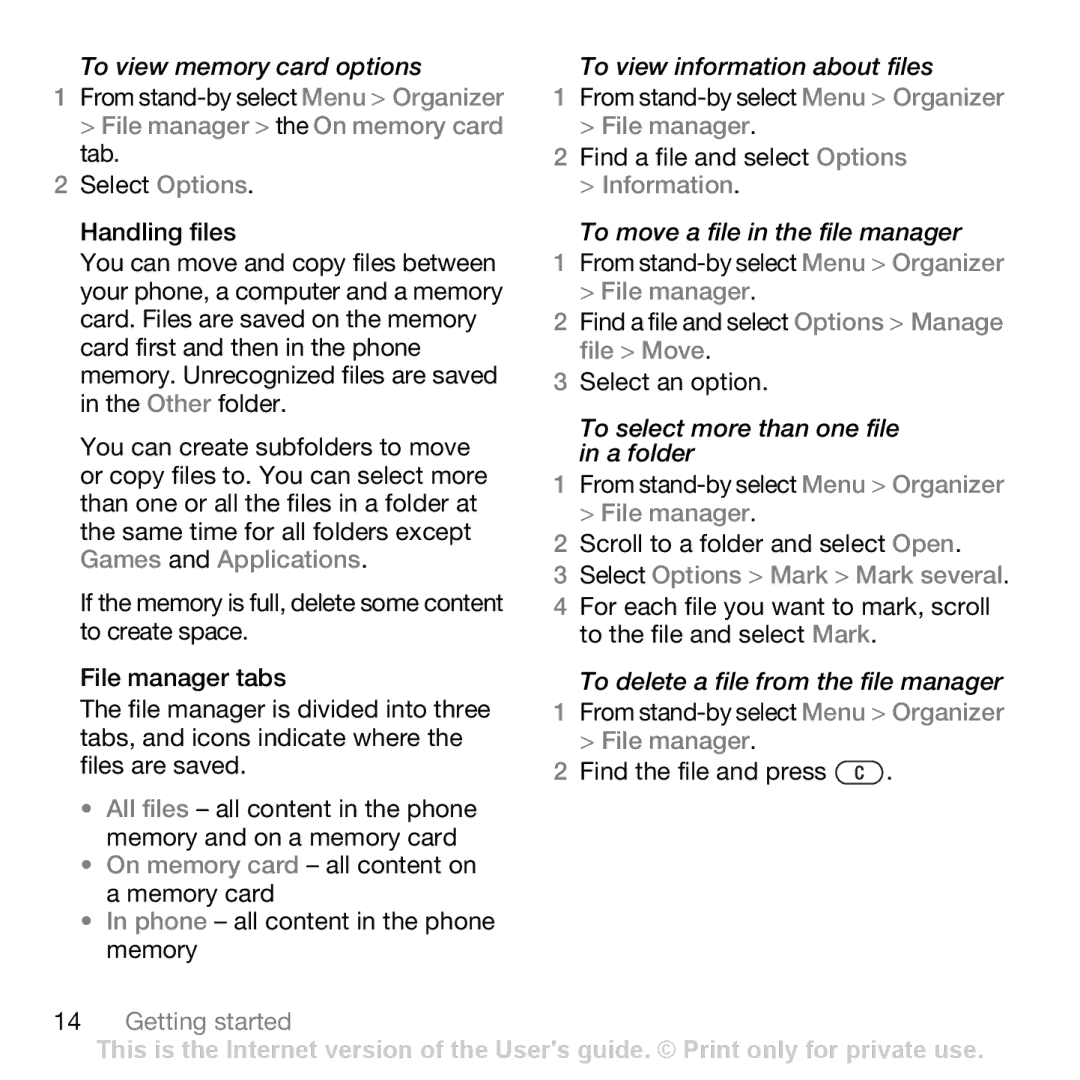To view memory card options
1From
2Select Options.
Handling files
You can move and copy files between your phone, a computer and a memory card. Files are saved on the memory card first and then in the phone memory. Unrecognized files are saved in the Other folder.
You can create subfolders to move or copy files to. You can select more than one or all the files in a folder at the same time for all folders except Games and Applications.
If the memory is full, delete some content to create space.
File manager tabs
The file manager is divided into three tabs, and icons indicate where the files are saved.
•All files – all content in the phone memory and on a memory card
•On memory card – all content on a memory card
•In phone – all content in the phone memory
To view information about files
1From
2Find a file and select Options > Information.
To move a file in the file manager
1From
2Find a file and select Options > Manage file > Move.
3Select an option.
To select more than one file in a folder
1From
2Scroll to a folder and select Open.
3Select Options > Mark > Mark several.
4 For each file you want to mark, scroll to the file and select Mark.
To delete a file from the file manager
1From
2Find the file and press ![]() .
.
14Getting started
This is the Internet version of the User's guide. © Print only for private use.