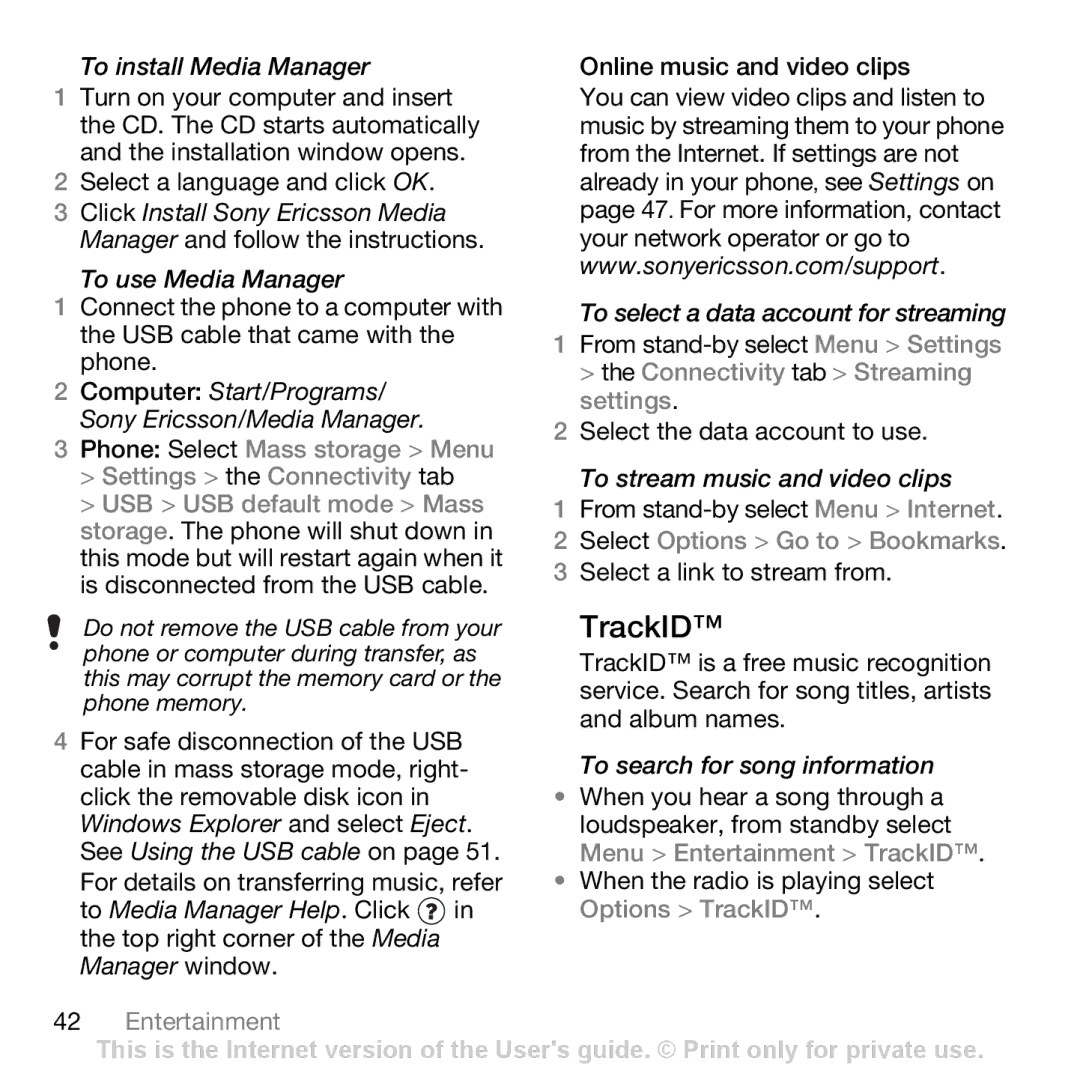To install Media Manager
1Turn on your computer and insert the CD. The CD starts automatically and the installation window opens.
2Select a language and click OK.
3 Click Install Sony Ericsson Media Manager and follow the instructions.
To use Media Manager
1Connect the phone to a computer with the USB cable that came with the phone.
2Computer: Start/Programs/ Sony Ericsson/Media Manager.
3Phone: Select Mass storage > Menu
>Settings > the Connectivity tab
>USB > USB default mode > Mass storage. The phone will shut down in this mode but will restart again when it is disconnected from the USB cable.
Do not remove the USB cable from your phone or computer during transfer, as this may corrupt the memory card or the phone memory.
4For safe disconnection of the USB cable in mass storage mode, right- click the removable disk icon in Windows Explorer and select Eject. See Using the USB cable on page 51.
For details on transferring music, refer
to Media Manager Help. Click ![]() in the top right corner of the Media Manager window.
in the top right corner of the Media Manager window.
Online music and video clips
You can view video clips and listen to music by streaming them to your phone from the Internet. If settings are not already in your phone, see Settings on page 47. For more information, contact your network operator or go to www.sonyericsson.com/support.
To select a data account for streaming
1From
2Select the data account to use.
To stream music and video clips
1From
2 Select Options > Go to > Bookmarks.
3 Select a link to stream from.
TrackID™
TrackID™ is a free music recognition service. Search for song titles, artists and album names.
To search for song information
•When you hear a song through a loudspeaker, from standby select Menu > Entertainment > TrackID™.
•When the radio is playing select Options > TrackID™.
42Entertainment
This is the Internet version of the User's guide. © Print only for private use.