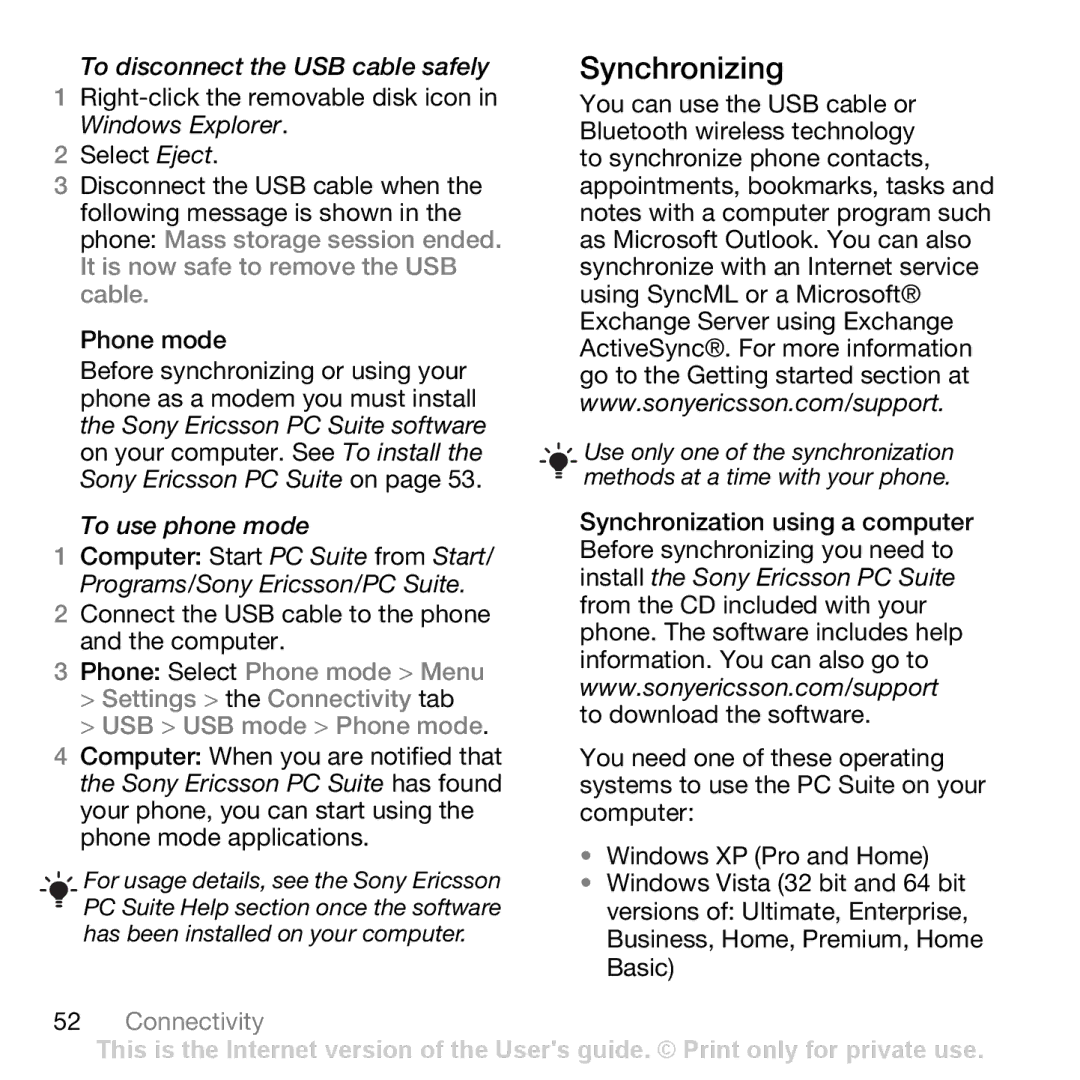To disconnect the USB cable safely
1
2Select Eject.
3Disconnect the USB cable when the following message is shown in the phone: Mass storage session ended. It is now safe to remove the USB cable.
Phone mode
Before synchronizing or using your phone as a modem you must install the Sony Ericsson PC Suite software on your computer. See To install the Sony Ericsson PC Suite on page 53.
To use phone mode
1Computer: Start PC Suite from Start/ Programs/Sony Ericsson/PC Suite.
2Connect the USB cable to the phone and the computer.
3Phone: Select Phone mode > Menu
>Settings > the Connectivity tab
>USB > USB mode > Phone mode.
4Computer: When you are notified that the Sony Ericsson PC Suite has found your phone, you can start using the phone mode applications.
![]() For usage details, see the Sony Ericsson
For usage details, see the Sony Ericsson ![]() PC Suite Help section once the software has been installed on your computer.
PC Suite Help section once the software has been installed on your computer.
52Connectivity
Synchronizing
You can use the USB cable or Bluetooth wireless technology to synchronize phone contacts, appointments, bookmarks, tasks and notes with a computer program such as Microsoft Outlook. You can also synchronize with an Internet service using SyncML or a Microsoft® Exchange Server using Exchange ActiveSync®. For more information go to the Getting started section at www.sonyericsson.com/support.
![]() Use only one of the synchronization
Use only one of the synchronization ![]() methods at a time with your phone.
methods at a time with your phone.
Synchronization using a computer Before synchronizing you need to install the Sony Ericsson PC Suite from the CD included with your phone. The software includes help information. You can also go to www.sonyericsson.com/support to download the software.
You need one of these operating systems to use the PC Suite on your computer:
•Windows XP (Pro and Home)
•Windows Vista (32 bit and 64 bit versions of: Ultimate, Enterprise, Business, Home, Premium, Home Basic)
This is the Internet version of the User's guide. © Print only for private use.