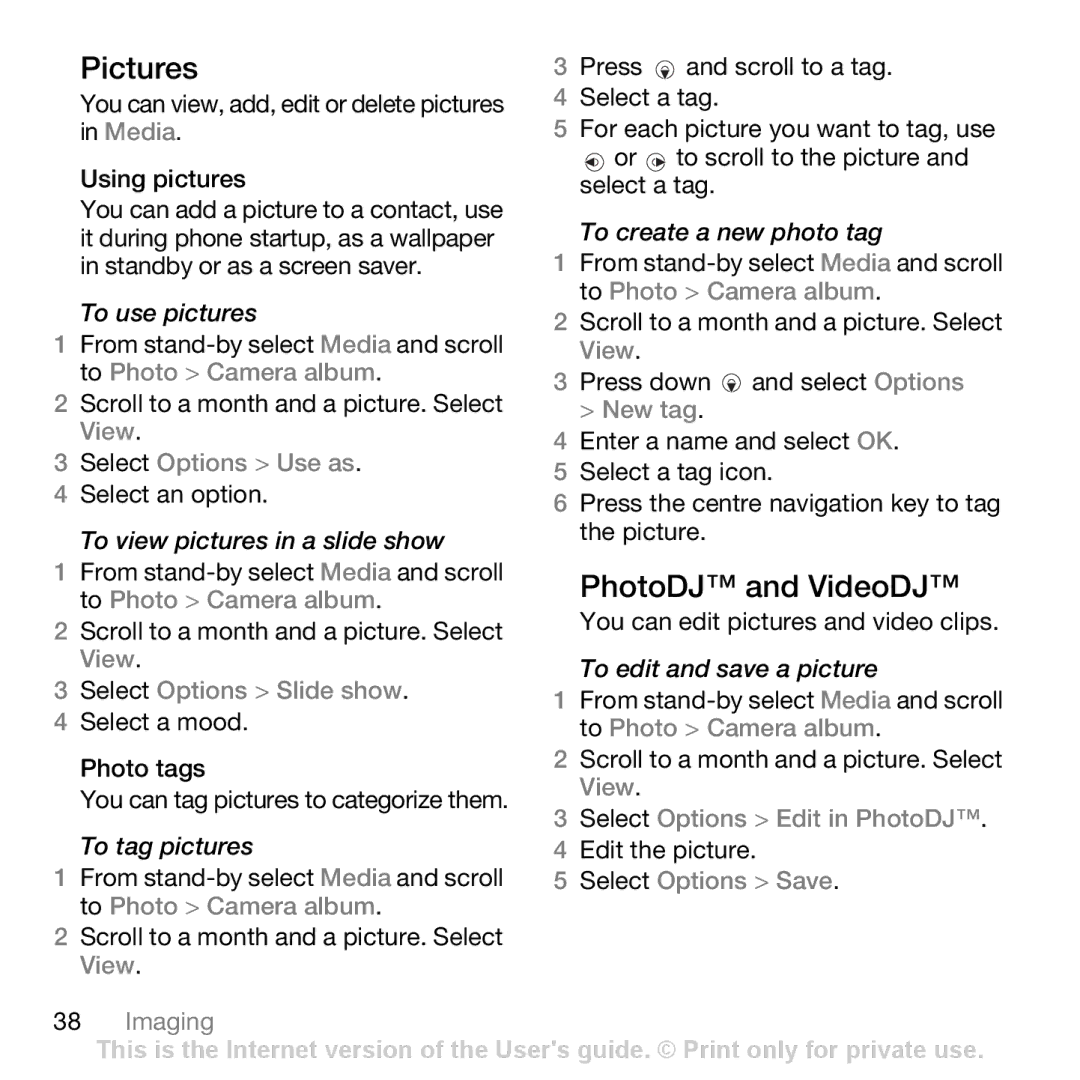Pictures
You can view, add, edit or delete pictures in Media.
Using pictures
You can add a picture to a contact, use it during phone startup, as a wallpaper in standby or as a screen saver.
To use pictures
1From
2Scroll to a month and a picture. Select View.
3Select Options > Use as.
4 Select an option.
To view pictures in a slide show
1From
2Scroll to a month and a picture. Select View.
3Select Options > Slide show.
4 Select a mood.
Photo tags
You can tag pictures to categorize them.
To tag pictures
1From
2Scroll to a month and a picture. Select View.
3Press ![]() and scroll to a tag.
and scroll to a tag.
4 Select a tag.
5 For each picture you want to tag, use
![]() or
or ![]() to scroll to the picture and select a tag.
to scroll to the picture and select a tag.
To create a new photo tag
1From
2Scroll to a month and a picture. Select View.
3Press down ![]() and select Options > New tag.
and select Options > New tag.
4Enter a name and select OK.
5 Select a tag icon.
6 Press the centre navigation key to tag the picture.
PhotoDJ™ and VideoDJ™
You can edit pictures and video clips.
To edit and save a picture
1From
2Scroll to a month and a picture. Select View.
3Select Options > Edit in PhotoDJ™.
4 Edit the picture.
5 Select Options > Save.
38Imaging
This is the Internet version of the User's guide. © Print only for private use.