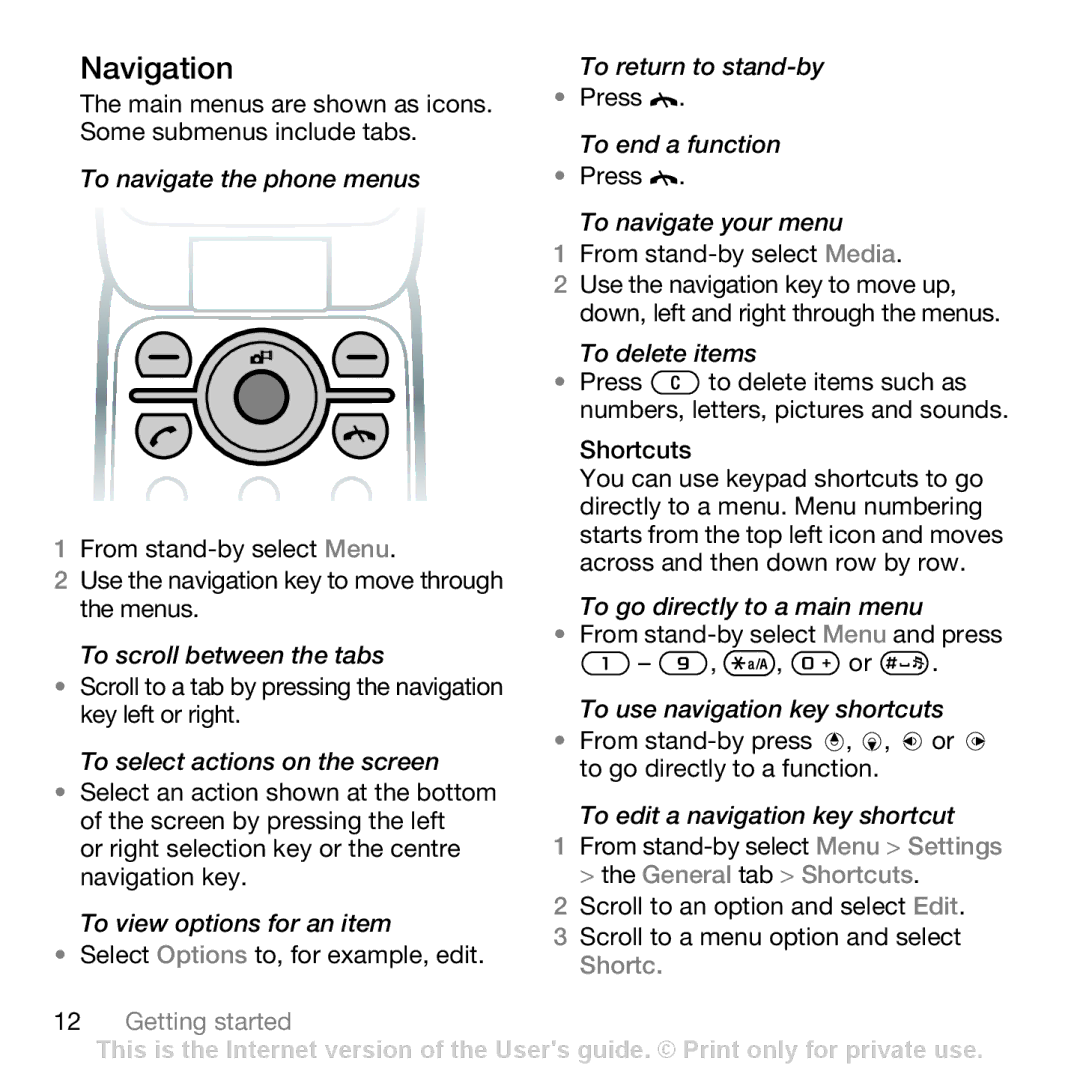Navigation
The main menus are shown as icons. Some submenus include tabs.
To navigate the phone menus
1From
2Use the navigation key to move through the menus.
To scroll between the tabs
•Scroll to a tab by pressing the navigation key left or right.
To select actions on the screen
•Select an action shown at the bottom of the screen by pressing the left
or right selection key or the centre navigation key.
To view options for an item
•Select Options to, for example, edit.
12Getting started
To return to
•Press ![]() .
.
To end a function
•Press ![]() .
.
To navigate your menu
1From
2Use the navigation key to move up, down, left and right through the menus.
To delete items
•Press ![]() to delete items such as numbers, letters, pictures and sounds.
to delete items such as numbers, letters, pictures and sounds.
Shortcuts
You can use keypad shortcuts to go directly to a menu. Menu numbering starts from the top left icon and moves across and then down row by row.
To go directly to a main menu
•From
![]() –
– ![]() ,
, ![]() ,
, ![]() or
or ![]() . To use navigation key shortcuts
. To use navigation key shortcuts
•From ![]() ,
, ![]() ,
, ![]() or
or ![]() to go directly to a function.
to go directly to a function.
To edit a navigation key shortcut
1From
2Scroll to an option and select Edit.
3 Scroll to a menu option and select Shortc.
This is the Internet version of the User's guide. © Print only for private use.