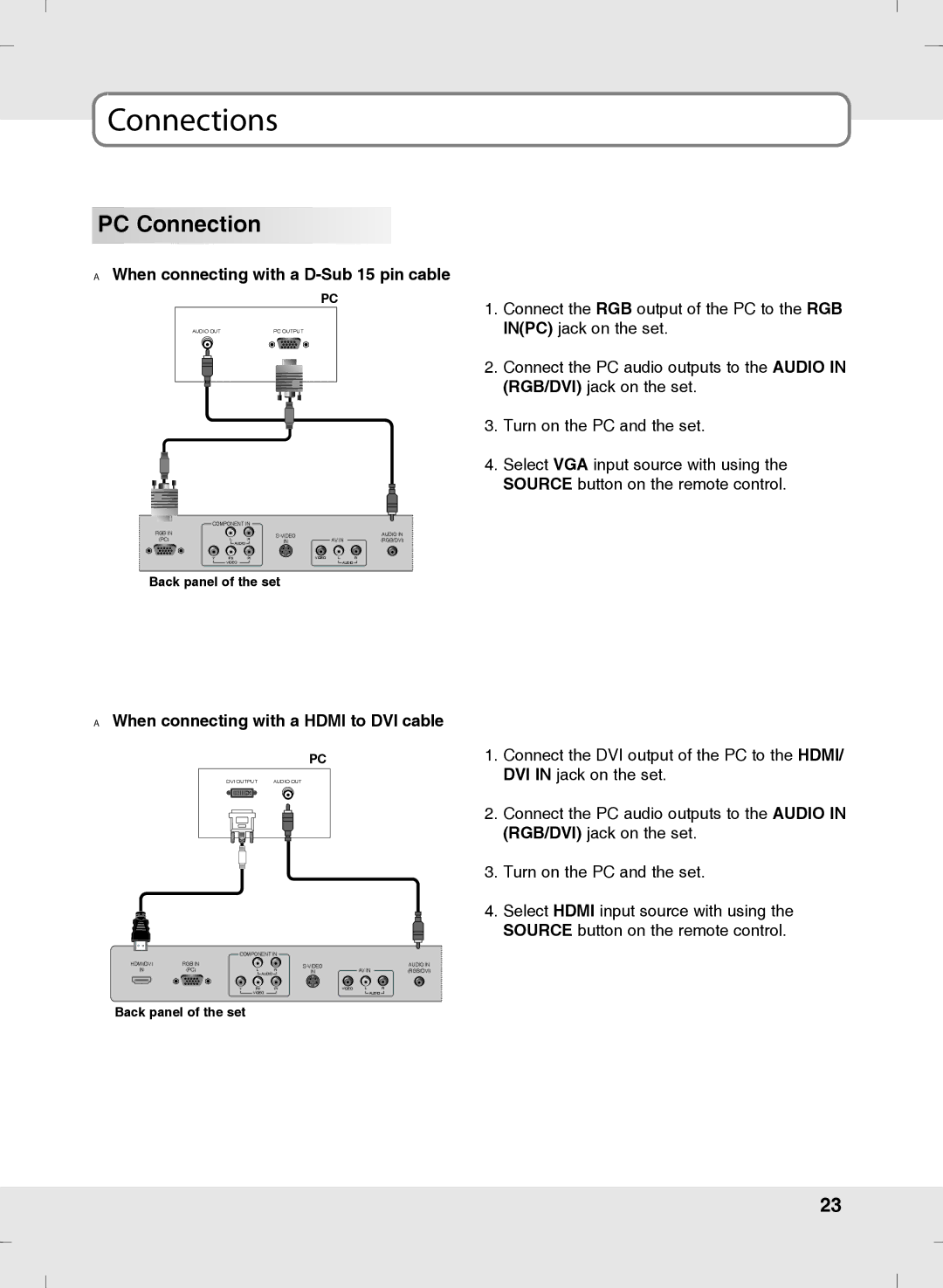Connections
PC Connection
AWhen connecting with a D-Sub 15 pin cable
| PC |
AUDIO OUT | PC OUTPUT |
COMPONENT IN |
|
|
| ||
RGB IN |
|
|
| AUDIO IN | |
(PC) | L | R | IN | AV IN | (RGB/DVI) |
| AUDIO |
|
|
| |
Y | Pb | Pr | VIDEO | L | R |
| VIDEO |
|
| AUDIO |
|
Back panel of the set
AWhen connecting with a HDMI to DVI cable
PC
DVI OUTPUT | AUDIO OUT | |||||
|
|
|
|
|
|
|
|
|
|
|
|
|
|
|
|
|
|
|
|
|
|
|
|
|
|
|
|
|
|
|
|
|
|
|
|
|
|
|
|
|
|
|
|
|
|
|
|
|
|
|
|
|
|
|
|
| COMPONENT IN |
|
|
| |||
HDMI/DVI | RGB IN |
|
|
| AUDIO IN | ||
IN | (PC) | L | R | AV IN | (RGB/DVI) | ||
IN | |||||||
|
| AUDIO |
|
|
| ||
| Y | Pb | Pr | VIDEO | L | R | |
|
| VIDEO |
|
| AUDIO |
| |
Back panel of the set
1.Connect the RGB output of the PC to the RGB IN(PC) jack on the set.
2.Connect the PC audio outputs to the AUDIO IN (RGB/DVI) jack on the set.
3.Turn on the PC and the set.
4.Select VGA input source with using the SOURCE button on the remote control.
1.Connect the DVI output of the PC to the HDMI/ DVI IN jack on the set.
2.Connect the PC audio outputs to the AUDIO IN (RGB/DVI) jack on the set.
3.Turn on the PC and the set.
4.Select HDMI input source with using the SOURCE button on the remote control.
23