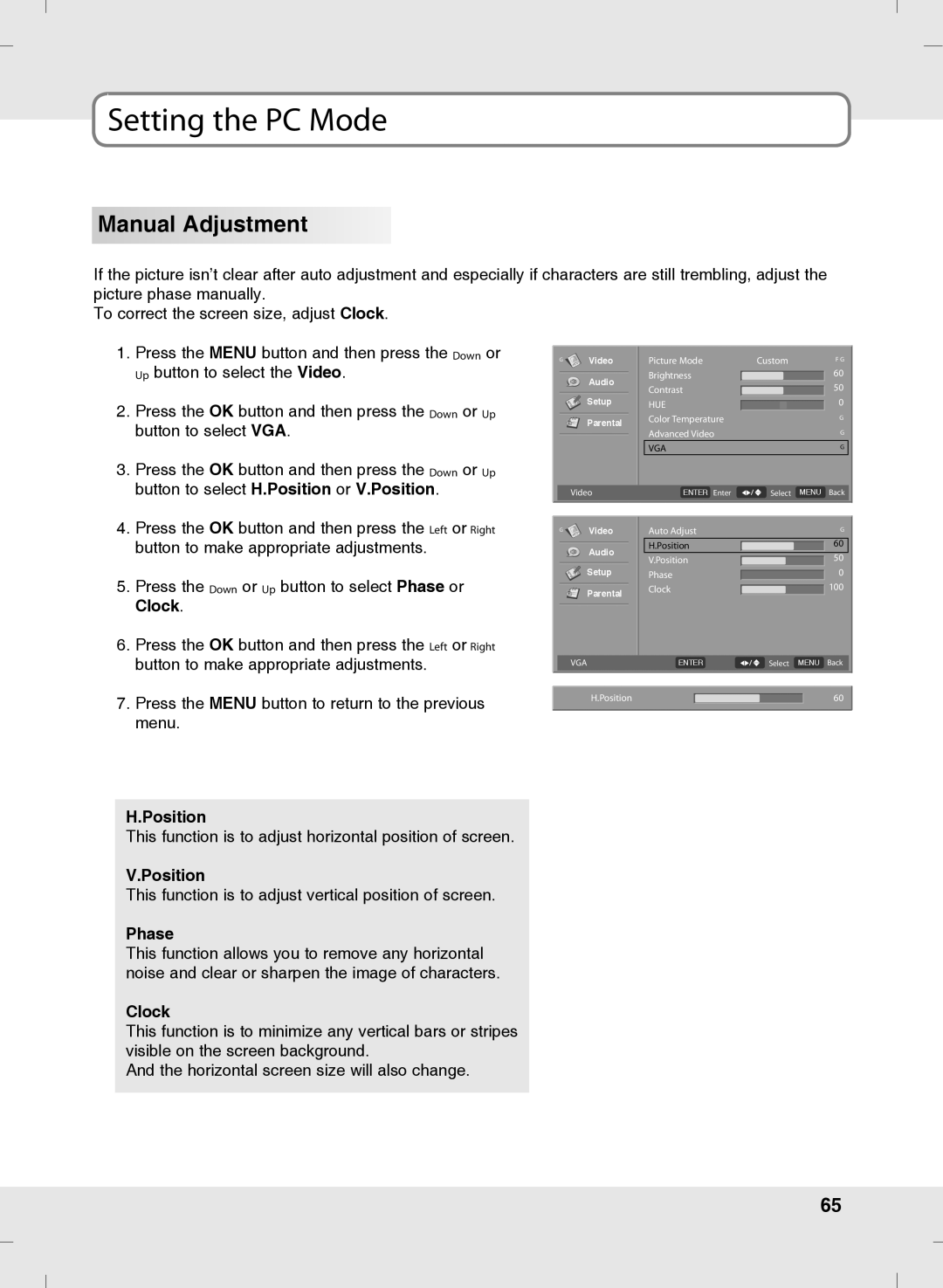Setting the PC Mode
Manual Adjustment
If the picture isn’t clear after auto adjustment and especially if characters are still trembling, adjust the picture phase manually.
To correct the screen size, adjust Clock.
1.Press the MENU button and then press the Down or Up button to select the Video.
2.Press the OK button and then press the Down or Up button to select VGA.
3.Press the OK button and then press the Down or Up button to select H.Position or V.Position.
4.Press the OK button and then press the Left or Right button to make appropriate adjustments.
5.Press the Down or Up button to select Phase or Clock.
6.Press the OK button and then press the Left or Right button to make appropriate adjustments.
7.Press the MENU button to return to the previous menu.
G | Video | Picture Mode | Custom | F G |
| Audio | Brightness |
| 60 |
| Contrast |
| 50 | |
|
|
| ||
| Setup | HUE |
| 0 |
| Parental | Color Temperature |
| G |
| Advanced Video |
| G | |
|
|
| ||
|
| VGA |
| G |
Video | ENTER Enter | Select MENU Back |
G | Video | Auto Adjust | G |
| Audio | H.Position | 60 |
| V.Position | 50 | |
|
| ||
| Setup | Phase | 0 |
| Parental | Clock | 100 |
|
|
|
VGA | ENTER | Select MENU Back | ||
|
|
|
|
|
|
|
|
|
|
H.Position |
|
|
| 60 |
|
|
| ||
|
|
|
|
|
H.Position
This function is to adjust horizontal position of screen.
V.Position
This function is to adjust vertical position of screen.
Phase
This function allows you to remove any horizontal noise and clear or sharpen the image of characters.
Clock
This function is to minimize any vertical bars or stripes visible on the screen background.
And the horizontal screen size will also change.
65