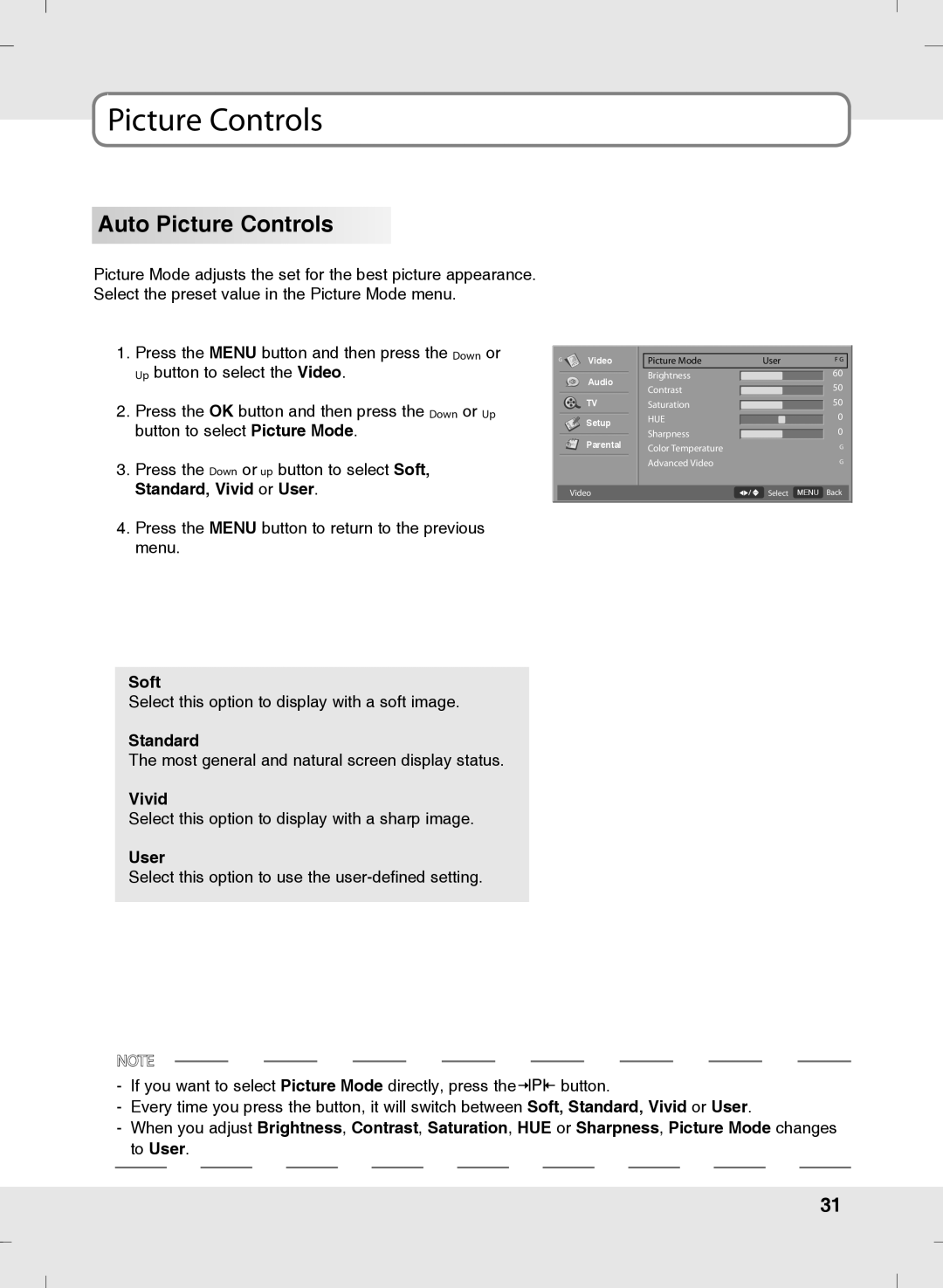Picture Controls
Auto Picture Controls
Picture Mode adjusts the set for the best picture appearance. Select the preset value in the Picture Mode menu.
1.Press the MENU button and then press the Down or Up button to select the Video.
2.Press the OK button and then press the Down or Up button to select Picture Mode.
3.Press the Down or up button to select Soft, Standard, Vivid or User.
4.Press the MENU button to return to the previous menu.
G | Video | Picture Mode | User | F G |
| Audio | Brightness |
| 60 |
| Contrast |
| 50 | |
|
|
| ||
| TV | Saturation |
| 50 |
| Setup | HUE |
| 0 |
| Sharpness |
| 0 | |
| Parental |
| ||
| Color Temperature |
| G | |
|
|
|
| |
|
| Advanced Video |
| G |
Video | Select MENU Back |
Soft
Select this option to display with a soft image.
Standard
The most general and natural screen display status.
Vivid
Select this option to display with a sharp image.
User
Select this option to use the
NOTE![]()
- If you want to select Picture Mode directly, press the ![]()
![]()
![]()
![]() button.
button.
-Every time you press the button, it will switch between Soft, Standard, Vivid or User.
-When you adjust Brightness, Contrast, Saturation, HUE or Sharpness, Picture Mode changes to User.
31