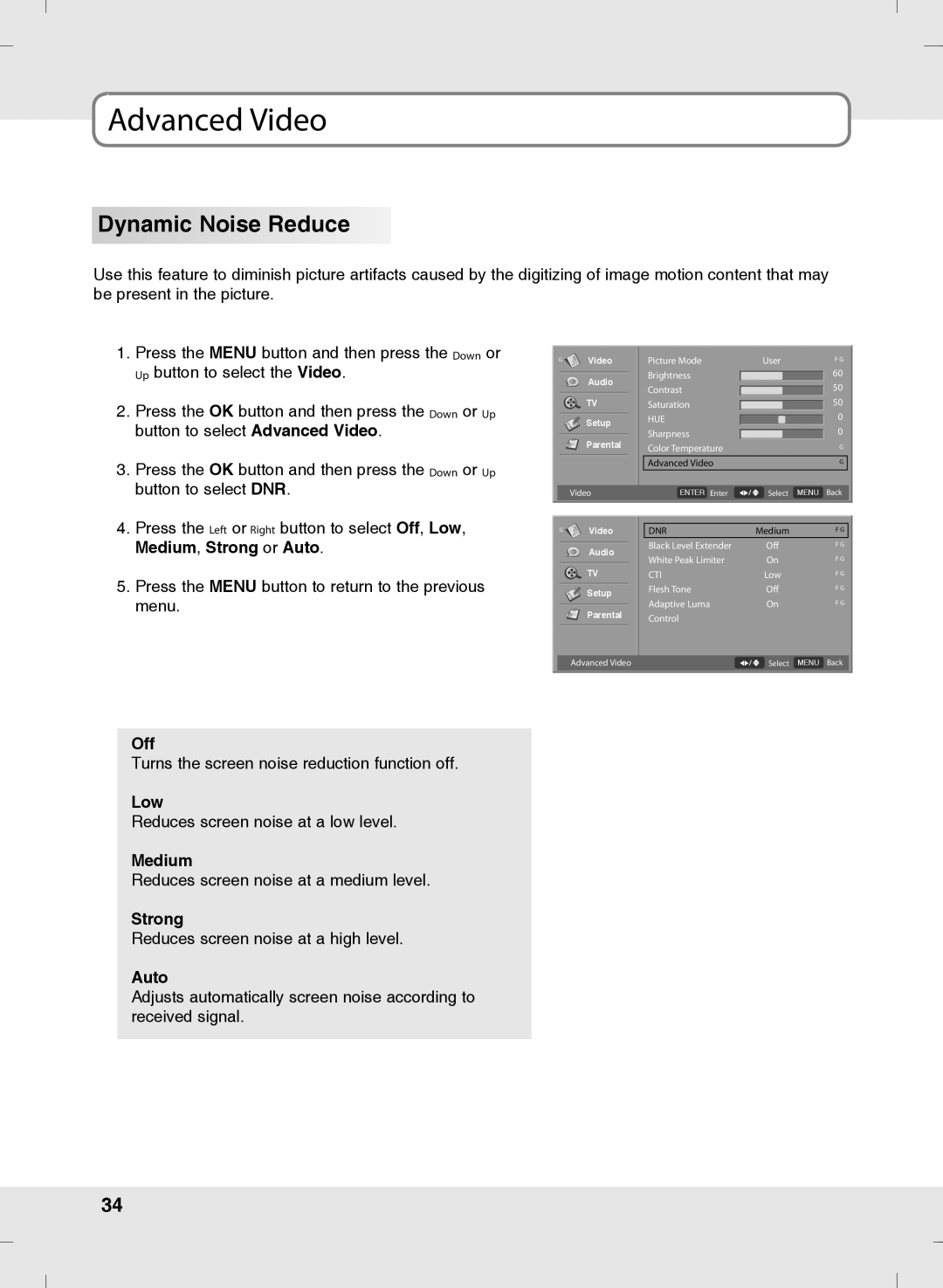Advanced Video
Dynamic Noise Reduce
Use this feature to diminish picture artifacts caused by the digitizing of image motion content that may be present in the picture.
1.Press the MENU button and then press the Down or Up button to select the Video.
2.Press the OK button and then press the Down or Up button to select Advanced Video.
3.Press the OK button and then press the Down or Up button to select DNR.
4.Press the Left or Right button to select Off, Low, Medium, Strong or Auto.
5.Press the MENU button to return to the previous menu.
G | Video | Picture Mode | User | F G |
| Audio | Brightness |
| 60 |
| Contrast |
| 50 | |
|
|
| ||
| TV | Saturation |
| 50 |
| Setup | HUE |
| 0 |
| Sharpness |
| 0 | |
| Parental |
| ||
| Color Temperature |
| G | |
|
|
|
| |
|
| Advanced Video |
| G |
Video | ENTER Enter | Select MENU Back |
G | Video | DNR | Medium | F G |
| Audio | Black Level Extender | Off | F G |
| White Peak Limiter | On | F G | |
|
| |||
| TV | CTI | Low | F G |
| Setup | Flesh Tone | Off | F G |
| Adaptive Luma | On | F G | |
| Parental | |||
| Control |
|
| |
|
|
|
|
Advanced Video | Select MENU Back |
Off
Turns the screen noise reduction function off.
Low
Reduces screen noise at a low level.
Medium
Reduces screen noise at a medium level.
Strong
Reduces screen noise at a high level.
Auto
Adjusts automatically screen noise according to received signal.
34