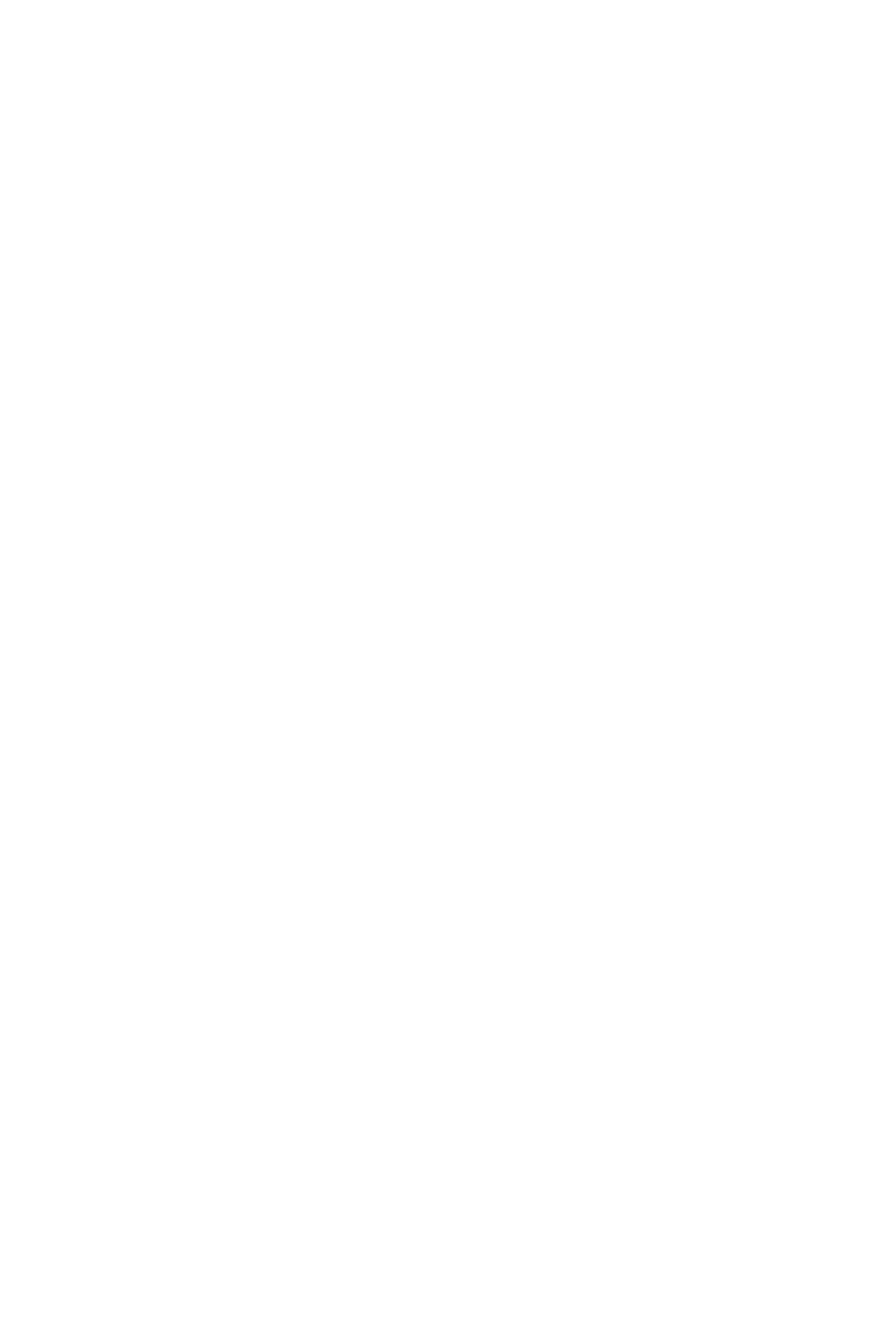BIOS Setup Utility |
|
3.Enter your new password and press [Enter]. The following message appears, prompting to confirm the new password:
Confirm Password:
4.
This diagram outlines the password selection procedure:
TTypethethePasswordsword | ROM PCI/ISA BIOS | Press <Enter> without | ||
and Press: <Enter> | Press: ↔ | |||
|
| entering the password | ||
Press: | ↔ | CMOS SETUP UTILITY | ||
|
|
| Without entering password | |
|
| AWARD SOFTWARE, INC. | ||
STANDARD CMOS SETUP | INTEGRATED PERIPHERALS | |||
|
| Enter Password: |
| |
BIOS FEATURES SETUP | SUPERVISOR PASSWORD | |||
CHIPSET FEATURES SETUP | USER PASSWORD | |||
Enter Password: ∗ ∗ ∗ ∗ ∗ |
| Password Disabled!! | ||
POWER MANAGEMENT SETUP | IDE HDD AUTO DETECTION | |||
PNP/PCI CONFIGURATION | SAVE & EXIT SETUP | |||
Confirm Password: ∗ ∗ ∗ ∗ ∗ |
|
| ||
LOAD SETUP DEFAULTS | EXIT WITHOUT SAVING | |||
LOAD BIOS DEFAULTS |
|
| ||
Esc : Quit | After you confirm the password, | |||
After you confirm− ↓ → ←the: Select Item | ||||
|
| press <Esc> to exit |
| |
F10 : Save & Exit Setup | (Shift)° F2 : Change Color | |||
|
| password, press | to exit | |
![]()
![]() Time,
Time,![]() Date, Hard Disk Type…
Date, Hard Disk Type…![]()
![]()
![]()
![]()
![]()
![]()
![]()
![]()
3-10 USER PASSWORD
When the user password option is on, you are not allowed to change any setting in the [CMOS SETUP UTILITY] except for changing the user's password.
The password setting procedure is similar to that for the [SUPERVISOR PASSWORD] (Refer to section
61