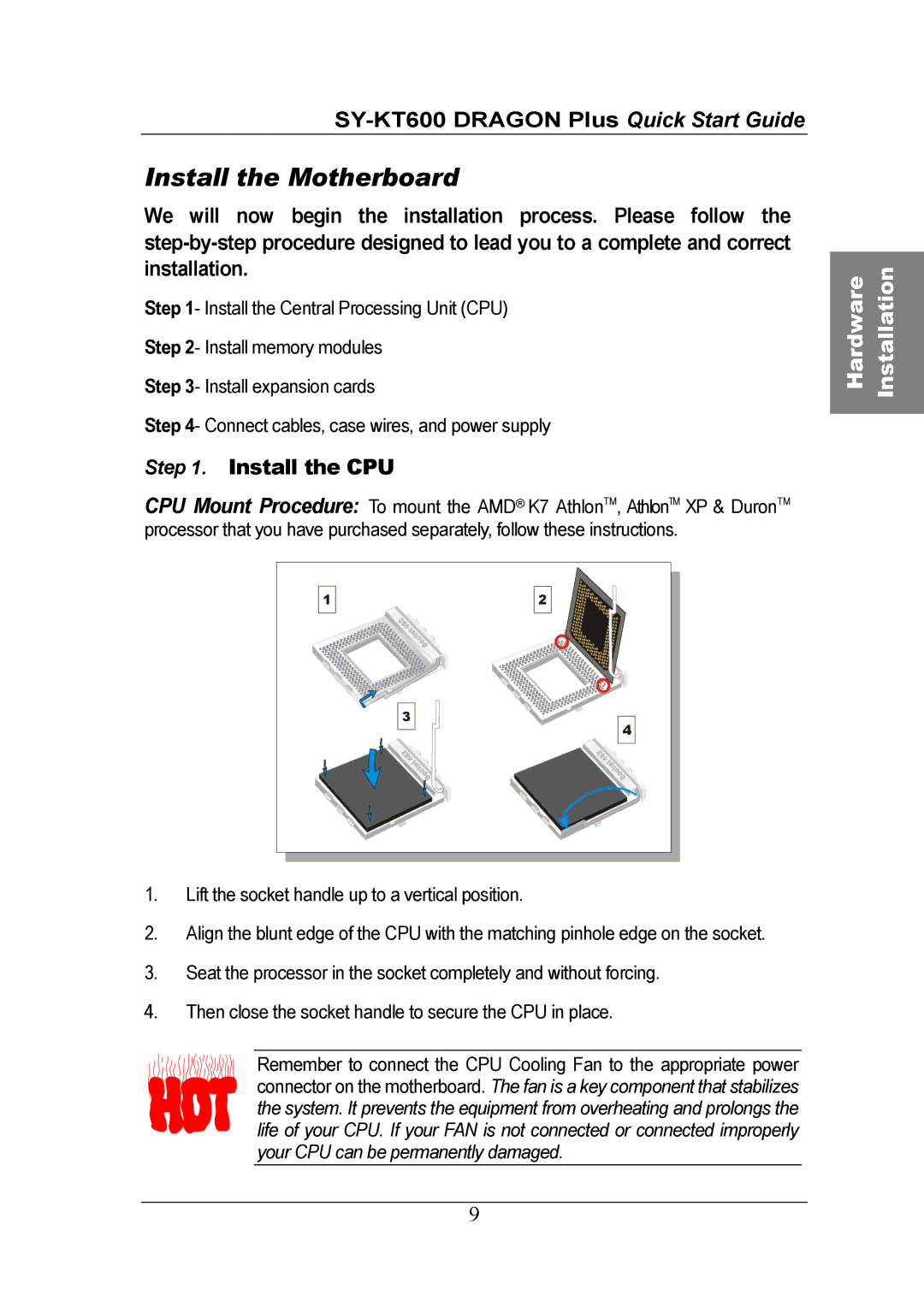SY-KT600 DRAGON Plus Quick Start Guide
Install the Motherboard
We will now begin the installation process. Please follow the
Step 1- Install the Central Processing Unit (CPU)
Step 2- Install memory modules
Step 3- Install expansion cards
Step 4- Connect cables, case wires, and power supply
Step 1. Install the CPU
CPU Mount Procedure: To mount the AMD® K7 AthlonTM, AthlonTM XP & DuronTM processor that you have purchased separately, follow these instructions.
1 |
| 2 |
| 3 | 4 |
|
|
1.Lift the socket handle up to a vertical position.
2.Align the blunt edge of the CPU with the matching pinhole edge on the socket.
3.Seat the processor in the socket completely and without forcing.
4.Then close the socket handle to secure the CPU in place.
Remember to connect the CPU Cooling Fan to the appropriate power connector on the motherboard. The fan is a key component that stabilizes the system. It prevents the equipment from overheating and prolongs the life of your CPU. If your FAN is not connected or connected improperly your CPU can be permanently damaged.
9
Hardware Installation