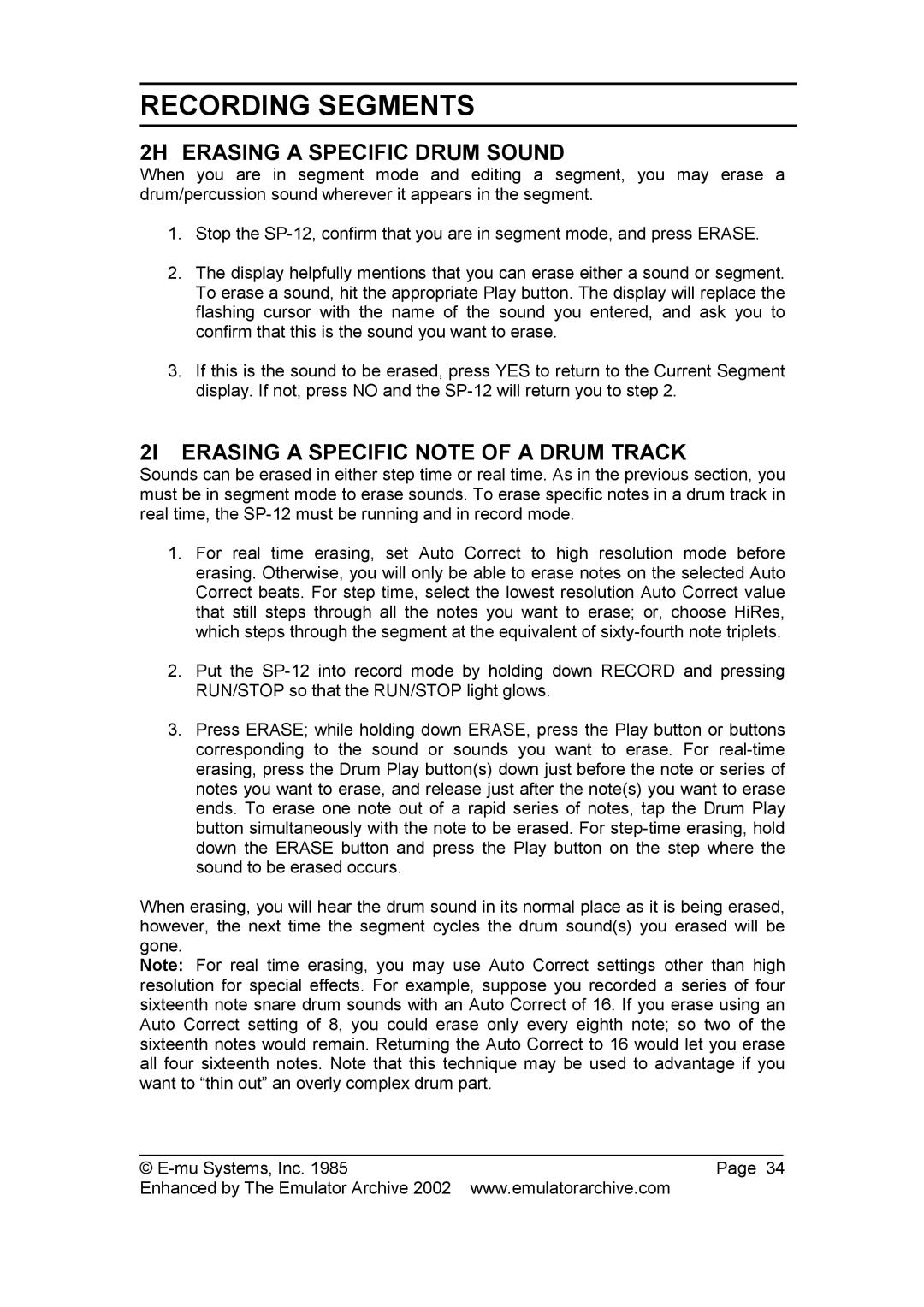SP-12 specifications
The SP Studio Systems SP-12 is a cutting-edge digital audio workstation that embodies innovation, versatility, and user-friendly design. Designed for both professional studios and home setups, the SP-12 sets a new standard in sound production and music creation. It combines advanced technology with an intuitive interface, making it suitable for both seasoned producers and beginners alike.At the heart of the SP-12 is its powerful multi-core processor, allowing for seamless performance and efficient audio processing. This hardware design ensures that users can run multiple plug-ins and tracks without experiencing latency or lag, providing a smooth workflow that enhances creativity. Additionally, the SP-12 boasts a robust memory capacity, supporting extensive sample libraries and a vast array of sounds for diverse musical styles.
One of the standout features of the SP-12 is its advanced sampling technology. Users can import, edit, and manipulate samples with precision. The unit supports high-resolution audio formats, ensuring pristine sound quality. The intuitive software interface allows for easy navigation through samples, enabling users to chop, slice, and rearrange audio files effortlessly. This flexibility is a game-changer for producers looking to create unique tracks.
Another key characteristic is the SP-12's extensive connectivity options. It includes multiple USB ports, MIDI inputs and outputs, and analog connections, allowing for integration with various instruments and external devices. This versatility ensures that users can expand their studio setup according to their specific needs, whether they use it for live performance or studio recording.
Additionally, the SP-12 features an in-built sequencer that supports advanced MIDI functionalities, enabling users to create complex arrangements and orchestrate their musical ideas. Moreover, the workstation includes a comprehensive suite of virtual instruments and effects, allowing producers to shape their sound without needing third-party software.
Moreover, the SP-12's durable build quality and sleek design make it a stylish addition to any studio. Its compact form factor makes it portable, catering to musicians who need to produce music on the go.
In sum, the SP Studio Systems SP-12 is not just a digital audio workstation; it is a creative powerhouse. With its high-performance hardware, advanced sampling capabilities, extensive connectivity options, and user-friendly interface, it stands out as an essential tool for anyone serious about music production. Whether you’re composing, recording, or performing, the SP-12 is designed to inspire creativity and elevate your sound to new heights.