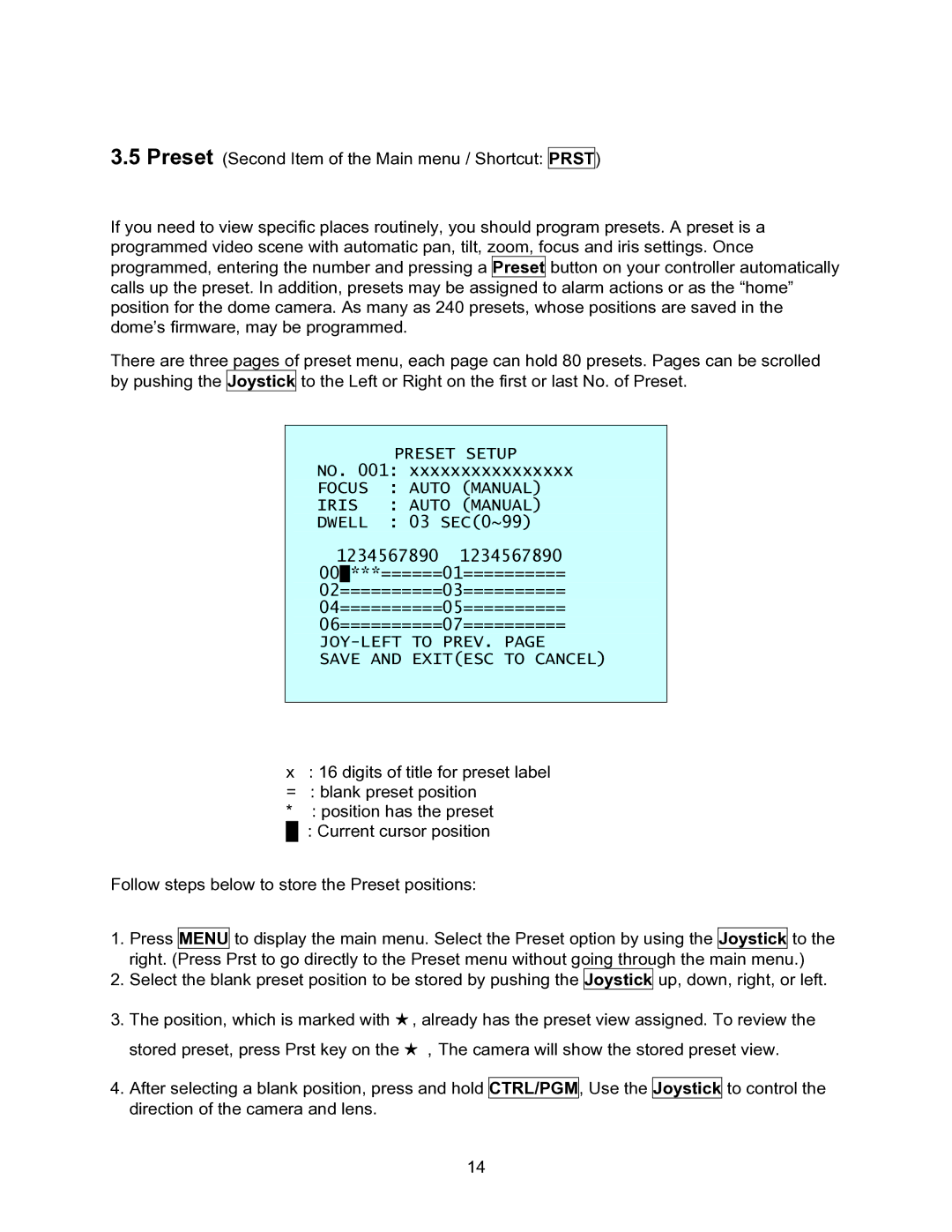3.5 Preset (Second Item of the Main menu / Shortcut:
PRST)
If you need to view specific places routinely, you should program presets. A preset is a programmed video scene with automatic pan, tilt, zoom, focus and iris settings. Once programmed, entering the number and pressing a Preset button on your controller automatically calls up the preset. In addition, presets may be assigned to alarm actions or as the “home” position for the dome camera. As many as 240 presets, whose positions are saved in the dome’s firmware, may be programmed.
There are three pages of preset menu, each page can hold 80 presets. Pages can be scrolled by pushing the Joystick to the Left or Right on the first or last No. of Preset.
PRESET SETUP
NO. 001: xxxxxxxxxxxxxxxx
FOCUS : AUTO (MANUAL)
IRIS : AUTO (MANUAL)
DWELL : 03 SEC(0~99)
1234567890 1234567890
00█***======01==========
02==========03==========
04==========05==========
06==========07==========
JOY-LEFT TO PREV. PAGE
SAVE AND EXIT(ESC TO CANCEL)
x: 16 digits of title for preset label = : blank preset position
* : position has the preset
█ : Current cursor position
Follow steps below to store the Preset positions:
1.Press MENU to display the main menu. Select the Preset option by using the Joystick to the right. (Press Prst to go directly to the Preset menu without going through the main menu.)
2.Select the blank preset position to be stored by pushing the Joystick up, down, right, or left.
3.The position, which is marked with ★ , already has the preset view assigned. To review the stored preset, press Prst key on the ★ ,The camera will show the stored preset view.
4.After selecting a blank position, press and hold CTRL/PGM, Use the Joystick to control the direction of the camera and lens.
14