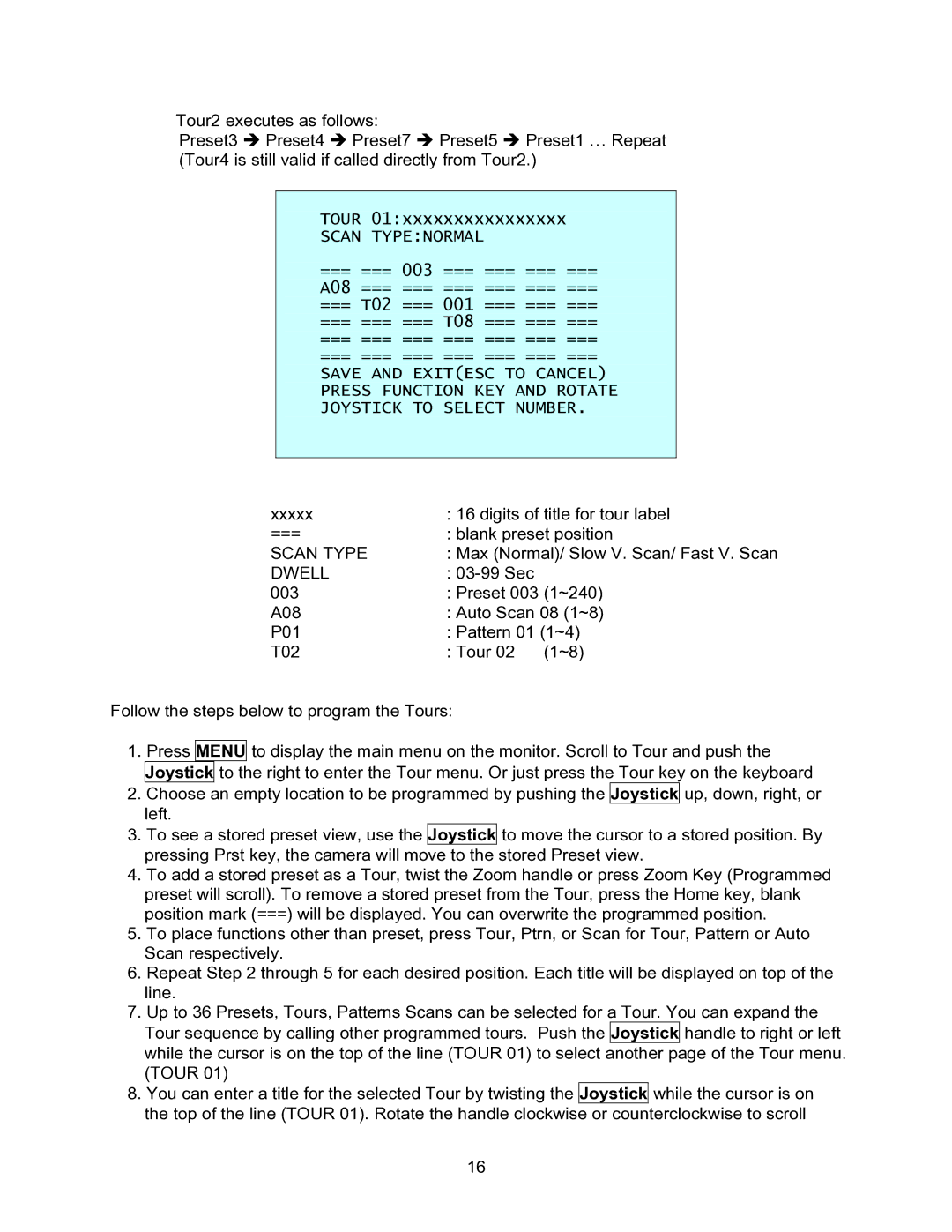Tour2 executes as follows:
Preset3 Î Preset4 Î Preset7 Î Preset5 Î Preset1 … Repeat (Tour4 is still valid if called directly from Tour2.)
TOUR 01:xxxxxxxxxxxxxxxx
SCAN TYPE:NORMAL
=== === 003 === === === ===
A08 === === === === === ===
=== T02 === 001 === === ===
=== === === T08 === === ===
=== === === === === === ===
=== === === === === === ===
SAVE AND EXIT(ESC TO CANCEL) PRESS FUNCTION KEY AND ROTATE JOYSTICK TO SELECT NUMBER.
xxxxx | : 16 digits of title for tour label |
=== | : blank preset position |
SCAN TYPE | : Max (Normal)/ Slow V. Scan/ Fast V. Scan |
DWELL | : |
003 | : Preset 003 (1~240) |
A08 | : Auto Scan 08 (1~8) |
P01 | : Pattern 01 (1~4) |
T02 | : Tour 02 (1~8) |
Follow the steps below to program the Tours:
1.Press MENU to display the main menu on the monitor. Scroll to Tour and push the Joystick to the right to enter the Tour menu. Or just press the Tour key on the keyboard
2.Choose an empty location to be programmed by pushing the Joystick up, down, right, or left.
3.To see a stored preset view, use the Joystick to move the cursor to a stored position. By pressing Prst key, the camera will move to the stored Preset view.
4.To add a stored preset as a Tour, twist the Zoom handle or press Zoom Key (Programmed preset will scroll). To remove a stored preset from the Tour, press the Home key, blank position mark (===) will be displayed. You can overwrite the programmed position.
5.To place functions other than preset, press Tour, Ptrn, or Scan for Tour, Pattern or Auto Scan respectively.
6.Repeat Step 2 through 5 for each desired position. Each title will be displayed on top of the line.
7.Up to 36 Presets, Tours, Patterns Scans can be selected for a Tour. You can expand the Tour sequence by calling other programmed tours. Push the Joystick handle to right or left while the cursor is on the top of the line (TOUR 01) to select another page of the Tour menu. (TOUR 01)
8.You can enter a title for the selected Tour by twisting the Joystick while the cursor is on
the top of the line (TOUR 01). Rotate the handle clockwise or counterclockwise to scroll
16