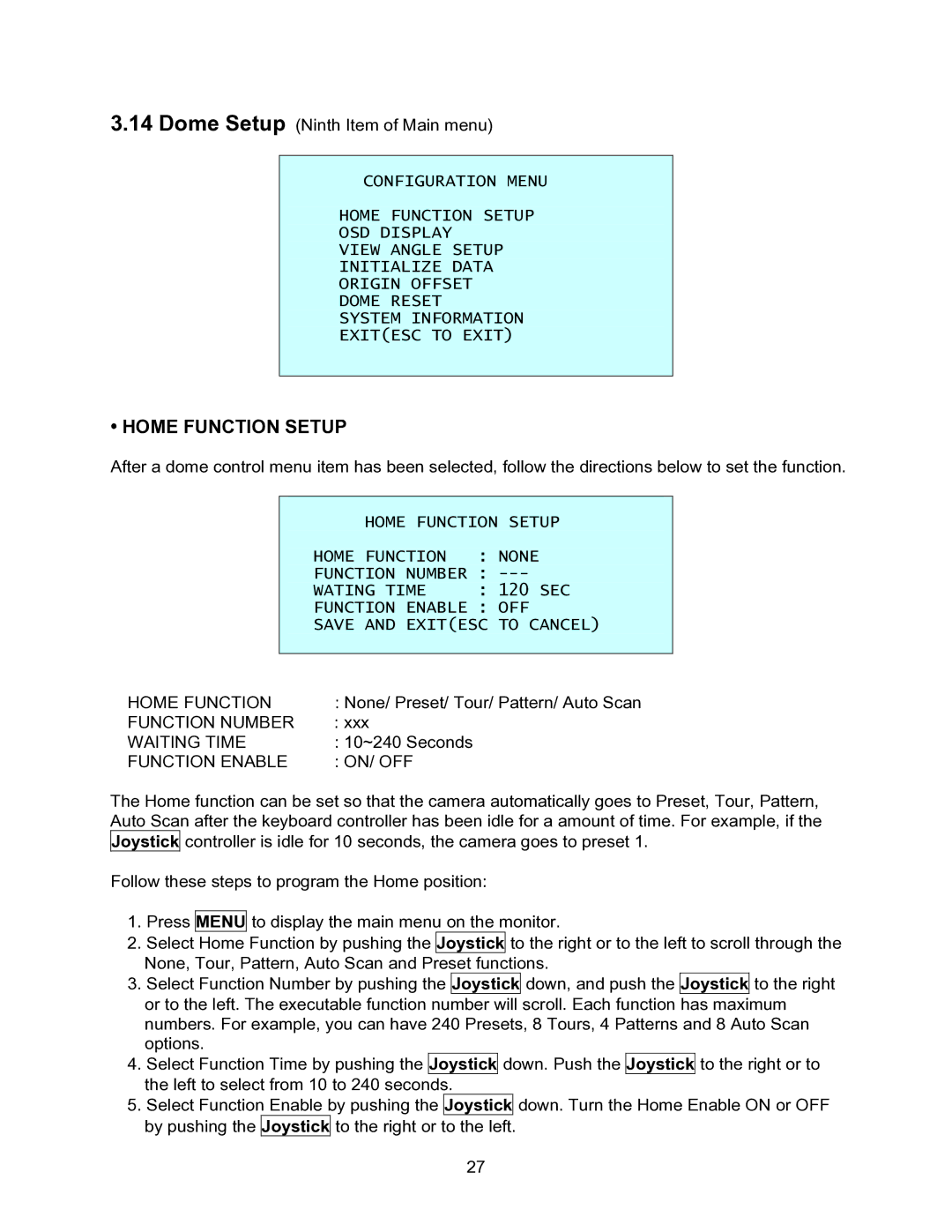3.14Dome Setup (Ninth Item of Main menu)
CONFIGURATION MENU
HOME FUNCTION SETUP
OSD DISPLAY
VIEW ANGLE SETUP
INITIALIZE DATA
ORIGIN OFFSET
DOME RESET
SYSTEM INFORMATION
EXIT(ESC TO EXIT)
• HOME FUNCTION SETUP
After a dome control menu item has been selected, follow the directions below to set the function.
HOME FUNCTION SETUP
HOME FUNCTION : NONE
FUNCTION NUMBER :
WATING TIME : 120 SEC
FUNCTION ENABLE : OFF
SAVE AND EXIT(ESC TO CANCEL)
HOME FUNCTION | : None/ Preset/ Tour/ Pattern/ Auto Scan |
FUNCTION NUMBER | : xxx |
WAITING TIME | : 10~240 Seconds |
FUNCTION ENABLE | : ON/ OFF |
The Home function can be set so that the camera automatically goes to Preset, Tour, Pattern, Auto Scan after the keyboard controller has been idle for a amount of time. For example, if the Joystick controller is idle for 10 seconds, the camera goes to preset 1.
Follow these steps to program the Home position:
1.Press MENU to display the main menu on the monitor.
2.Select Home Function by pushing the Joystick to the right or to the left to scroll through the None, Tour, Pattern, Auto Scan and Preset functions.
3.Select Function Number by pushing the Joystick down, and push the Joystick to the right or to the left. The executable function number will scroll. Each function has maximum numbers. For example, you can have 240 Presets, 8 Tours, 4 Patterns and 8 Auto Scan options.
4.Select Function Time by pushing the Joystick down. Push the Joystick to the right or to the left to select from 10 to 240 seconds.
5.Select Function Enable by pushing the Joystick down. Turn the Home Enable ON or OFF by pushing the Joystick to the right or to the left.
27