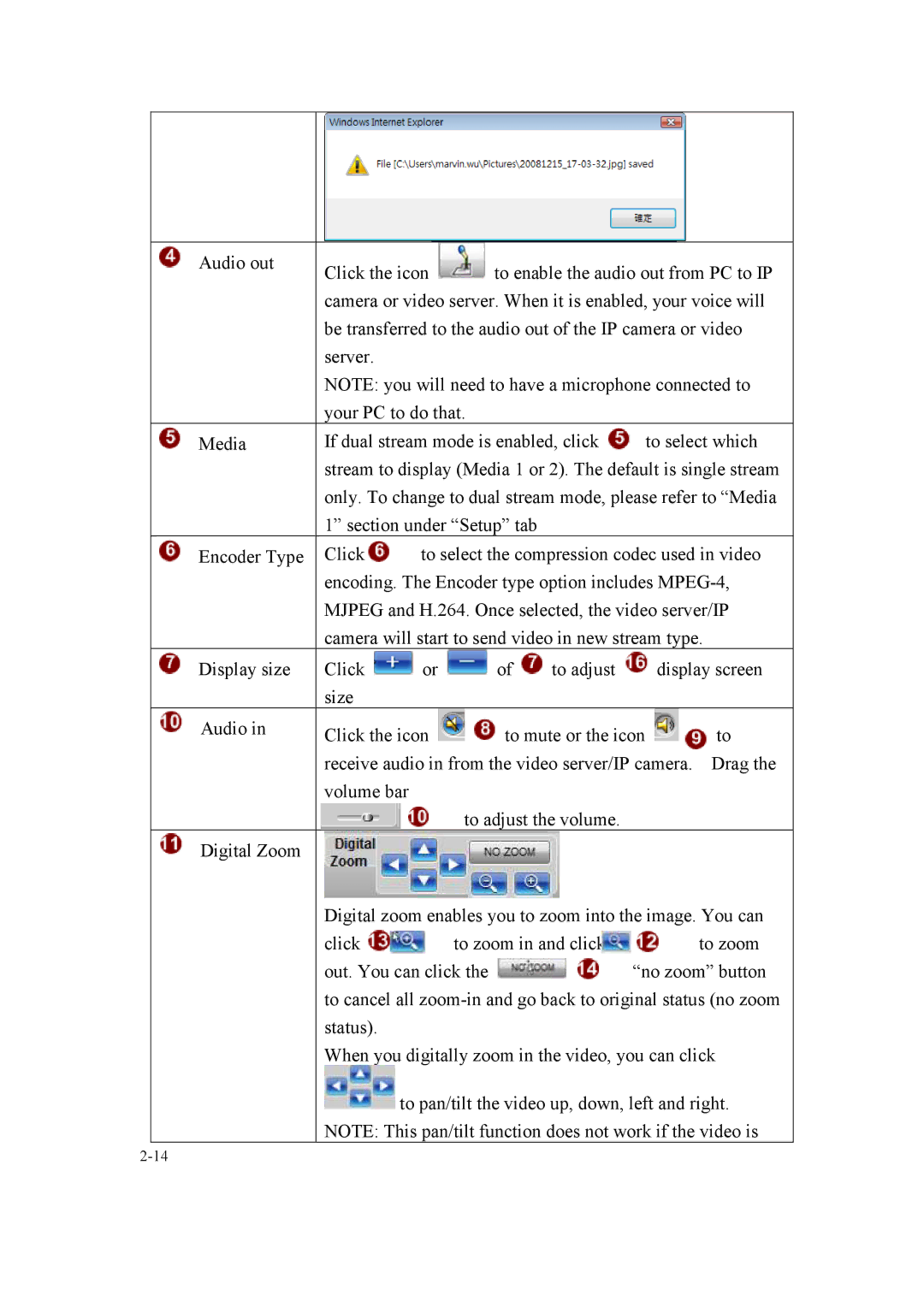SIPMPDVFH, SIPMPBVFH specifications
Speco Technologies has established itself as a leading manufacturer of high-quality security products, and their SIPMPDVFH and SIPMPBVFH models are prime examples of their commitment to innovation and excellence in the field of surveillance. Both models are designed to meet the increased demand for sophisticated security solutions in various applications, such as residential, commercial, and industrial settings.The SIPMPDVFH is a high-performance IP dome camera that boasts a 5MP sensor, providing superior image clarity and detail. It features advanced H.265 compression technology, which minimizes bandwidth usage while maintaining high video quality. This is particularly valuable for users with limited storage capacity or those who require real-time streaming. The camera's wide dynamic range (WDR) enhances image quality in challenging lighting conditions, ensuring that both bright and dark areas are captured effectively.
Equipped with a motorized varifocal lens, the SIPMPDVFH offers flexibility for a variety of surveillance needs. Users can easily adjust the focal length remotely, allowing for perfect framing of the desired area without needing to physically reposition the camera. Additionally, the camera supports PoE (Power over Ethernet), simplifying installation by allowing a single cable to provide both power and data connectivity.
On the other hand, the SIPMPBVFH is a powerful bullet camera that also utilizes a 5MP sensor and H.265 compression technology. Its rugged design makes it suitable for outdoor environments, boasting an IP67 weather rating that protects against dust and water intrusion. This feature is essential for ensuring reliable operation in various weather conditions, enabling continuous surveillance without interruptions.
Both cameras include built-in infrared (IR) technology, allowing for nocturnal surveillance up to 100 feet, ensuring visibility even in complete darkness. Their integration with audio capabilities enables two-way communication, enhancing user interaction and response during security incidents.
Furthermore, both models are compatible with Speco's advanced video management software, which allows for seamless integration into existing security systems. Features such as motion detection, scheduled recording, and event alerts provide users with a comprehensive monitoring solution.
In summary, the SIPMPDVFH and SIPMPBVFH from Speco Technologies represent cutting-edge surveillance technology. With their high-resolution imaging, robust build quality, and advanced features like remote configuration and video analytics, these cameras offer reliable solutions for today’s security challenges. Ideal for enhancing safety and security, they stand out in an increasingly competitive market.