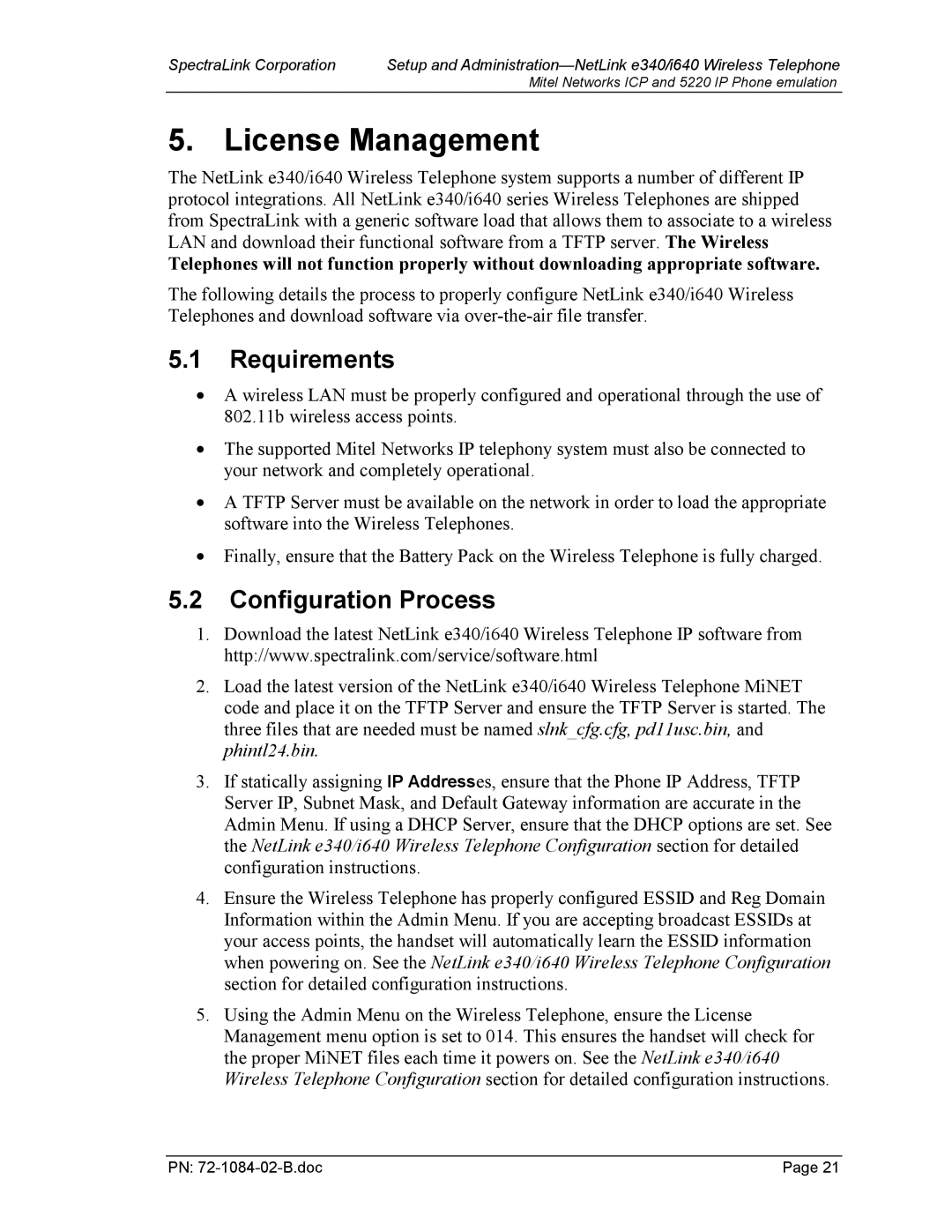SpectraLink Corporation | Setup and |
| Mitel Networks ICP and 5220 IP Phone emulation |
5. License Management
The NetLink e340/i640 Wireless Telephone system supports a number of different IP protocol integrations. All NetLink e340/i640 series Wireless Telephones are shipped from SpectraLink with a generic software load that allows them to associate to a wireless LAN and download their functional software from a TFTP server. The Wireless
Telephones will not function properly without downloading appropriate software.
The following details the process to properly configure NetLink e340/i640 Wireless Telephones and download software via
5.1Requirements
•A wireless LAN must be properly configured and operational through the use of 802.11b wireless access points.
•The supported Mitel Networks IP telephony system must also be connected to your network and completely operational.
•A TFTP Server must be available on the network in order to load the appropriate software into the Wireless Telephones.
•Finally, ensure that the Battery Pack on the Wireless Telephone is fully charged.
5.2Configuration Process
1.Download the latest NetLink e340/i640 Wireless Telephone IP software from http://www.spectralink.com/service/software.html
2.Load the latest version of the NetLink e340/i640 Wireless Telephone MiNET code and place it on the TFTP Server and ensure the TFTP Server is started. The three files that are needed must be named slnk_cfg.cfg, pd11usc.bin, and phintl24.bin.
3.If statically assigning IP Addresses, ensure that the Phone IP Address, TFTP Server IP, Subnet Mask, and Default Gateway information are accurate in the Admin Menu. If using a DHCP Server, ensure that the DHCP options are set. See the NetLink e340/i640 Wireless Telephone Configuration section for detailed configuration instructions.
4.Ensure the Wireless Telephone has properly configured ESSID and Reg Domain Information within the Admin Menu. If you are accepting broadcast ESSIDs at your access points, the handset will automatically learn the ESSID information when powering on. See the NetLink e340/i640 Wireless Telephone Configuration section for detailed configuration instructions.
5.Using the Admin Menu on the Wireless Telephone, ensure the License Management menu option is set to 014. This ensures the handset will check for the proper MiNET files each time it powers on. See the NetLink e340/i640 Wireless Telephone Configuration section for detailed configuration instructions.
PN: | Page 21 |