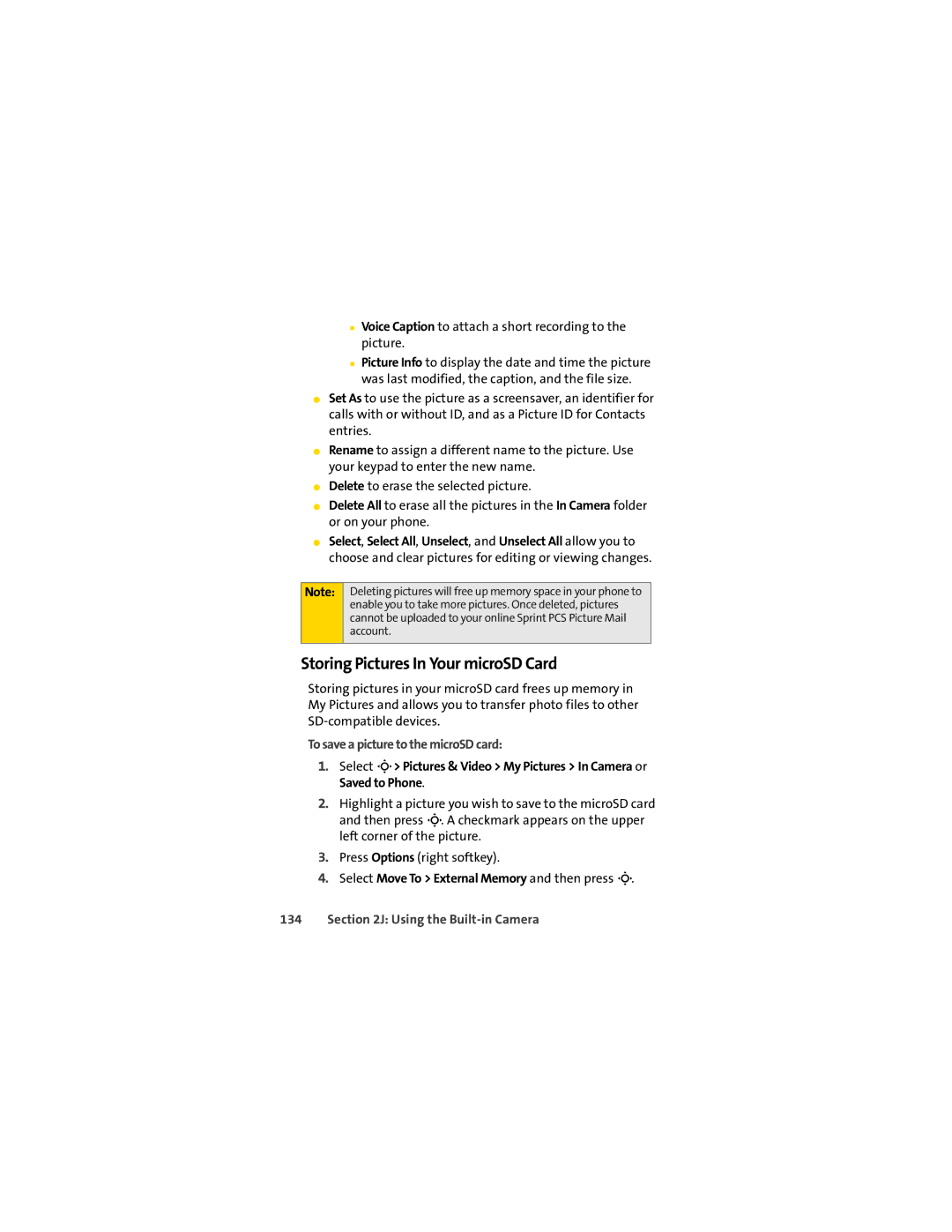■Voice Caption to attach a short recording to the picture.
■Picture Info to display the date and time the picture was last modified, the caption, and the file size.
⬤Set As to use the picture as a screensaver, an identifier for calls with or without ID, and as a Picture ID for Contacts entries.
⬤Rename to assign a different name to the picture. Use your keypad to enter the new name.
⬤Delete to erase the selected picture.
⬤Delete All to erase all the pictures in the In Camera folder or on your phone.
⬤Select, Select All, Unselect, and Unselect All allow you to choose and clear pictures for editing or viewing changes.
Note:
Deleting pictures will free up memory space in your phone to enable you to take more pictures. Once deleted, pictures cannot be uploaded to your online Sprint PCS Picture Mail account.
Storing Pictures In Your microSD Card
Storing pictures in your microSD card frees up memory in My Pictures and allows you to transfer photo files to other
To save a picture to the microSD card:
1.Select M> Pictures & Video > My Pictures > In Camera or Saved to Phone.
2.Highlight a picture you wish to save to the microSD card and then press M. A checkmark appears on the upper left corner of the picture.
3.Press Options (right softkey).