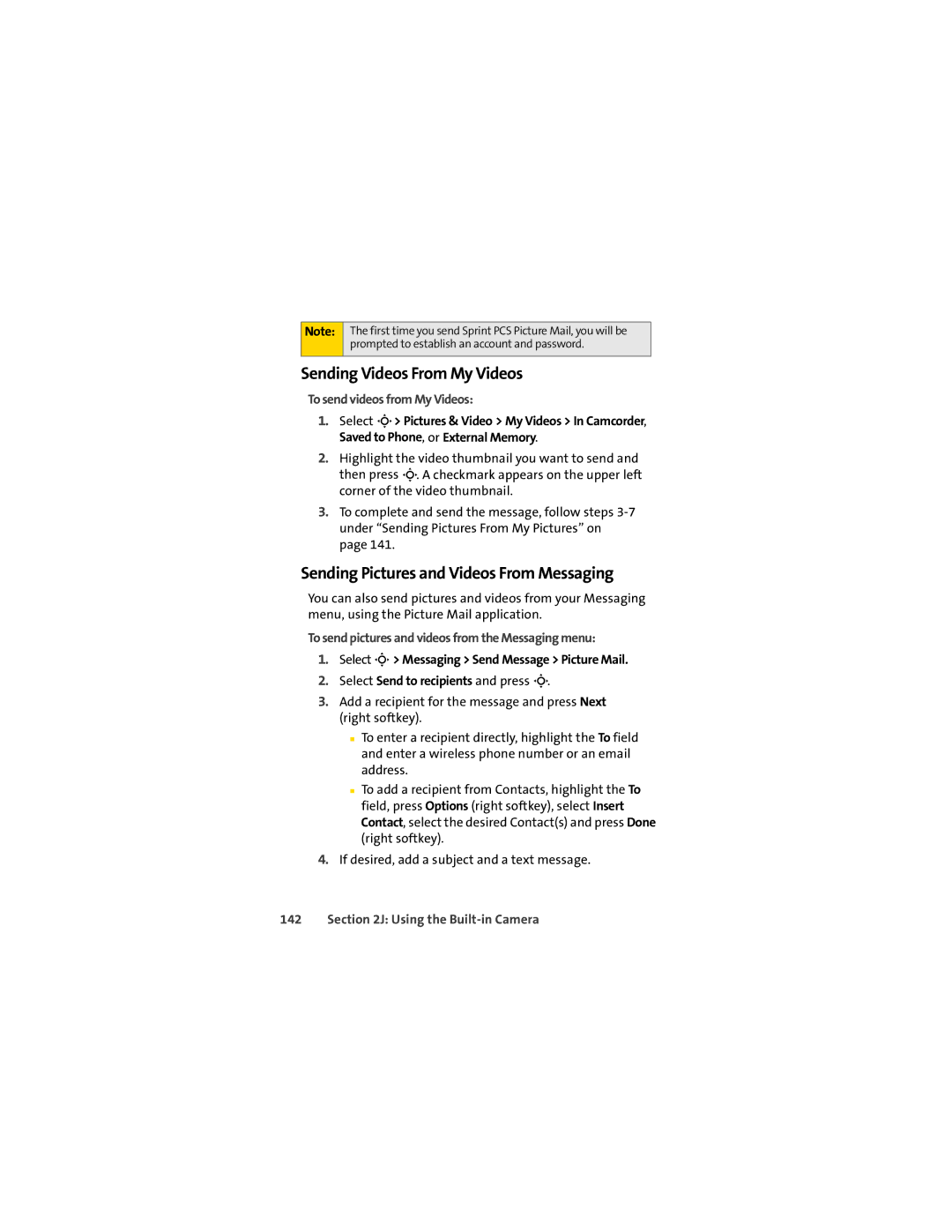Note:
The first time you send Sprint PCS Picture Mail, you will be prompted to establish an account and password.
Sending Videos From My Videos
To send videos from My Videos:
1.Select M> Pictures & Video > My Videos > In Camcorder, Saved to Phone, or External Memory.
2.Highlight the video thumbnail you want to send and then press M. A checkmark appears on the upper left corner of the video thumbnail.
3.To complete and send the message, follow steps
Sending Pictures and Videos From Messaging
You can also send pictures and videos from your Messaging menu, using the Picture Mail application.
To send pictures and videos from the Messaging menu:
1.Select M > Messaging > Send Message > Picture Mail.
2.Select Send to recipients and press M.
3.Add a recipient for the message and press Next (right softkey).
■To enter a recipient directly, highlight the To field and enter a wireless phone number or an email address.
■To add a recipient from Contacts, highlight the To field, press Options (right softkey), select Insert Contact, select the desired Contact(s) and press Done (right softkey).
4.If desired, add a subject and a text message.