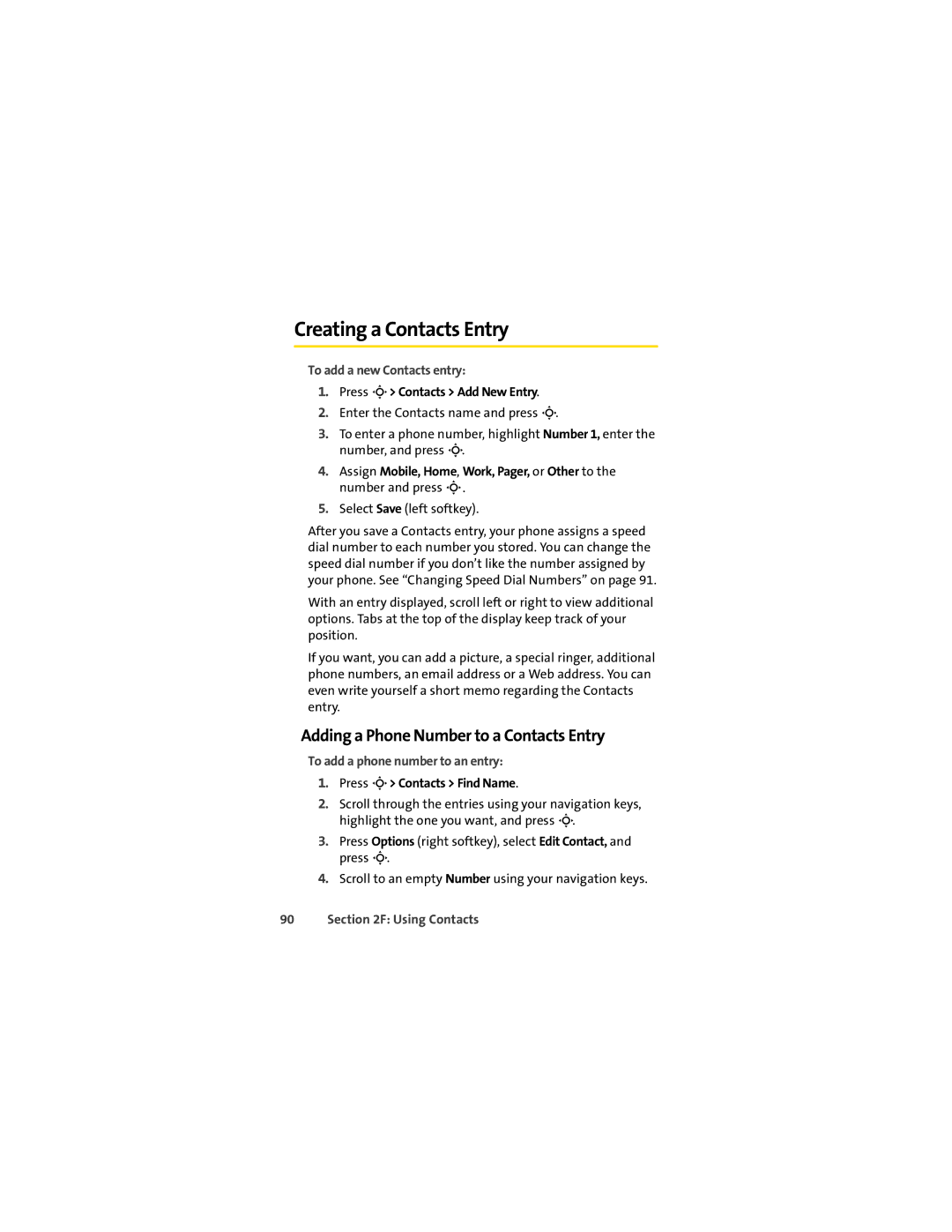Creating a Contacts Entry
To add a new Contacts entry:
1.Press M> Contacts > Add New Entry.
2.Enter the Contacts name and press M.
3.To enter a phone number, highlight Number 1, enter the number, and press M.
4.Assign Mobile, Home, Work, Pager, or Other to the number and press M.
5.Select Save (left softkey).
After you save a Contacts entry, your phone assigns a speed dial number to each number you stored. You can change the speed dial number if you don’t like the number assigned by your phone. See “Changing Speed Dial Numbers” on page 91.
With an entry displayed, scroll left or right to view additional options. Tabs at the top of the display keep track of your position.
If you want, you can add a picture, a special ringer, additional phone numbers, an email address or a Web address. You can even write yourself a short memo regarding the Contacts entry.
Adding a Phone Number to a Contacts Entry
To add a phone number to an entry:
1.Press M> Contacts > Find Name.
2.Scroll through the entries using your navigation keys, highlight the one you want, and press M.
3.Press Options (right softkey), select Edit Contact, and press M.
4.Scroll to an empty Number using your navigation keys.