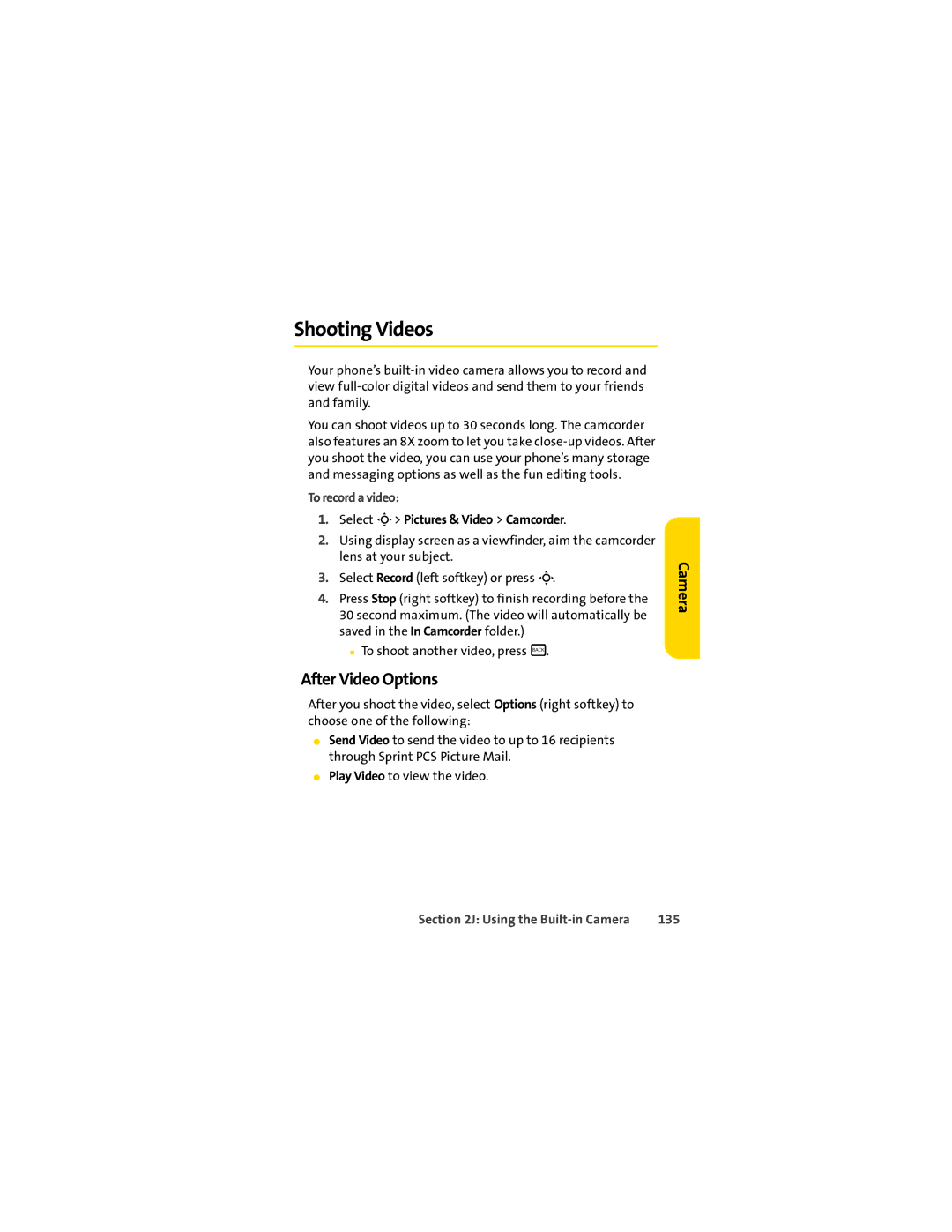Shooting Videos
Your phone’s
You can shoot videos up to 30 seconds long. The camcorder also features an 8X zoom to let you take
To record a video:
1.Select M> Pictures & Video > Camcorder.
2.Using display screen as a viewfinder, aim the camcorder lens at your subject.
3.Select Record (left softkey) or press M.
4.Press Stop (right softkey) to finish recording before the 30 second maximum. (The video will automatically be saved in the In Camcorder folder.)
■To shoot another video, press B.
After Video Options
After you shoot the video, select Options (right softkey) to choose one of the following:
⬤Send Video to send the video to up to 16 recipients through Sprint PCS Picture Mail.
⬤Play Video to view the video.
Camera
Section 2J: Using the | 135 |