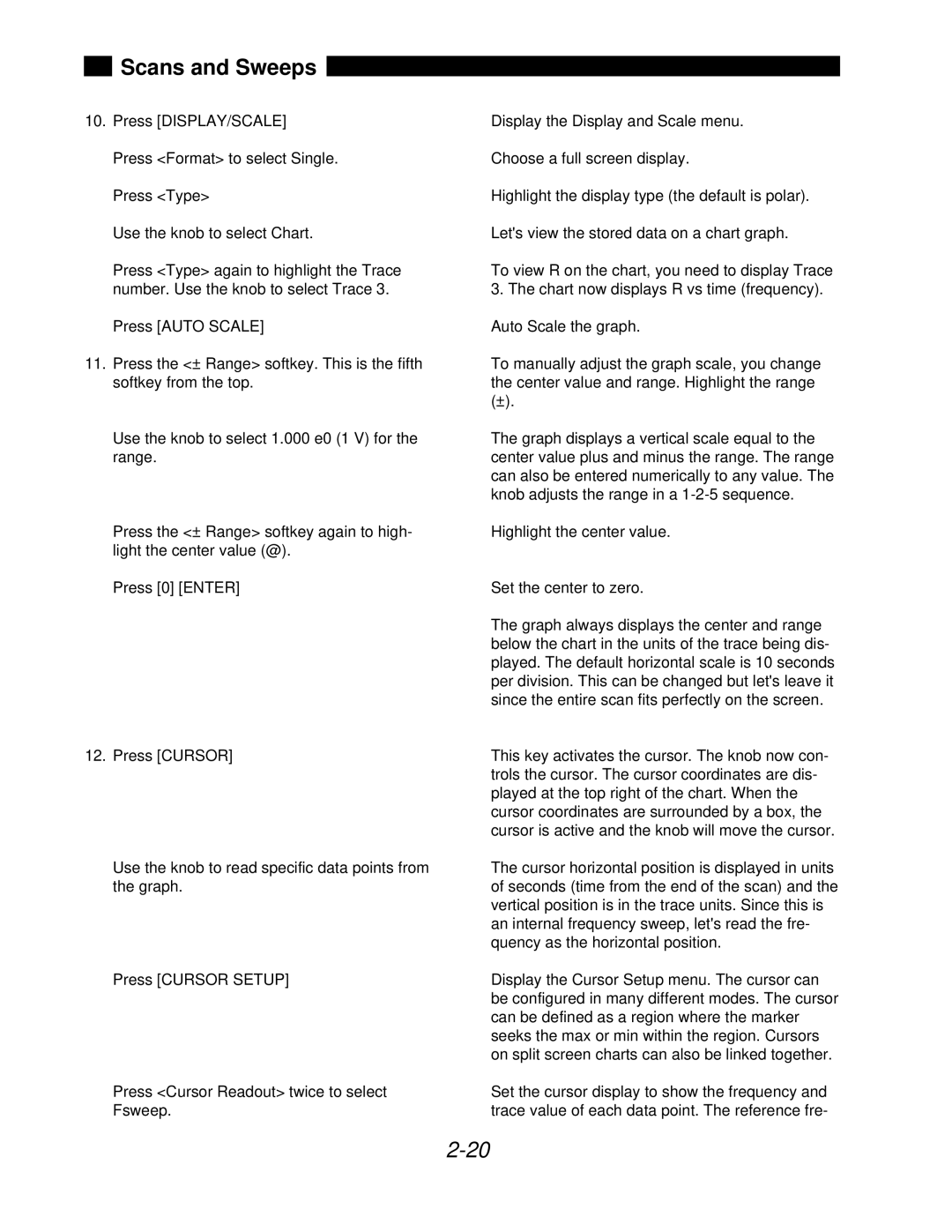SR850 specifications
The SRS Labs SR850 is a high-performance audio processor designed to enhance the listening experience across a variety of applications. With its advanced technologies, the SR850 delivers superior sound quality that is particularly noticeable in environments where audio clarity and fidelity are paramount. This device caters to audio professionals, audiophiles, and casual listeners who demand exceptional performance from their audio systems.One of the standout features of the SR850 is its proprietary SRS 3D Audio technology. This innovative feature creates a more immersive soundstage, allowing users to experience audio as if they were in a live performance setting. By adding depth and dimension, it elevates the listening experience, making music, movies, and games far more engaging.
Additionally, the SR850 incorporates SRS dialog clarity technology, which enhances speech intelligibility in dialogues and vocals. This is particularly beneficial in film and television viewing, where dialogue can sometimes be drowned out by background music or sound effects. With dialog clarity, users can enjoy crystal-clear conversation tracks without adjusting volume levels continuously.
The device also supports various audio formats, ensuring compatibility with a broad range of media. It boasts inputs for both digital and analog sources, allowing connections to various devices such as TVs, laptops, gaming consoles, and more. The versatility of inputs makes the SR850 a convenient addition to any home entertainment system.
Another impressive characteristic of the SR850 is its compact and user-friendly design. The intuitive interface makes it easy for users to adjust settings to their preference, whether they are a novice or an audio expert. The device is equipped with programmable presets, enabling users to store their favorite sound profiles, making switching between settings quick and hassle-free.
Furthermore, the SR850 features advanced EQ capabilities, granting users the ability to tailor the audio output to their specific tastes. This personalized approach to sound adjustment enhances the overall experience, allowing users to get the most out of their audio content.
In summary, the SRS Labs SR850 is a sophisticated audio processor packed with features designed to significantly uplift sound quality and listening pleasure. With its cutting-edge technologies such as SRS 3D Audio and dialog clarity, an array of connectivity options, and customizable EQ settings, the SR850 stands out as an outstanding option for anyone looking to enhance their audio experience. Whether for professional use in sound engineering or personal enjoyment in home entertainment, the SR850 proves to be a valuable asset.