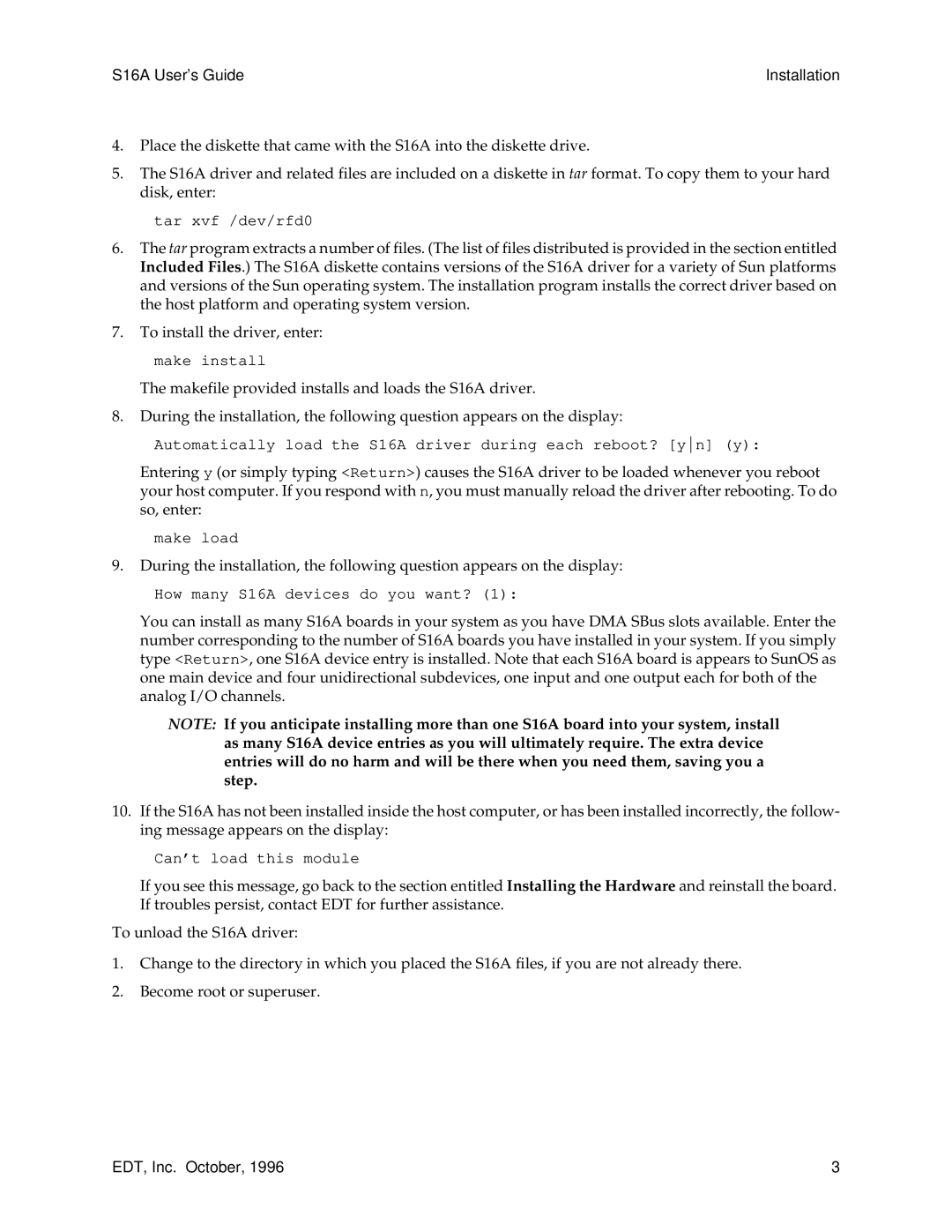S16A User’s Guide | Installation |
4.Place the diskette that came with the S16A into the diskette drive.
5.The S16A driver and related files are included on a diskette in tar format. To copy them to your hard disk, enter:
tar xvf /dev/rfd0
6.The tar program extracts a number of files. (The list of files distributed is provided in the section entitled Included Files.) The S16A diskette contains versions of the S16A driver for a variety of Sun platforms and versions of the Sun operating system. The installation program installs the correct driver based on the host platform and operating system version.
7.To install the driver, enter:
make install
The makefile provided installs and loads the S16A driver.
8.During the installation, the following question appears on the display:
Automatically load the S16A driver during each reboot? [yn] (y):
Entering y (or simply typing <Return>) causes the S16A driver to be loaded whenever you reboot your host computer. If you respond with n, you must manually reload the driver after rebooting. To do so, enter:
make load
9.During the installation, the following question appears on the display:
How many S16A devices do you want? (1):
You can install as many S16A boards in your system as you have DMA SBus slots available. Enter the number corresponding to the number of S16A boards you have installed in your system. If you simply type <Return>, one S16A device entry is installed. Note that each S16A board is appears to SunOS as one main device and four unidirectional subdevices, one input and one output each for both of the analog I/O channels.
NOTE: If you anticipate installing more than one S16A board into your system, install as many S16A device entries as you will ultimately require. The extra device entries will do no harm and will be there when you need them, saving you a step.
10.If the S16A has not been installed inside the host computer, or has been installed incorrectly, the follow- ing message appears on the display:
Can’t load this module
If you see this message, go back to the section entitled Installing the Hardware and reinstall the board. If troubles persist, contact EDT for further assistance.
To unload the S16A driver:
1.Change to the directory in which you placed the S16A files, if you are not already there.
2.Become root or superuser.
EDT, Inc. October, 1996 | 3 |