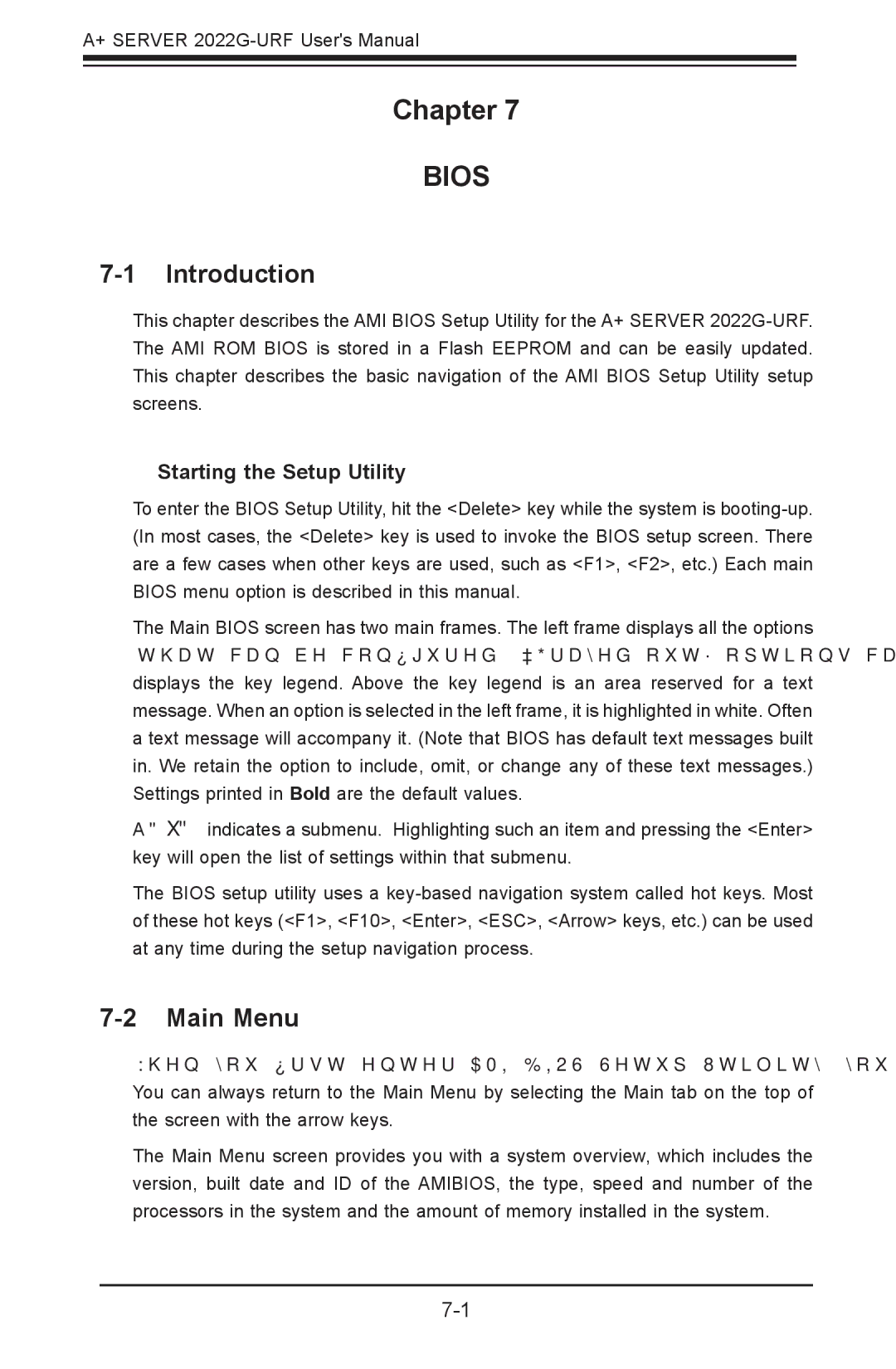Chapter 7: BIOS
Chapter 7
BIOS
7-1 Introduction
This chapter describes the AMI BIOS Setup Utility for the A+ SERVER
Starting the Setup Utility
To enter the BIOS Setup Utility, hit the <Delete> key while the system is
The Main BIOS screen has two main frames. The left frame displays all the options that can be configured.
A " " indicates a submenu. Highlighting such an item and pressing the <Enter> key will open the list of settings within that submenu.
The BIOS setup utility uses a
7-2 Main Menu
When you first enter AMI BIOS Setup Utility, you will see the Main Menu screen. You can always return to the Main Menu by selecting the Main tab on the top of the screen with the arrow keys.
The Main Menu screen provides you with a system overview, which includes the version, built date and ID of the AMIBIOS, the type, speed and number of the processors in the system and the amount of memory installed in the system.