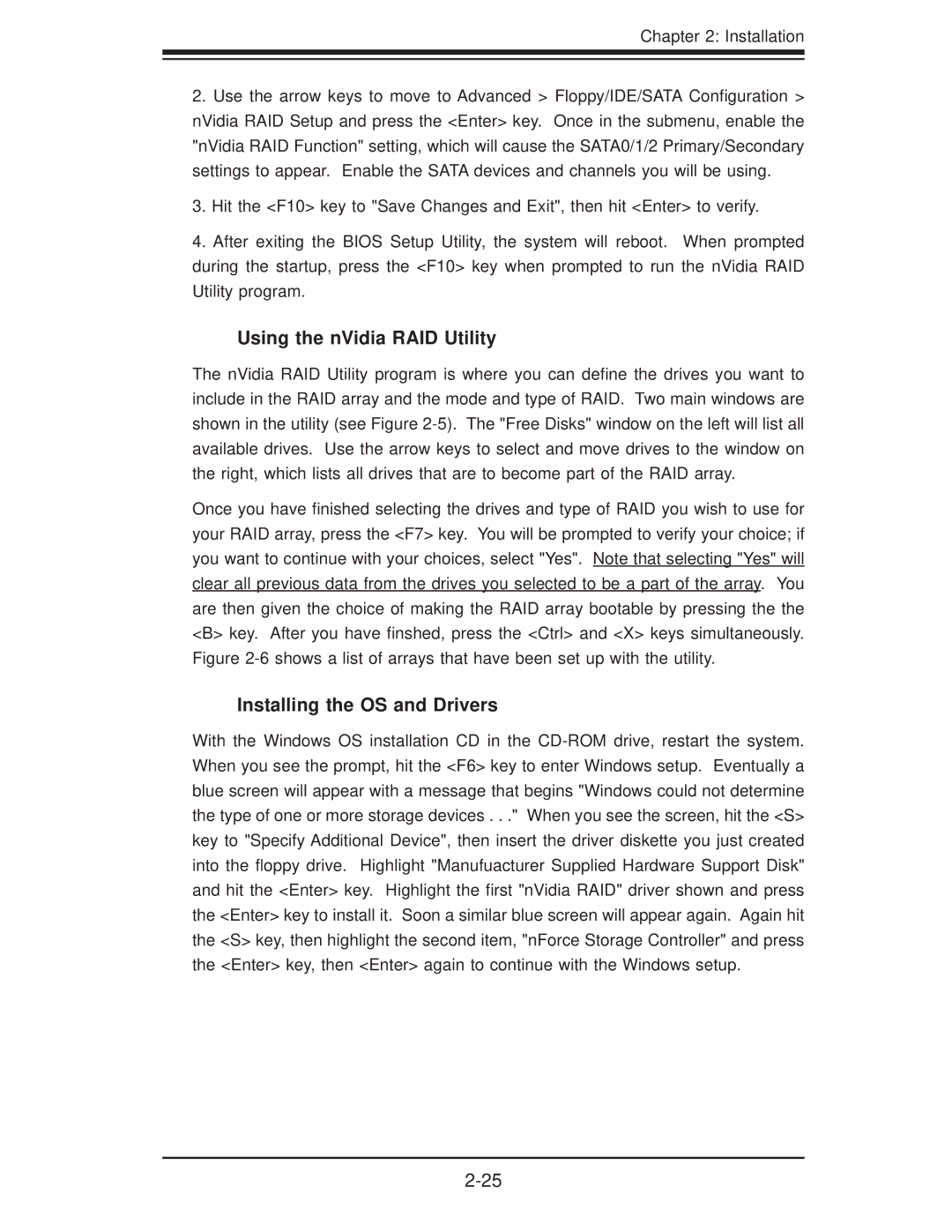Chapter 2: Installation
2.Use the arrow keys to move to Advanced > Floppy/IDE/SATA Configuration > nVidia RAID Setup and press the <Enter> key. Once in the submenu, enable the "nVidia RAID Function" setting, which will cause the SATA0/1/2 Primary/Secondary settings to appear. Enable the SATA devices and channels you will be using.
3.Hit the <F10> key to "Save Changes and Exit", then hit <Enter> to verify.
4.After exiting the BIOS Setup Utility, the system will reboot. When prompted during the startup, press the <F10> key when prompted to run the nVidia RAID Utility program.
Using the nVidia RAID Utility
The nVidia RAID Utility program is where you can define the drives you want to include in the RAID array and the mode and type of RAID. Two main windows are shown in the utility (see Figure
Once you have finished selecting the drives and type of RAID you wish to use for your RAID array, press the <F7> key. You will be prompted to verify your choice; if you want to continue with your choices, select "Yes". Note that selecting "Yes" will clear all previous data from the drives you selected to be a part of the array. You are then given the choice of making the RAID array bootable by pressing the the <B> key. After you have finshed, press the <Ctrl> and <X> keys simultaneously. Figure
Installing the OS and Drivers
With the Windows OS installation CD in the