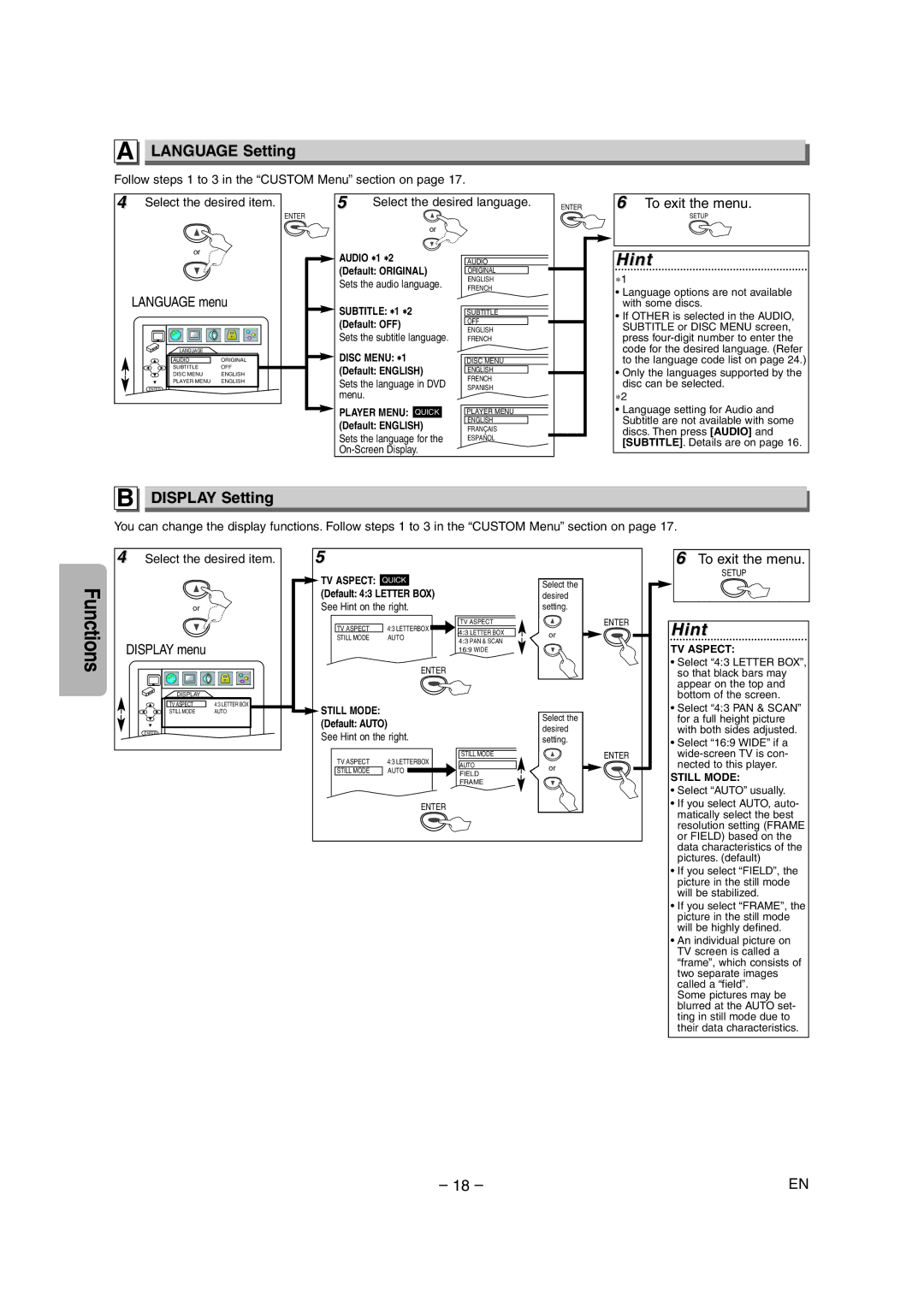A LANGUAGE Setting
Follow steps 1 to 3 in the “CUSTOM Menu” section on page 17.
4 | Select the desired item. |
| ENTER |
| or |
5Select the desired language.
or
ENTER
6To exit the menu.
SETUP
LANGUAGE menu | |
LANGUAGE |
|
AUDIO | ORIGINAL |
SUBTITLE | OFF |
DISC MENU | ENGLISH |
PLAYER MENU | ENGLISH |
ENTER |
|
AUDIO ∗1 ∗2 (Default: ORIGINAL)
Sets the audio language.
SUBTITLE: ∗1 ∗2
(Default: OFF)
Sets the subtitle language.
DISC MENU: ∗1
(Default: ENGLISH)
Sets the language in DVD menu.
PLAYER MENU: QUICK
(Default: ENGLISH)
Sets the language for the
AUDIO
ORIGINAL
ENGLISH
FRENCH
SUBTITLE
OFF
ENGLISH
FRENCH
DISC MENU
ENGLISH
FRENCH
SPANISH
PLAYER MENU
ENGLISH
FRANÇAIS
ESPAÑOL
Hint
∗1
•Language options are not available with some discs.
•If OTHER is selected in the AUDIO, SUBTITLE or DISC MENU screen, press
•Only the languages supported by the disc can be selected.
∗2
•Language setting for Audio and Subtitle are not available with some discs. Then press [AUDIO] and [SUBTITLE]. Details are on page 16.
B
DISPLAY Setting
You can change the display functions. Follow steps 1 to 3 in the “CUSTOM Menu” section on page 17.
| 4 Select the desired item. | |
Functions | or |
|
DISPLAY menu |
| |
|
| |
| DISPLAY |
|
| TV ASPECT | 4:3 LETTER BOX |
5
TV ASPECT: QUICK
(Default: 4:3 LETTER BOX)
See Hint on the right.
TV ASPECT | 4:3 LETTERBOX |
STILL MODE | AUTO |
ENTER
Select the desired setting.
TV ASPECT | ENTER |
4:3 LETTER BOX | or |
4:3 PAN & SCAN |
|
16:9 WIDE |
|
6To exit the menu.
SETUP
Hint
TV ASPECT:
• Select “4:3 LETTER BOX”, |
so that black bars may |
appear on the top and |
bottom of the screen. |
STILL MODE | AUTO |
ENTER |
|
STILL MODE: |
|
| Select the | |
(Default: AUTO) |
|
| ||
|
| desired | ||
See Hint on the right. |
| |||
| setting. | |||
TV ASPECT | 4:3 LETTERBOX | STILL MODE | ENTER | |
AUTO | or | |||
STILL MODE | AUTO | |||
FIELD | ||||
| ||||
|
|
| ||
|
| FRAME |
| |
ENTER
• Select “4:3 PAN & SCAN” |
for a full height picture |
with both sides adjusted. |
• Select “16:9 WIDE” if a |
nected to this player. |
STILL MODE:
•Select “AUTO” usually.
•If you select AUTO, auto- matically select the best resolution setting (FRAME or FIELD) based on the data characteristics of the pictures. (default)
•If you select “FIELD”, the picture in the still mode will be stabilized.
•If you select “FRAME”, the picture in the still mode will be highly defined.
•An individual picture on TV screen is called a “frame”, which consists of two separate images called a “field”.
Some pictures may be blurred at the AUTO set- ting in still mode due to their data characteristics.
– 18 – | EN |