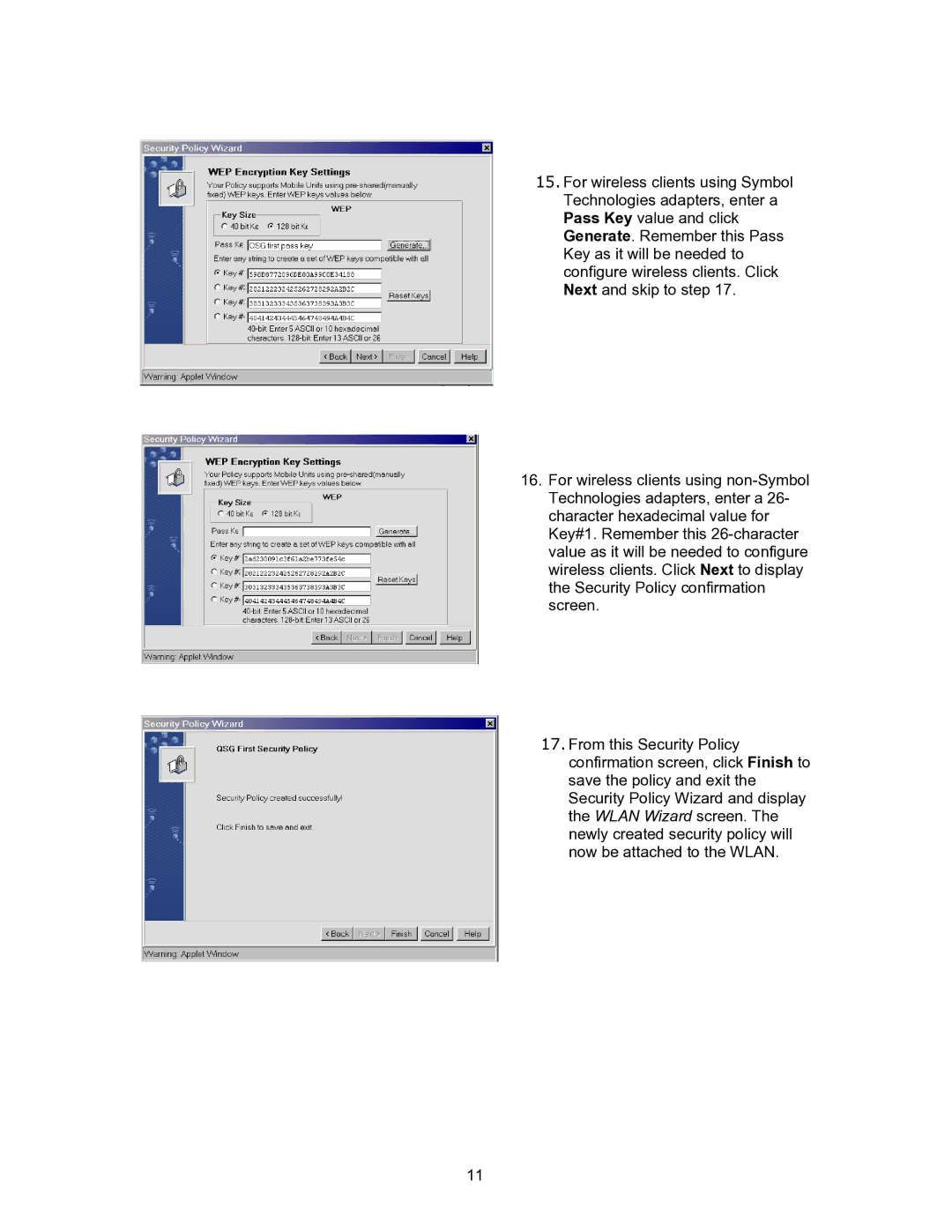15.For wireless clients using Symbol Technologies adapters, enter a Pass Key value and click Generate. Remember this Pass Key as it will be needed to configure wireless clients. Click Next and skip to step 17.
16.For wireless clients using
17.From this Security Policy confirmation screen, click Finish to save the policy and exit the Security Policy Wizard and display the WLAN Wizard screen. The newly created security policy will now be attached to the WLAN.
11