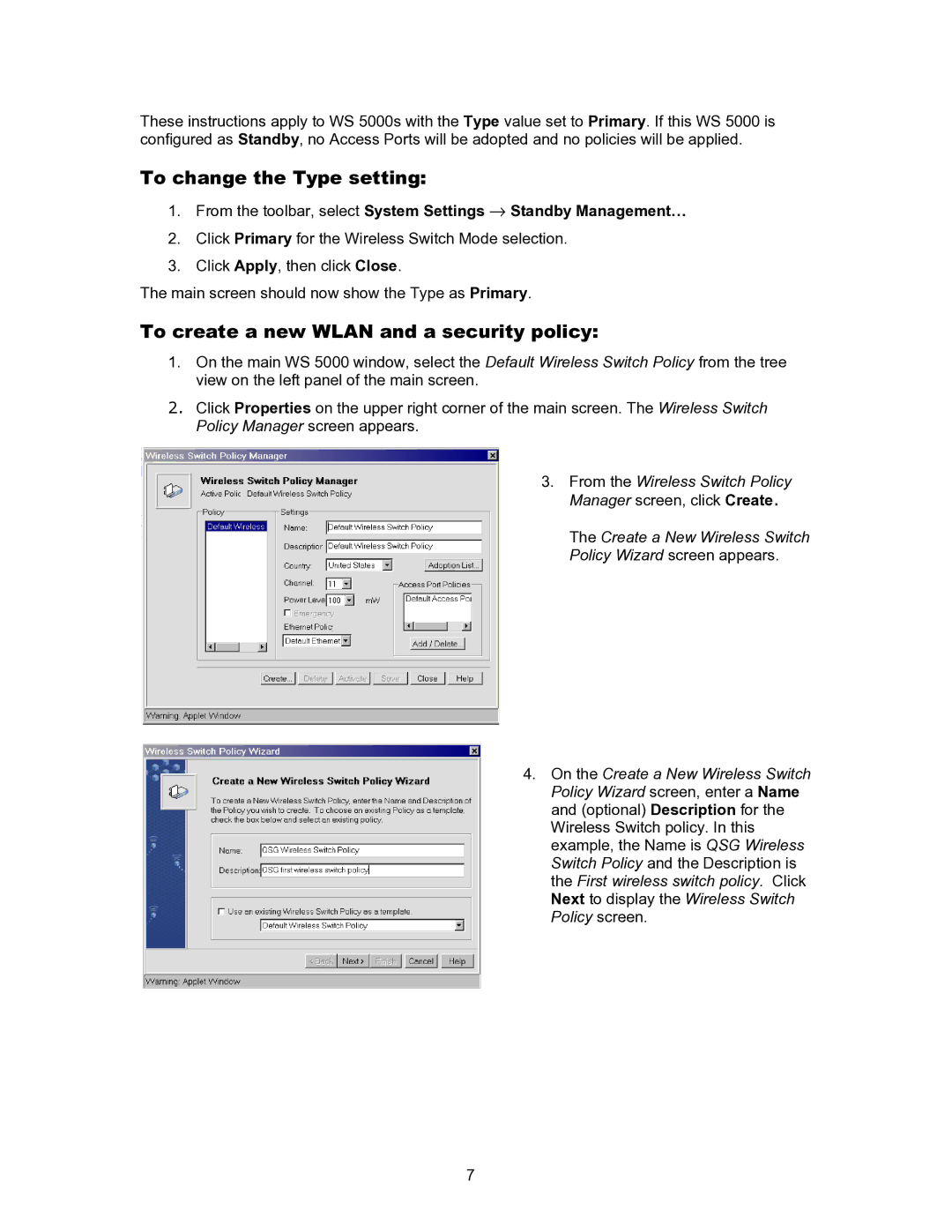These instructions apply to WS 5000s with the Type value set to Primary. If this WS 5000 is configured as Standby, no Access Ports will be adopted and no policies will be applied.
To change the Type setting:
1. From the toolbar, select System Settings → Standby Management…
2.Click Primary for the Wireless Switch Mode selection.
3.Click Apply, then click Close.
The main screen should now show the Type as Primary.
To create a new WLAN and a security policy:
1.On the main WS 5000 window, select the Default Wireless Switch Policy from the tree view on the left panel of the main screen.
2.Click Properties on the upper right corner of the main screen. The Wireless Switch Policy Manager screen appears.
3.From the Wireless Switch Policy Manager screen, click Create.
The Create a New Wireless Switch Policy Wizard screen appears.
4. On the Create a New Wireless Switch Policy Wizard screen, enter a Name and (optional) Description for the Wireless Switch policy. In this example, the Name is QSG Wireless Switch Policy and the Description is the First wireless switch policy. Click Next to display the Wireless Switch Policy screen.
7