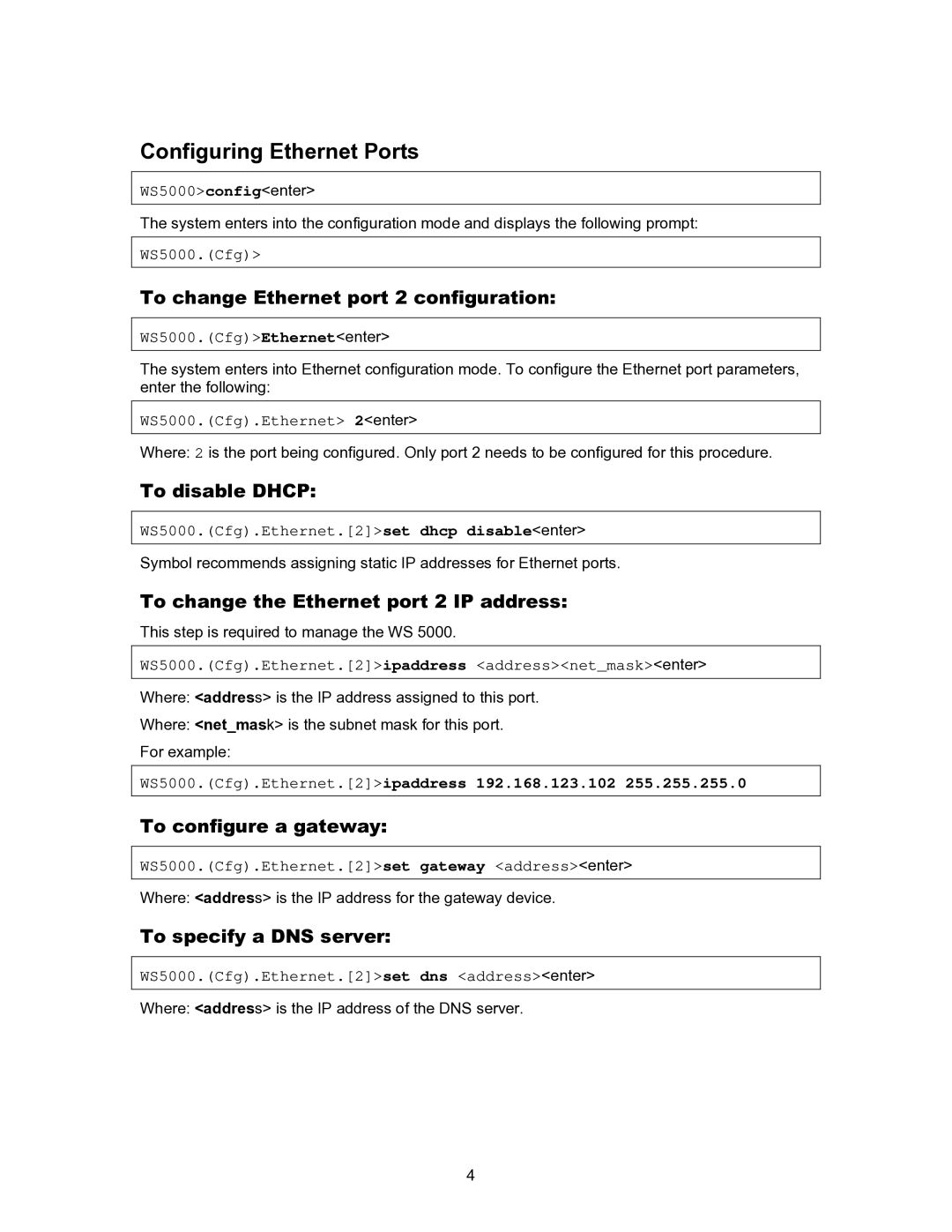Configuring Ethernet Ports
WS5000>config<enter>
The system enters into the configuration mode and displays the following prompt:
WS5000.(Cfg)>
To change Ethernet port 2 configuration:
WS5000.(Cfg)>Ethernet<enter>
The system enters into Ethernet configuration mode. To configure the Ethernet port parameters, enter the following:
WS5000.(Cfg).Ethernet> 2<enter>
Where: 2 is the port being configured. Only port 2 needs to be configured for this procedure.
To disable DHCP:
WS5000.(Cfg).Ethernet.[2]>set dhcp disable<enter>
Symbol recommends assigning static IP addresses for Ethernet ports.
To change the Ethernet port 2 IP address:
This step is required to manage the WS 5000.
WS5000.(Cfg).Ethernet.[2]>ipaddress <address><net_mask><enter>
Where: <address> is the IP address assigned to this port.
Where: <net_mask> is the subnet mask for this port.
For example:
WS5000.(Cfg).Ethernet.[2]>ipaddress 192.168.123.102 255.255.255.0
To configure a gateway:
WS5000.(Cfg).Ethernet.[2]>set gateway <address><enter>
Where: <address> is the IP address for the gateway device.
To specify a DNS server:
WS5000.(Cfg).Ethernet.[2]>set dns <address><enter>
Where: <address> is the IP address of the DNS server.
4