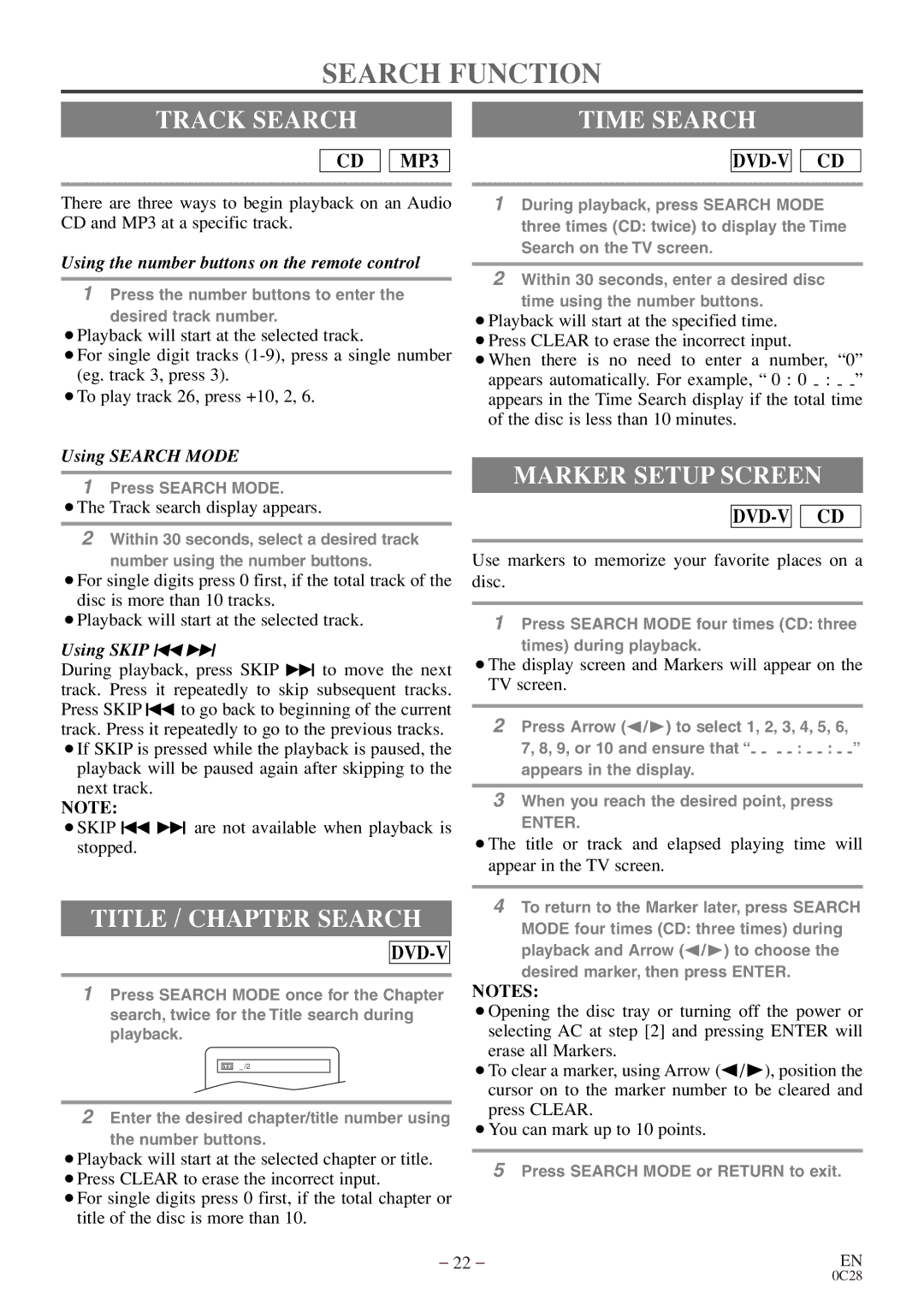SEARCH FUNCTION
TRACK SEARCH |
| TIME SEARCH |
|
|
|
CD 
 MP3
MP3
There are three ways to begin playback on an Audio CD and MP3 at a specific track.
Using the number buttons on the remote control
1Press the number buttons to enter the
desired track number.
¡Playback will start at the selected track.
¡For single digit tracks
¡To play track 26, press +10, 2, 6.
Using SEARCH MODE
1Press SEARCH MODE.
¡The Track search display appears.
2Within 30 seconds, select a desired track
number using the number buttons.
¡For single digits press 0 first, if the total track of the disc is more than 10 tracks.
¡Playback will start at the selected track.
Using SKIP H G
During playback, press SKIP G to move the next track. Press it repeatedly to skip subsequent tracks. Press SKIP H to go back to beginning of the current track. Press it repeatedly to go to the previous tracks. ¡If SKIP is pressed while the playback is paused, the
playback will be paused again after skipping to the next track.
NOTE:
¡SKIP H G are not available when playback is stopped.
TITLE / CHAPTER SEARCH
DVD-V
1Press SEARCH MODE once for the Chapter search, twice for the Title search during playback.
_ /2
2Enter the desired chapter/title number using
the number buttons.
¡Playback will start at the selected chapter or title. ¡Press CLEAR to erase the incorrect input.
¡For single digits press 0 first, if the total chapter or title of the disc is more than 10.
DVD-V

CD
1During playback, press SEARCH MODE three times (CD: twice) to display the Time Search on the TV screen.
2Within 30 seconds, enter a desired disc
time using the number buttons.
¡Playback will start at the specified time. ¡Press CLEAR to erase the incorrect input.
¡When there is no need to enter a number, “0” appears automatically. For example, “ 0 : 0
MARKER SETUP SCREEN
![]()
![]()
Use markers to memorize your favorite places on a disc.
1Press SEARCH MODE four times (CD: three
times) during playback.
¡The display screen and Markers will appear on the TV screen.
2Press Arrow (s / B) to select 1, 2, 3, 4, 5, 6,
7, 8, 9, or 10 and ensure that “- - -
3When you reach the desired point, press
ENTER.
¡The title or track and elapsed playing time will appear in the TV screen.
4To return to the Marker later, press SEARCH MODE four times (CD: three times) during playback and Arrow (s / B) to choose the
desired marker, then press ENTER.
NOTES:
¡Opening the disc tray or turning off the power or selecting AC at step [2] and pressing ENTER will erase all Markers.
¡To clear a marker, using Arrow (s / B), position the cursor on to the marker number to be cleared and press CLEAR.
¡You can mark up to 10 points.
5Press SEARCH MODE or RETURN to exit.
– 22 – | EN |