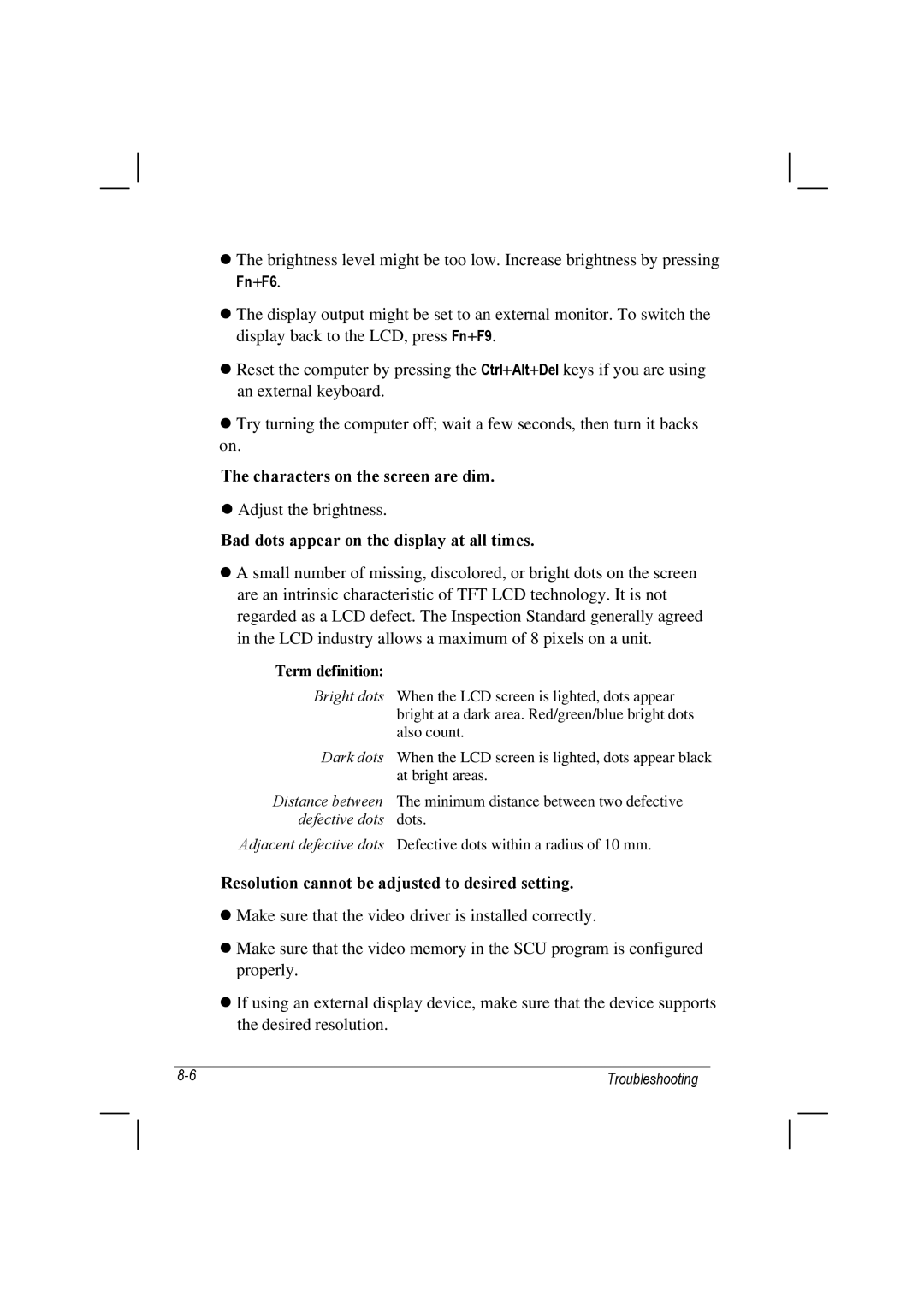•The brightness level might be too low. Increase brightness by pressing
Fn+F6.
•The display output might be set to an external monitor. To switch the display back to the LCD, press Fn+F9.
•Reset the computer by pressing the Ctrl+Alt+Del keys if you are using an external keyboard.
•Try turning the computer off; wait a few seconds, then turn it backs on.
The characters on the screen are dim.
•Adjust the brightness.
Bad dots appear on the display at all times.
•A small number of missing, discolored, or bright dots on the screen are an intrinsic characteristic of TFT LCD technology. It is not regarded as a LCD defect. The Inspection Standard generally agreed in the LCD industry allows a maximum of 8 pixels on a unit.
Term definition:
Bright dots When the LCD screen is lighted, dots appear bright at a dark area. Red/green/blue bright dots also count.
Dark dots When the LCD screen is lighted, dots appear black at bright areas.
Distance between The minimum distance between two defective defective dots dots.
Adjacent defective dots Defective dots within a radius of 10 mm.
Resolution cannot be adjusted to desired setting.
•Make sure that the video driver is installed correctly.
•Make sure that the video memory in the SCU program is configured properly.
•If using an external display device, make sure that the device supports the desired resolution.
Troubleshooting |