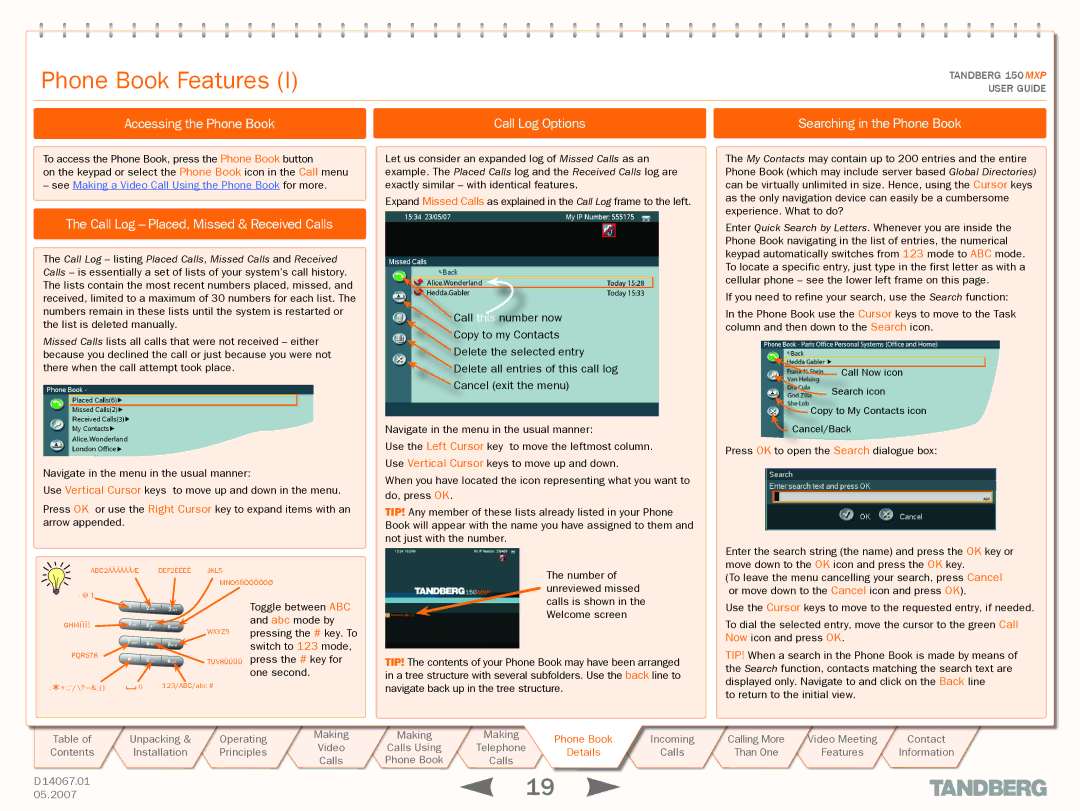Phone Book Features (I)
TANDBERGTANDBERG15050 MXP MXP
USERUSERGUIDEGUIDE
Accessing the Phone Book | Call Log Options | Searching in the Phone Book |
To access the Phone Book, press the Phone Book button
on the keypad or select the Phone Book icon in the Call menu
–see Making a Video Call Using the Phone Book for more.
The Call Log – Placed, Missed & Received Calls
The Call Log – listing Placed Calls, Missed Calls and Received Calls – is essentially a set of lists of your system’s call history. The lists contain the most recent numbers placed, missed, and received, limited to a maximum of 30 numbers for each list. The numbers remain in these lists until the system is restarted or the list is deleted manually.
Missed Calls lists all calls that were not received – either because you declined the call or just because you were not there when the call attempt took place.
Navigate in the menu in the usual manner:
Use Vertical Cursor keys to move up and down in the menu.
Press OK or use the Right Cursor key to expand items with an arrow appended.
Let us consider an expanded log of Missed Calls as an example. The Placed Calls log and the Received Calls log are exactly similar – with identical features.
Expand Missed Calls as explained in the Call Log frame to the left.
Call this number now
Copy to my Contacts
Delete the selected entry
Delete all entries of this call log
Cancel (exit the menu)
Navigate in the menu in the usual manner:
Use the Left Cursor key to move the leftmost column. Use Vertical Cursor keys to move up and down.
When you have located the icon representing what you want to do, press OK.
TIP! Any member of these lists already listed in your Phone Book will appear with the name you have assigned to them and not just with the number.
The My Contacts may contain up to 200 entries and the entire Phone Book (which may include server based Global Directories) can be virtually unlimited in size. Hence, using the Cursor keys as the only navigation device can easily be a cumbersome experience. What to do?
Enter Quick Search by Letters. Whenever you are inside the Phone Book navigating in the list of entries, the numerical keypad automatically switches from 123 mode to ABC mode. To locate a specific entry, just type in the first letter as with a cellular phone – see the lower left frame on this page.
If you need to refine your search, use the Search function:
In the Phone Book use the Cursor keys to move to the Task column and then down to the Search icon.
![]() Call Now icon
Call Now icon
![]() Search icon
Search icon
![]() Copy to My Contacts icon
Copy to My Contacts icon
![]() Cancel/Back
Cancel/Back
Press OK to open the Search dialogue box:
ABC2ÁÀÂÃÄÅÆ
- @ 1
1
GHI4Í Ì Î Ï ![]() 4 ghi
4 ghi
7 pqrs
PQRS7ß
DEF2ÈÉËÊ
2 abc |
| 3 def |
5 jkl |
| 6 mno |
| ||
8 tuv |
| 9wxyz |
| ||
0 |
| a/A |
| ||
|
|
|
JKL5
MNO6ÑÒÓÔÕÖØ
Toggle between ABC and abc mode by
WXYZ9 pressing the # key. To switch to 123 mode,
TUV8ÙÚÜÛ press the # key for one second.
The number of unreviewed missed calls is shown in the Welcome screen
TIP! The contents of your Phone Book may have been arranged in a tree structure with several subfolders. Use the back line to
Enter the search string (the name) and press the OK key or move down to the OK icon and press the OK key.
(To leave the menu cancelling your search, press Cancel or move down to the Cancel icon and press OK).
Use the Cursor keys to move to the requested entry, if needed.
To dial the selected entry, move the cursor to the green Call Now icon and press OK.
Tip! When a search in the Phone Book is made by means of the Search function, contacts matching the search text are displayed only. Navigate to and click on the Back line
.*+ :;’/ \? = &_( ) |
| 0 | 123/ABC/abc # |
|
|
navigate back up in the tree structure.
to return to the initial view.
Table of |
| Unpacking | & |
| Operating |
| Making |
| Making | Making |
| PhonePhoneBookBook | Incoming |
| Calling More | Video Meeting |
| Contact | ||
|
|
| Video |
| Calls Using | Telephone |
|
| ||||||||||||
Contents |
| Installation |
|
| Principles |
|
|
| DetailsDetails | Calls |
| Than One |
| Features |
| Information | ||||
|
|
|
| Calls |
| Phone Book | Calls |
|
|
|
|
| ||||||||
|
|
|
|
|
|
|
|
|
|
|
|
|
|
|
|
|
| |||
|
|
|
|
|
|
|
|
|
|
| 19 |
|
|
|
|
|
|
|
| |
D 14067.01 |
|
|
|
|
|
|
|
|
|
|
|
|
|
|
|
|
| |||
05.2007 |
|
|
|
|
|
|
|
|
|
|
|
|
|
|
|
|
|
| ||