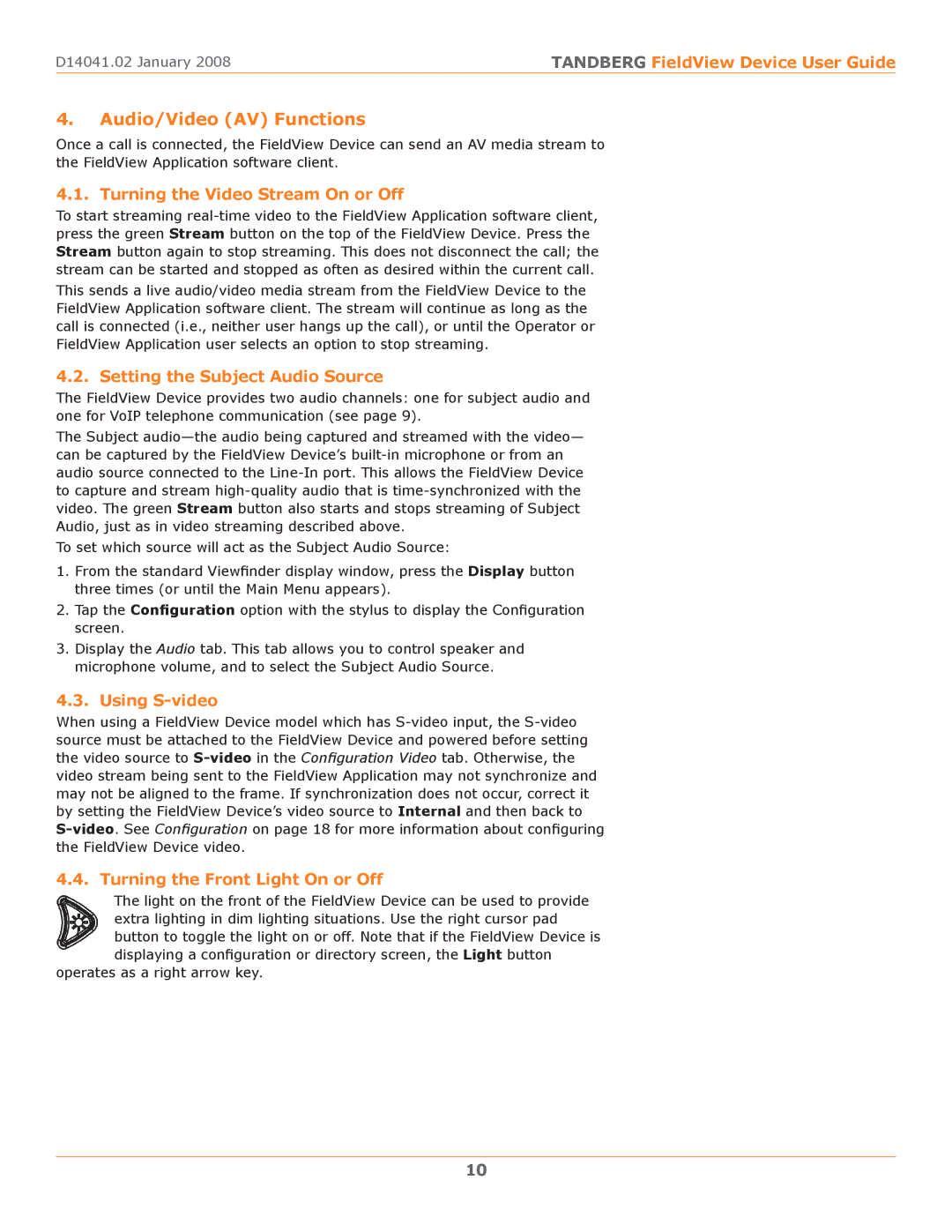D14041.02 January 2008 | TANDBERG FieldView Device User Guide |
4.Audio/Video (AV) Functions
Once a call is connected, the FieldView Device can send an AV media stream to the FieldView Application software client.
4.1. Turning the Video Stream On or Off
To start streaming
This sends a live audio/video media stream from the FieldView Device to the FieldView Application software client. The stream will continue as long as the call is connected (i.e., neither user hangs up the call), or until the Operator or FieldView Application user selects an option to stop streaming.
4.2. Setting the Subject Audio Source
The FieldView Device provides two audio channels: one for subject audio and one for VoIP telephone communication (see page 9).
The Subject
To set which source will act as the Subject Audio Source:
1.From the standard Viewfinder display window, press the Display button three times (or until the Main Menu appears).
2.Tap the Configuration option with the stylus to display the Configuration screen.
3.Display the Audio tab. This tab allows you to control speaker and microphone volume, and to select the Subject Audio Source.
4.3. Using S-video
When using a FieldView Device model which has
4.4. Turning the Front Light On or Off
The light on the front of the FieldView Device can be used to provide extra lighting in dim lighting situations. Use the right cursor pad button to toggle the light on or off. Note that if the FieldView Device is displaying a configuration or directory screen, the Light button
operates as a right arrow key.
10