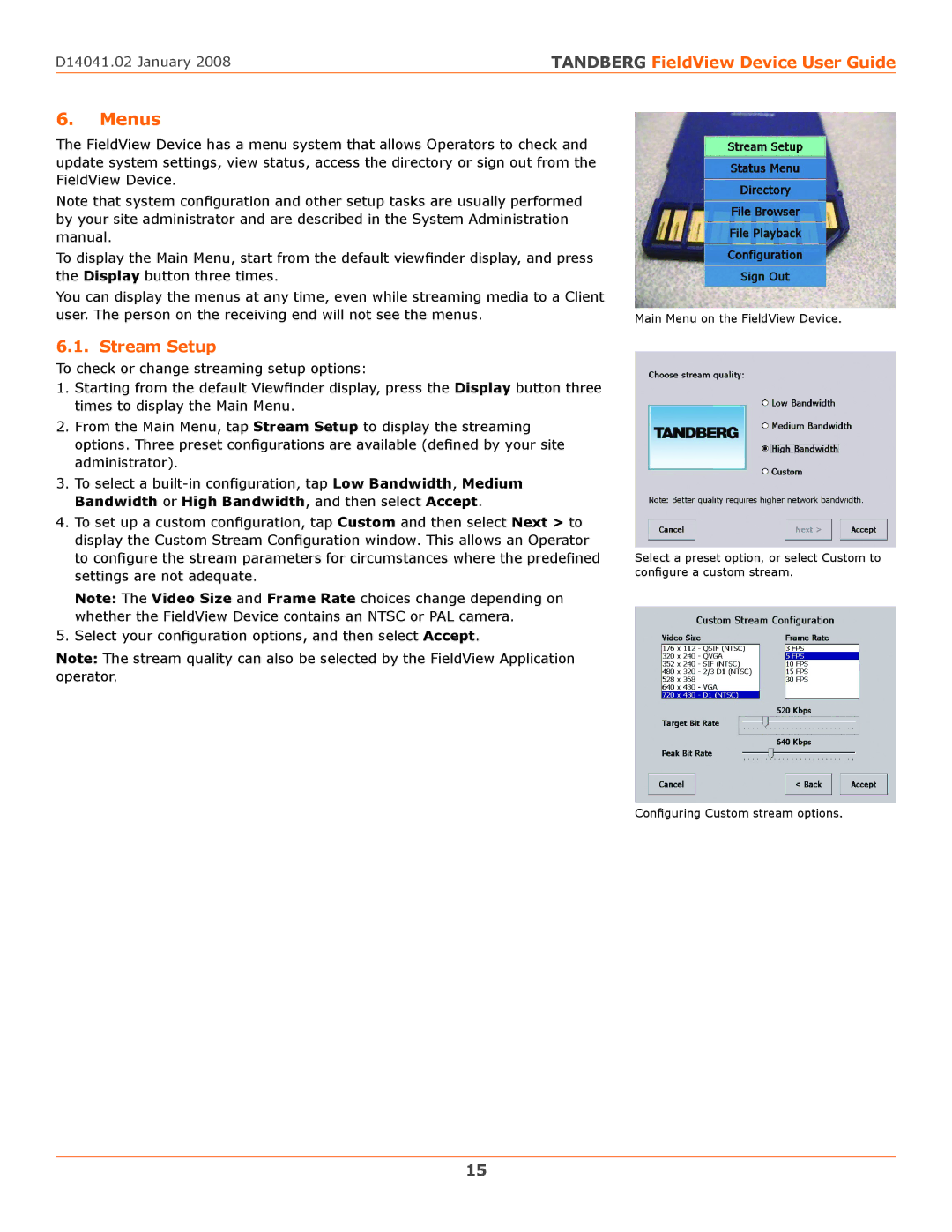D14041.02 January 2008 | TANDBERG FieldView Device User Guide |
6.Menus
The FieldView Device has a menu system that allows Operators to check and update system settings, view status, access the directory or sign out from the FieldView Device.
Note that system configuration and other setup tasks are usually performed by your site administrator and are described in the System Administration manual.
To display the Main Menu, start from the default viewfinder display, and press the Display button three times.
You can display the menus at any time, even while streaming media to a Client user. The person on the receiving end will not see the menus.
6.1. Stream Setup
To check or change streaming setup options:
1.Starting from the default Viewfinder display, press the Display button three times to display the Main Menu.
2.From the Main Menu, tap Stream Setup to display the streaming options. Three preset configurations are available (defined by your site administrator).
3.To select a
Bandwidth or High Bandwidth, and then select Accept.
4.To set up a custom configuration, tap Custom and then select Next > to display the Custom Stream Configuration window. This allows an Operator to configure the stream parameters for circumstances where the predefined settings are not adequate.
Note: The Video Size and Frame Rate choices change depending on whether the FieldView Device contains an NTSC or PAL camera.
5.Select your configuration options, and then select Accept.
Note: The stream quality can also be selected by the FieldView Application operator.
Main Menu on the FieldView Device.
Select a preset option, or select Custom to configure a custom stream.
Configuring Custom stream options.
15