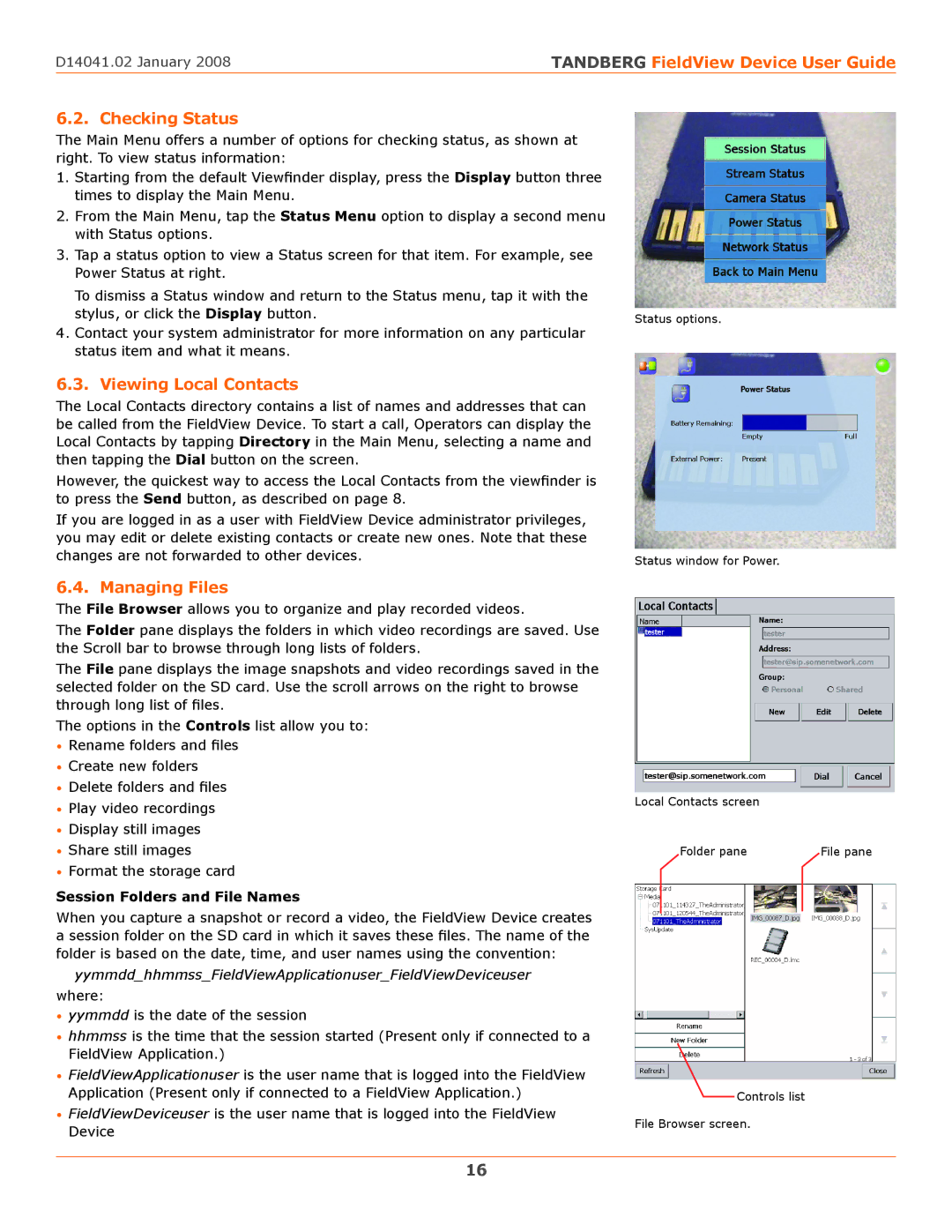D14041.02 January 2008 | TANDBERG FieldView Device User Guide |
6.2. Checking Status
The Main Menu offers a number of options for checking status, as shown at right. To view status information:
1.Starting from the default Viewfinder display, press the Display button three times to display the Main Menu.
2.From the Main Menu, tap the Status Menu option to display a second menu with Status options.
3.Tap a status option to view a Status screen for that item. For example, see Power Status at right.
To dismiss a Status window and return to the Status menu, tap it with the stylus, or click the Display button.
4.Contact your system administrator for more information on any particular status item and what it means.
6.3. Viewing Local Contacts
The Local Contacts directory contains a list of names and addresses that can be called from the FieldView Device. To start a call, Operators can display the Local Contacts by tapping Directory in the Main Menu, selecting a name and then tapping the Dial button on the screen.
However, the quickest way to access the Local Contacts from the viewfinder is to press the Send button, as described on page 8.
If you are logged in as a user with FieldView Device administrator privileges, you may edit or delete existing contacts or create new ones. Note that these changes are not forwarded to other devices.
6.4. Managing Files
The File Browser allows you to organize and play recorded videos.
The Folder pane displays the folders in which video recordings are saved. Use the Scroll bar to browse through long lists of folders.
The File pane displays the image snapshots and video recordings saved in the selected folder on the SD card. Use the scroll arrows on the right to browse through long list of files.
The options in the Controls list allow you to:
•Rename folders and files
•Create new folders
•Delete folders and files
•Play video recordings
•Display still images
•Share still images
•Format the storage card
Session Folders and File Names
When you capture a snapshot or record a video, the FieldView Device creates a session folder on the SD card in which it saves these files. The name of the folder is based on the date, time, and user names using the convention:
yymmdd_hhmmss_FieldViewApplicationuser_FieldViewDeviceuser
where:
•yymmdd is the date of the session
•hhmmss is the time that the session started (Present only if connected to a FieldView Application.)
•FieldViewApplicationuser is the user name that is logged into the FieldView Application (Present only if connected to a FieldView Application.)
•FieldViewDeviceuser is the user name that is logged into the FieldView Device
Status options.
Status window for Power.
Local Contacts screen
Folder pane | File pane |
Controls list
File Browser screen.
16