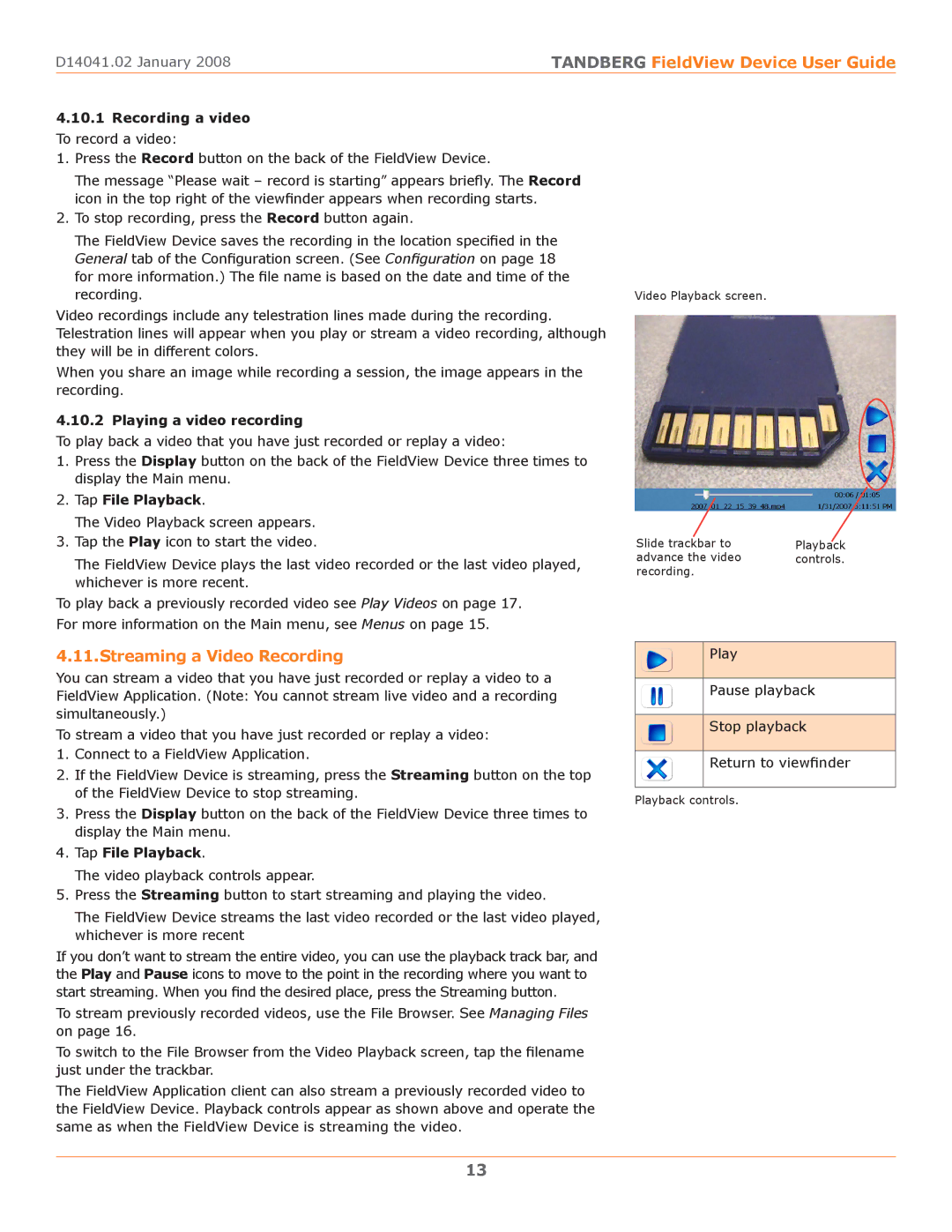D14041.02 January 2008 | TANDBERG FieldView Device User Guide |
4.10.1Recording a video To record a video:
1. Press the Record button on the back of the FieldView Device.
The message “Please wait – record is starting” appears briefly. The Record icon in the top right of the viewfinder appears when recording starts.
2.To stop recording, press the Record button again.
The FieldView Device saves the recording in the location specified in the General tab of the Configuration screen. (See Configuration on page 18 for more information.) The file name is based on the date and time of the recording.
Video recordings include any telestration lines made during the recording. Telestration lines will appear when you play or stream a video recording, although they will be in different colors.
When you share an image while recording a session, the image appears in the recording.
4.10.2 Playing a video recording
To play back a video that you have just recorded or replay a video:
1.Press the Display button on the back of the FieldView Device three times to display the Main menu.
2.Tap File Playback.
The Video Playback screen appears.
3.Tap the Play icon to start the video.
The FieldView Device plays the last video recorded or the last video played, whichever is more recent.
To play back a previously recorded video see Play Videos on page 17. For more information on the Main menu, see Menus on page 15.
4.11.Streaming a Video Recording
You can stream a video that you have just recorded or replay a video to a FieldView Application. (Note: You cannot stream live video and a recording simultaneously.)
To stream a video that you have just recorded or replay a video:
1.Connect to a FieldView Application.
2.If the FieldView Device is streaming, press the Streaming button on the top of the FieldView Device to stop streaming.
3.Press the Display button on the back of the FieldView Device three times to display the Main menu.
4.Tap File Playback.
The video playback controls appear.
5.Press the Streaming button to start streaming and playing the video.
The FieldView Device streams the last video recorded or the last video played, whichever is more recent
If you don’t want to stream the entire video, you can use the playback track bar, and the Play and Pause icons to move to the point in the recording where you want to start streaming. When you find the desired place, press the Streaming button.
To stream previously recorded videos, use the File Browser. See Managing Files on page 16.
To switch to the File Browser from the Video Playback screen, tap the filename just under the trackbar.
The FieldView Application client can also stream a previously recorded video to the FieldView Device. Playback controls appear as shown above and operate the same as when the FieldView Device is streaming the video.
Video Playback screen.
Slide trackbar to | Playback |
advance the video | controls. |
recording. |
|
Play
Pause playback
Stop playback
Return to viewfinder
Playback controls.
13