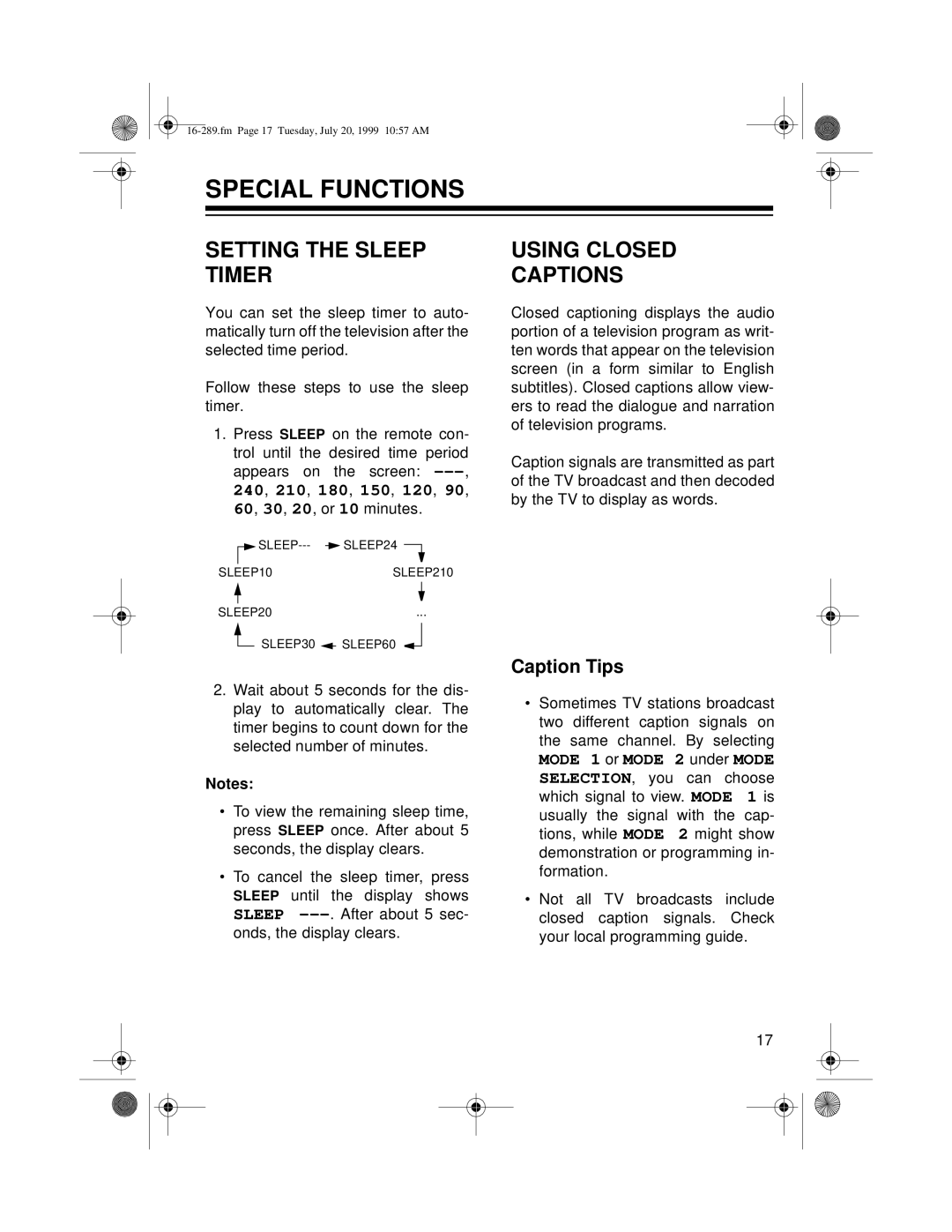SPECIAL FUNCTIONS
SETTING THE SLEEP TIMER
You can set the sleep timer to auto- matically turn off the television after the selected time period.
Follow these steps to use the sleep timer.
1.Press SLEEP on the remote con- trol until the desired time period appears on the screen:
240, 210, 180, 150, 120, 90,
60, 30, 20, or 10 minutes.
|
|
| SLEEP24 |
|
|
| |
|
|
| |||||
SLEEP10 | SLEEP210 | ||||||
|
|
|
|
|
|
| |
|
|
|
|
|
|
|
|
|
|
| ... | ||||
|
|
|
| ||||
SLEEP20 | |||||||
|
|
| SLEEP30 | SLEEP60 |
| ||
|
|
|
|
| |||
|
|
|
|
| |||
|
|
|
| ||||
2.Wait about 5 seconds for the dis- play to automatically clear. The timer begins to count down for the selected number of minutes.
Notes:
•To view the remaining sleep time, press SLEEP once. After about 5 seconds, the display clears.
•To cancel the sleep timer, press SLEEP until the display shows SLEEP
USING CLOSED
CAPTIONS
Closed captioning displays the audio portion of a television program as writ- ten words that appear on the television screen (in a form similar to English subtitles). Closed captions allow view- ers to read the dialogue and narration of television programs.
Caption signals are transmitted as part of the TV broadcast and then decoded by the TV to display as words.
Caption Tips
•Sometimes TV stations broadcast two different caption signals on the same channel. By selecting
MODE 1 or MODE 2 under MODE SELECTION, you can choose which signal to view. MODE 1 is usually the signal with the cap- tions, while MODE 2 might show demonstration or programming in- formation.
•Not all TV broadcasts include closed caption signals. Check your local programming guide.
17