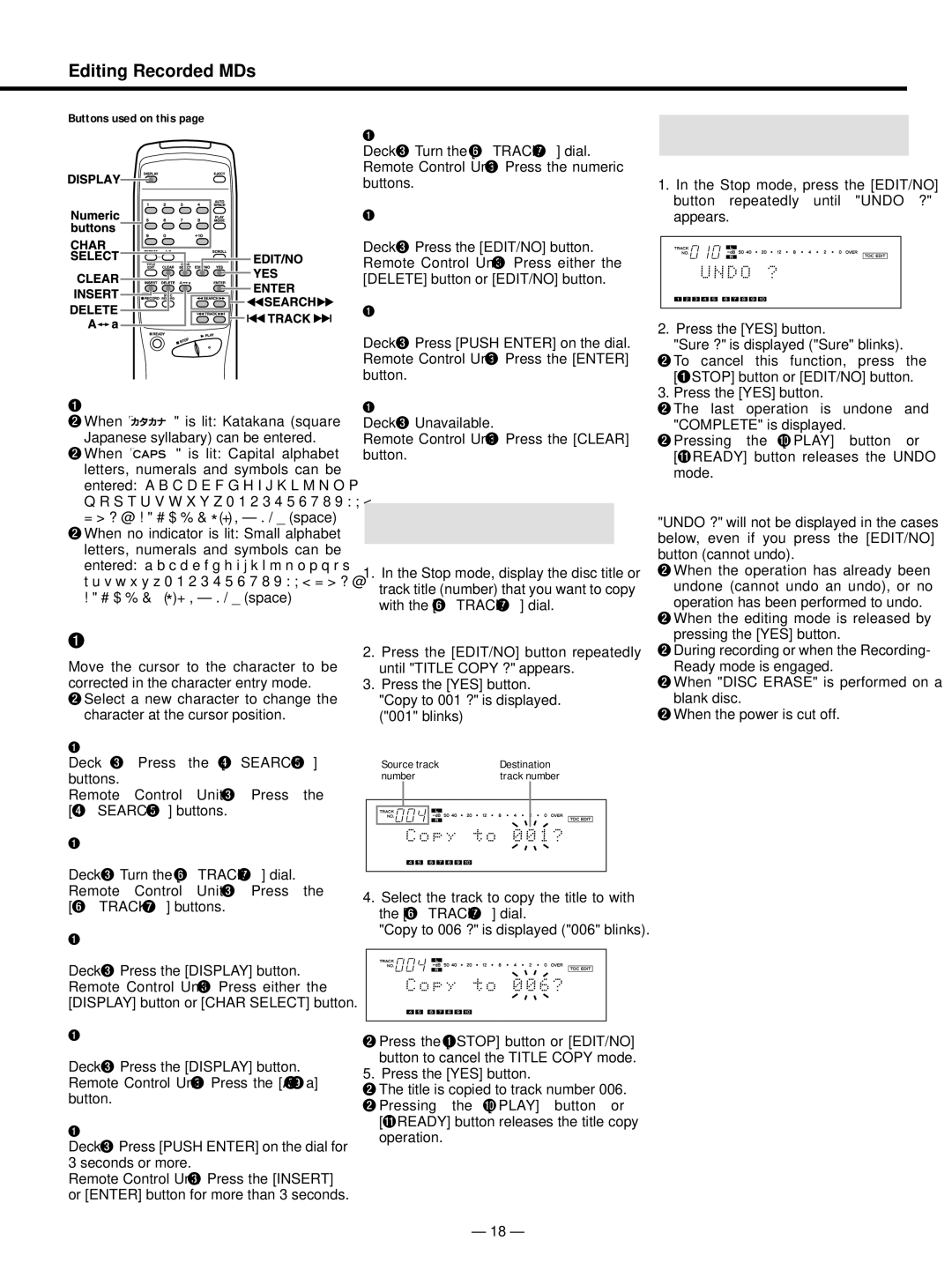Editing Recorded MDs
Buttons used on this page
ªCharacter types selectable
…When " ![]() " is lit: Katakana (square Japanese syllabary) can be entered.
" is lit: Katakana (square Japanese syllabary) can be entered.
…When " ![]() " is lit: Capital alphabet letters, numerals and symbols can be entered: A B C D E F G H I J K L M N O P Q R S T U V W X Y Z 0 1 2 3 4 5 6 7 8 9 : ; < = > ? @ ! " # $ % & ‘ ( ) * + ,
" is lit: Capital alphabet letters, numerals and symbols can be entered: A B C D E F G H I J K L M N O P Q R S T U V W X Y Z 0 1 2 3 4 5 6 7 8 9 : ; < = > ? @ ! " # $ % & ‘ ( ) * + ,
…When no indicator is lit: Small alphabet letters, numerals and symbols can be entered: a b c d e f g h i j k l m n o p q r s t u v w x y z 0 1 2 3 4 5 6 7 8 9 : ; < = > ? @ ! " # $ % & ‘ ( ) * + ,
ªChanging entered characters
Move the cursor to the character to be corrected in the character entry mode.
…Select a new character to change the character at the cursor position.
ªTo move the cursor
Deck ® Press the [∆SEARCH˚] buttons.
Remote Control Unit ® Press the [∆SEARCH˚] buttons.
ªTo select a character at the cursor position
Deck ®Turn the [µTRACK≤] dial. Remote Control Unit ® Press the [µTRACK ≤] buttons.
ªTo change the character type at the cursor position
Deck ®Press the [DISPLAY] button. Remote Control Unit ® Press either the [DISPLAY] button or [CHAR SELECT] button.
ªTo change the character at the cursor position to an upper/lower case letter
Deck ®Press the [DISPLAY] button. Remote Control Unit ® Press the [Aß∑a] button.
ªTo insert a space at the cursor position Deck ®Press [PUSH ENTER] on the dial for 3 seconds or more.
Remote Control Unit ® Press the [INSERT] or [ENTER] button for more than 3 seconds.
ªTo enter a number
Deck ®Turn the [µTRACK≤] dial. Remote Control Unit ® Press the numeric buttons.
ªTo erase a character at the cursor position
Deck ®Press the [EDIT/NO] button. Remote Control Unit ® Press either the [DELETE] button or [EDIT/NO] button.
ªTo move the cursor to the right after selecting a character
Deck ®Press [PUSH ENTER] on the dial. Remote Control Unit ® Press the [ENTER] button.
ªTo erase all the characters at once Deck ®Unavailable.
Remote Control Unit ® Press the [CLEAR] button.
Copying a Title
(TITLE COPY Function)
1.In the Stop mode, display the disc title or track title (number) that you want to copy with the [µTRACK≤] dial.
(Example): To copy the track 4 title
2.Press the [EDIT/NO] button repeatedly until "TITLE COPY ?" appears.
3.Press the [YES] button. "Copy to 001 ?" is displayed. ("001" blinks)
(Example): To copy the track 4 title to track 6
| Source track | Destination | |||||
| number | track number | |||||
|
|
|
|
|
|
|
|
|
|
|
|
|
|
|
|
|
|
|
|
|
|
|
|
|
|
|
|
|
|
|
|
|
|
|
|
|
|
|
|
4.Select the track to copy the title to with the [µTRACK≤] dial.
"Copy to 006 ?" is displayed ("006" blinks).
…Press the [ªSTOP] button or [EDIT/NO] button to cancel the TITLE COPY mode.
5. Press the [YES] button.
…The title is copied to track number 006.
…Pressing the [¥PLAY] button or [πREADY] button releases the title copy operation.
Canceling the Last Operation (UNDO Function)
1.In the Stop mode, press the [EDIT/NO] button repeatedly until "UNDO ?" appears.
2.Press the [YES] button.
"Sure ?" is displayed ("Sure" blinks).
…To cancel this function, press the [ªSTOP] button or [EDIT/NO] button.
3. Press the [YES] button.
…The last operation is undone and "COMPLETE" is displayed.
…Pressing the [¥PLAY] button or [πREADY] button releases the UNDO mode.
Notes:
"UNDO ?" will not be displayed in the cases below, even if you press the [EDIT/NO] button (cannot undo).
…When the operation has already been undone (cannot undo an undo), or no operation has been performed to undo.
…When the editing mode is released by pressing the [YES] button.
…During recording or when the Recording- Ready mode is engaged.
…When "DISC ERASE" is performed on a blank disc.
…When the power is cut off.
– 18 –