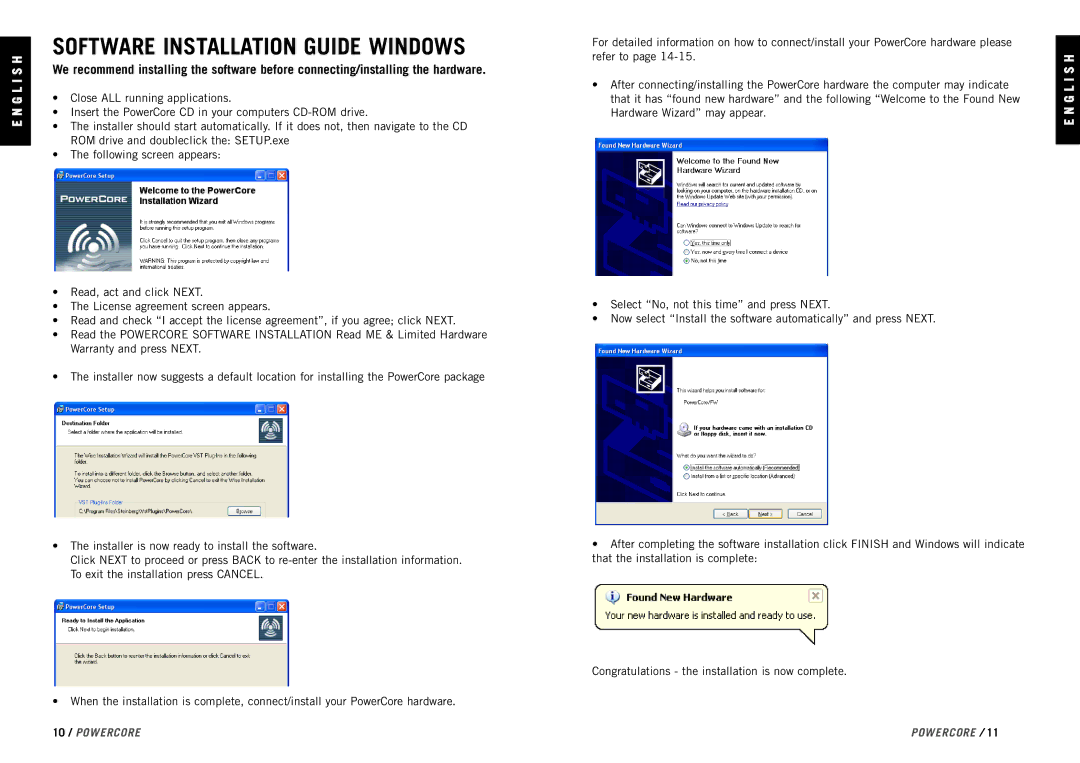E N G L I S H
SOFTWARE INSTALLATION GUIDE WINDOWS
We recommend installing the software before connecting/installing the hardware.
•Close ALL running applications.
•Insert the PowerCore CD in your computers
•The installer should start automatically. If it does not, then navigate to the CD ROM drive and doubleclick the: SETUP.exe
•The following screen appears:
•Read, act and click NEXT.
•The License agreement screen appears.
•Read and check “I accept the license agreement”, if you agree; click NEXT.
•Read the POWERCORE SOFTWARE INSTALLATION Read ME & Limited Hardware Warranty and press NEXT.
•The installer now suggests a default location for installing the PowerCore package
•The installer is now ready to install the software.
Click NEXT to proceed or press BACK to
•When the installation is complete, connect/install your PowerCore hardware.
For detailed information on how to connect/install your PowerCore hardware please refer to page
•After connecting/installing the PowerCore hardware the computer may indicate that it has “found new hardware” and the following “Welcome to the Found New Hardware Wizard” may appear.
•Select “No, not this time” and press NEXT.
•Now select “Install the software automatically” and press NEXT.
•After completing the software installation click FINISH and Windows will indicate that the installation is complete:
Congratulations - the installation is now complete.
E N G L I S H
10 / POWERCORE | POWERCORE / 11 |