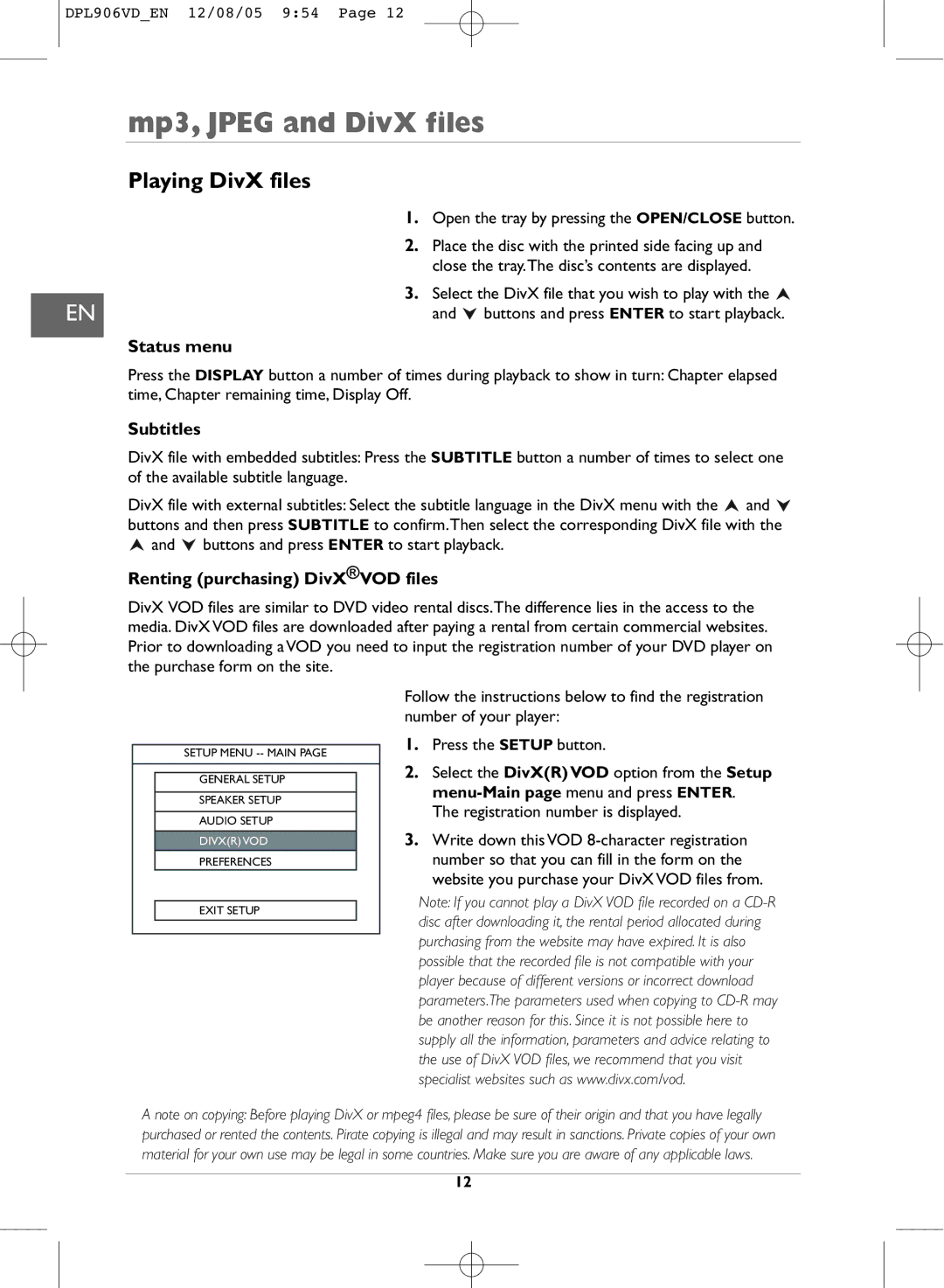DPL906VD_EN 12/08/05 9:54 Page 12
mp3, JPEG and DivX files
Playing DivX files
1.Open the tray by pressing the OPEN/CLOSE button.
2.Place the disc with the printed side facing up and close the tray.The disc’s contents are displayed.
3.Select the DivX file that you wish to play with the ![]()
EN | and buttons and press ENTER to start playback. |
Status menu
Press the DISPLAY button a number of times during playback to show in turn: Chapter elapsed time, Chapter remaining time, Display Off.
Subtitles
DivX file with embedded subtitles: Press the SUBTITLE button a number of times to select one of the available subtitle language.
DivX file with external subtitles: Select the subtitle language in the DivX menu with the ![]() and
and ![]() buttons and then press SUBTITLE to confirm.Then select the corresponding DivX file with the
buttons and then press SUBTITLE to confirm.Then select the corresponding DivX file with the ![]() and
and ![]() buttons and press ENTER to start playback.
buttons and press ENTER to start playback.
Renting (purchasing) DivX®VOD files
DivX VOD files are similar to DVD video rental discs.The difference lies in the access to the media. DivX VOD files are downloaded after paying a rental from certain commercial websites. Prior to downloading a VOD you need to input the registration number of your DVD player on the purchase form on the site.
Follow the instructions below to find the registration number of your player:
SETUP MENU
GENERAL SETUP
SPEAKER SETUP
AUDIO SETUP
DIVX(R) VOD
PREFERENCES
EXIT SETUP
1.Press the SETUP button.
2.Select the DivX(R) VOD option from the Setup
The registration number is displayed.
3.Write down this VOD
Note: If you cannot play a DivX VOD file recorded on a
A note on copying: Before playing DivX or mpeg4 files, please be sure of their origin and that you have legally purchased or rented the contents. Pirate copying is illegal and may result in sanctions. Private copies of your own material for your own use may be legal in some countries. Make sure you are aware of any applicable laws.
12