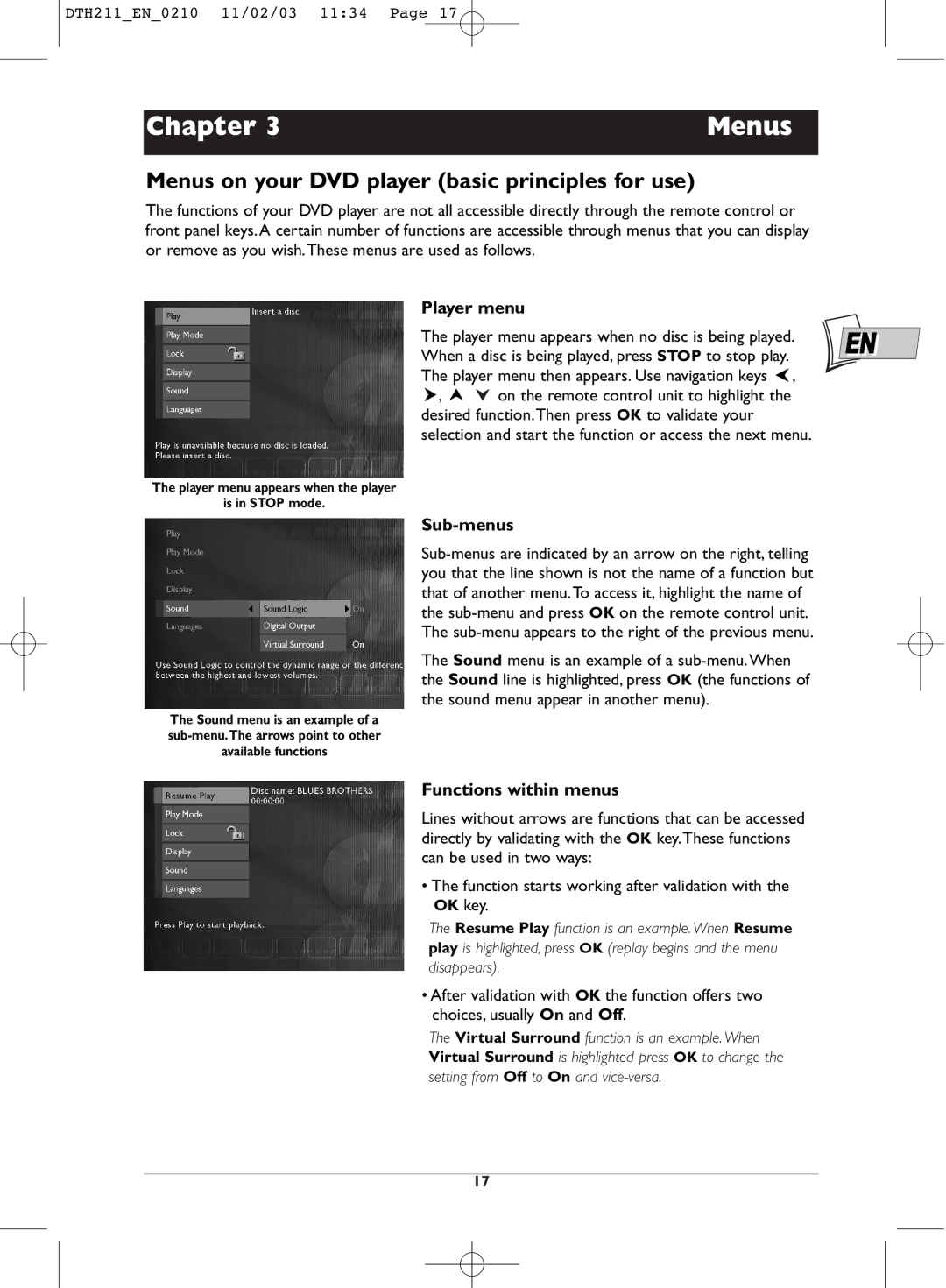DTH211_EN_0210 11/02/03 11:34 Page 17
Chapter 3 | Menus |
|
|
Menus on your DVD player (basic principles for use)
The functions of your DVD player are not all accessible directly through the remote control or front panel keys. A certain number of functions are accessible through menus that you can display or remove as you wish.These menus are used as follows.
Player menu |
| ||
The player menu appears when no disc is being played. | EN | ||
When a disc is being played, press STOP to stop play. | |||
| |||
The player menu then appears. Use navigation keys , |
| ||
, | on the remote control unit to highlight the |
| |
desired function.Then press OK to validate your selection and start the function or access the next menu.
The player menu appears when the player
is in STOP mode.
Sub-menus
The Sound menu is an example of a
The Sound menu is an example of a
Functions within menus
Lines without arrows are functions that can be accessed directly by validating with the OK key.These functions can be used in two ways:
•The function starts working after validation with the OK key.
The Resume Play function is an example. When Resume play is highlighted, press OK (replay begins and the menu disappears).
•After validation with OK the function offers two choices, usually On and Off.
The Virtual Surround function is an example. When Virtual Surround is highlighted press OK to change the setting from Off to On and
17