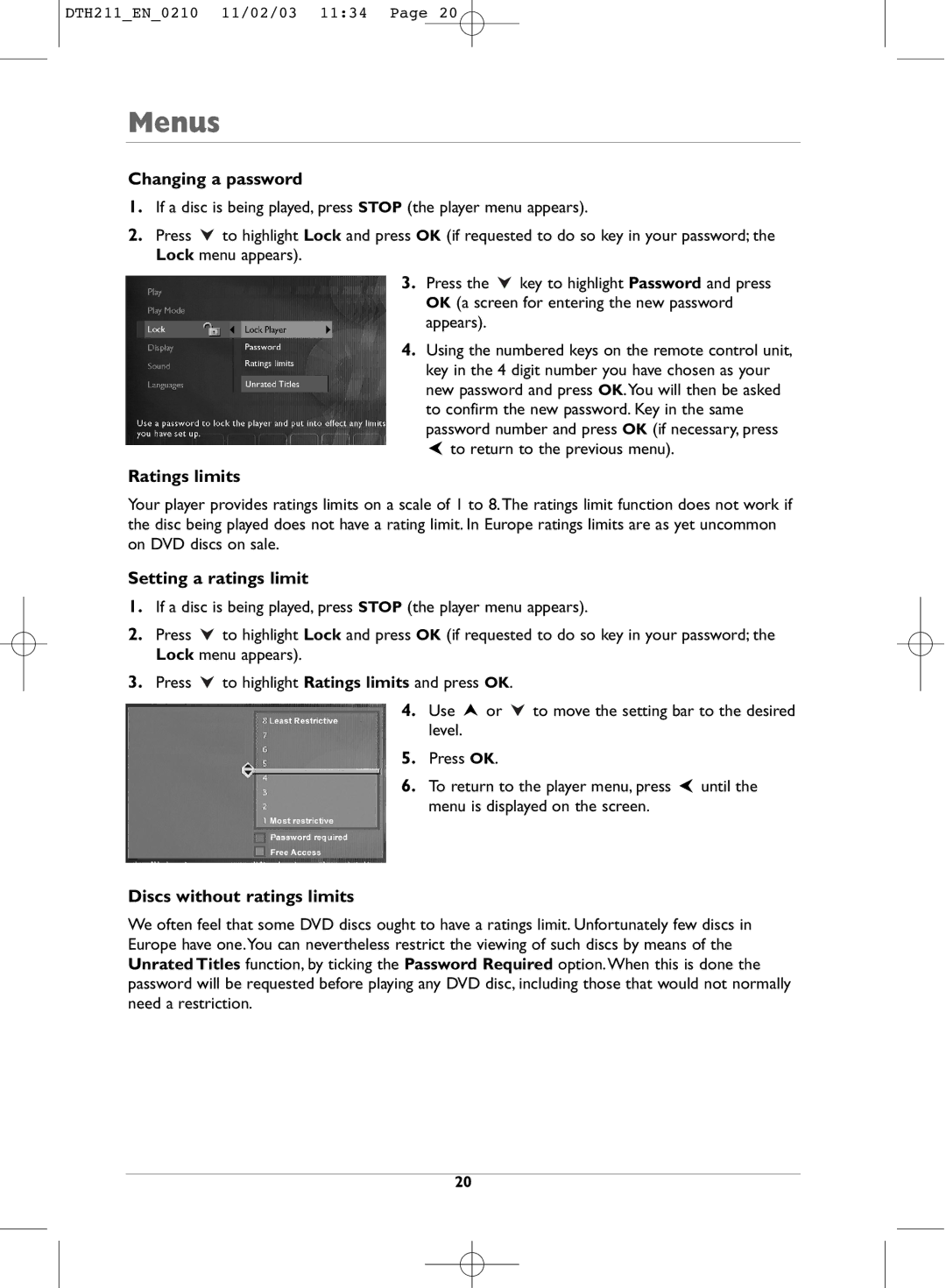DTH211_EN_0210 11/02/03 11:34 Page 20
Menus
Changing a password
1.If a disc is being played, press STOP (the player menu appears).
2.Press ![]() to highlight Lock and press OK (if requested to do so key in your password; the Lock menu appears).
to highlight Lock and press OK (if requested to do so key in your password; the Lock menu appears).
3.Press the ![]() key to highlight Password and press OK (a screen for entering the new password appears).
key to highlight Password and press OK (a screen for entering the new password appears).
4.Using the numbered keys on the remote control unit, key in the 4 digit number you have chosen as your new password and press OK.You will then be asked to confirm the new password. Key in the same password number and press OK (if necessary, press ![]() to return to the previous menu).
to return to the previous menu).
Ratings limits
Your player provides ratings limits on a scale of 1 to 8.The ratings limit function does not work if the disc being played does not have a rating limit. In Europe ratings limits are as yet uncommon on DVD discs on sale.
Setting a ratings limit
1.If a disc is being played, press STOP (the player menu appears).
2.Press ![]() to highlight Lock and press OK (if requested to do so key in your password; the Lock menu appears).
to highlight Lock and press OK (if requested to do so key in your password; the Lock menu appears).
3.Press ![]() to highlight Ratings limits and press OK.
to highlight Ratings limits and press OK.
4.Use ![]() or
or ![]() to move the setting bar to the desired level.
to move the setting bar to the desired level.
5.Press OK.
6.To return to the player menu, press ![]() until the menu is displayed on the screen.
until the menu is displayed on the screen.
Discs without ratings limits
We often feel that some DVD discs ought to have a ratings limit. Unfortunately few discs in Europe have one.You can nevertheless restrict the viewing of such discs by means of the Unrated Titles function, by ticking the Password Required option.When this is done the password will be requested before playing any DVD disc, including those that would not normally need a restriction.
20