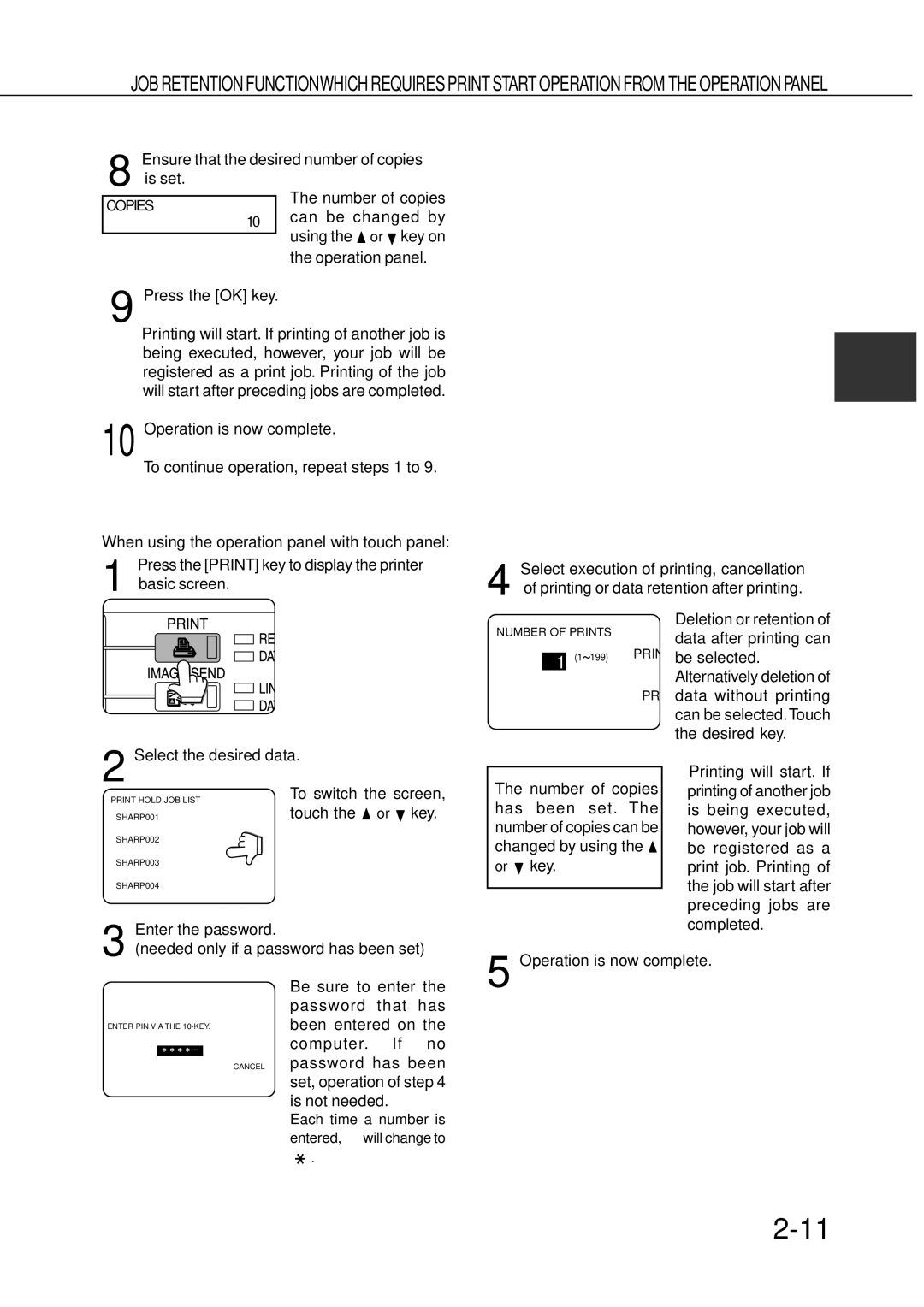JOB RETENTION FUNCTIONWHICH REQUIRES PRINT START OPERATION FROMTHE OPERATION PANEL
Ensure that the desired number of copies
8 is set.
COPIES
10
The number of copies can be changed by using the ![]() or
or ![]() key on the operation panel.
key on the operation panel.
9 Press the [OK] key.
● Printing will start. If printing of another job is |
| |
2 | ||
being executed, however, your job will be | ||
registered as a print job. Printing of the job | ||
| ||
will start after preceding jobs are completed. |
| |
10 Operation is now complete. |
| |
To continue operation, repeat steps 1 to 9. |
|
When using the operation panel with touch panel:
1 | Press the [PRINT] key to display the printer | Select execution of printing, cancellation |
basic screen. | 4 of printing or data retention after printing. | |
|
NUMBER OF PRINTS
|
|
|
| PRIN | |
(1 199) |
| ||||
1 |
| ||||
| |||||
|
|
|
PR
Deletion or retention of data after printing can be selected.
Alternatively deletion of data without printing can be selected.Touch the desired key.
2 Select the desired data.
|
|
| To switch the screen, |
PRINT HOLD JOB LIST | |||
|
|
| touch the or key. |
|
|
| |
SHARP001 | |||
|
|
|
|
SHARP002 |
| ||
SHARP003
SHARP004
Enter the password.
The number of copies has been set. The number of copies can be changed by using the ![]() or
or ![]() key.
key.
●Printing will start. If printing of another job is being executed, however, your job will be registered as a print job. Printing of the job will start after preceding jobs are completed.
3 (needed only if a password has been set)
Be sure to enter the password that has
ENTER PIN VIA THE
computer. If no CANCEL password has been set, operation of step 4
is not needed.
Each time a number is entered,
“![]() ”.
”.
5 Operation is now complete.